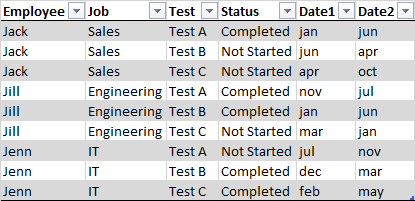Join us at the 2025 Microsoft Fabric Community Conference
Microsoft Fabric Community Conference 2025, March 31 - April 2, Las Vegas, Nevada. Use code FABINSIDER for a $400 discount.
Register now- Power BI forums
- Get Help with Power BI
- Desktop
- Service
- Report Server
- Power Query
- Mobile Apps
- Developer
- DAX Commands and Tips
- Custom Visuals Development Discussion
- Health and Life Sciences
- Power BI Spanish forums
- Translated Spanish Desktop
- Training and Consulting
- Instructor Led Training
- Dashboard in a Day for Women, by Women
- Galleries
- Webinars and Video Gallery
- Data Stories Gallery
- Themes Gallery
- Power BI DataViz World Championships Gallery
- Quick Measures Gallery
- R Script Showcase
- COVID-19 Data Stories Gallery
- Community Connections & How-To Videos
- 2021 MSBizAppsSummit Gallery
- 2020 MSBizAppsSummit Gallery
- 2019 MSBizAppsSummit Gallery
- Events
- Ideas
- Custom Visuals Ideas (read-only)
- Issues
- Issues
- Events
- Upcoming Events
The Power BI DataViz World Championships are on! With four chances to enter, you could win a spot in the LIVE Grand Finale in Las Vegas. Show off your skills.
- Power BI forums
- Forums
- Get Help with Power BI
- Desktop
- Re: Widen a Table
- Subscribe to RSS Feed
- Mark Topic as New
- Mark Topic as Read
- Float this Topic for Current User
- Bookmark
- Subscribe
- Printer Friendly Page
- Mark as New
- Bookmark
- Subscribe
- Mute
- Subscribe to RSS Feed
- Permalink
- Report Inappropriate Content
Widen a Table
If I have a table like this:
How can I widen it into something like this:
Thank you for your help.
Solved! Go to Solution.
- Mark as New
- Bookmark
- Subscribe
- Mute
- Subscribe to RSS Feed
- Permalink
- Report Inappropriate Content
I actually ran into a similar problem yesterday. So first make sure this is the way you want to model it vs splitting up employees and tests. If this is what you actually need, here are the steps...you have two options:
Option A (easy but requires multiple tables)
- Duplicate your table for each of your tests.
- On original table, remove duplicate rows on Employee
- On original table, remove cols other than employee and job
- On one of the new tables filter test to Test A.
- Repeat for other two tables filtering on Test B and Test C
- Merge Test A into your original table on employee = employee.
- Expand Status and Dates column leaving the prefix of the table name (Test A.) or something similar.
- Repeat for Test B and C
Option B (more difficult but able to do with just one table)
- Duplicate your test coluimn twice. So you will end up with 3 Test rows.
- Highlight one of the Test column and the Status columns then select select Pivot Columns w Status as the value and under advanced options select Don't Aggregate.
- This will create additional cols for Test A, Test B, Test C. So rename each to Test A Status, Test B Status, Test C Status.
- Repeat steps 2 and 3 for Date1 and Date2
- Group Rows with a group by of Employee and Job and aggregations for each of your new columns with an operation of Max.
The downside with both these solutions is if there is ever a Test D you will have to write that into the query.
- Mark as New
- Bookmark
- Subscribe
- Mute
- Subscribe to RSS Feed
- Permalink
- Report Inappropriate Content
Hi @Anonymous ,
Although the @PANDAmonium is a good solution this is a very complex way of making this work.
Based on the solution given on this blog post there is a much easier way of making this work:
- Select the columns Status, Date1 and Date2
- Unpivot Columns
- Create a new column with the following syntax:
[Test] & "," &[Attribute]
- Remove columns Test and Attribute
- Pivot Column that was created in previous step.
Check the full code below:
let
Source = Table.FromRows(Json.Document(Binary.Decompress(Binary.FromText("hc/BDsIgDAbgVzE98xKOeJgHL9tt4YBYFxQ7w6aJb7+CnTGGxQNQkq/0p+tgb90VFDQ24Mhni+O02XKheV0spf1BYFRZVlwcGkEK7D2uUr3QhBQMbnpTHwJfd9R7Ioye+t8UNDzzgPDHV+XUq/4T6GajtOUGpNRft9855I9B4hTdMv+ETh4tMi3sjMfMXmDMDA==", BinaryEncoding.Base64), Compression.Deflate)), let _t = ((type text) meta [Serialized.Text = true]) in type table [Employee = _t, Job = _t, Test = _t, Status = _t, date1 = _t, Date2 = _t]),
#"Unpivoted Columns1" = Table.UnpivotOtherColumns(Source, {"Employee", "Job", "Test"}, "Attribute", "Value"),
#"Added Custom" = Table.AddColumn(#"Unpivoted Columns1", "Test_Column_Name", each [Test] & "," &[Attribute]),
#"Removed Columns1" = Table.RemoveColumns(#"Added Custom",{"Test", "Attribute"}),
#"Pivoted Column" = Table.Pivot(#"Removed Columns1", List.Distinct(#"Removed Columns1"[Test_Column_Name]), "Test_Column_Name", "Value")
in
#"Pivoted Column"
Regards,
MFelix
Regards
Miguel Félix
Did I answer your question? Mark my post as a solution!
Proud to be a Super User!
Check out my blog: Power BI em Português- Mark as New
- Bookmark
- Subscribe
- Mute
- Subscribe to RSS Feed
- Permalink
- Report Inappropriate Content
Hi @Anonymous ,
Although the @PANDAmonium is a good solution this is a very complex way of making this work.
Based on the solution given on this blog post there is a much easier way of making this work:
- Select the columns Status, Date1 and Date2
- Unpivot Columns
- Create a new column with the following syntax:
[Test] & "," &[Attribute]
- Remove columns Test and Attribute
- Pivot Column that was created in previous step.
Check the full code below:
let
Source = Table.FromRows(Json.Document(Binary.Decompress(Binary.FromText("hc/BDsIgDAbgVzE98xKOeJgHL9tt4YBYFxQ7w6aJb7+CnTGGxQNQkq/0p+tgb90VFDQ24Mhni+O02XKheV0spf1BYFRZVlwcGkEK7D2uUr3QhBQMbnpTHwJfd9R7Ioye+t8UNDzzgPDHV+XUq/4T6GajtOUGpNRft9855I9B4hTdMv+ETh4tMi3sjMfMXmDMDA==", BinaryEncoding.Base64), Compression.Deflate)), let _t = ((type text) meta [Serialized.Text = true]) in type table [Employee = _t, Job = _t, Test = _t, Status = _t, date1 = _t, Date2 = _t]),
#"Unpivoted Columns1" = Table.UnpivotOtherColumns(Source, {"Employee", "Job", "Test"}, "Attribute", "Value"),
#"Added Custom" = Table.AddColumn(#"Unpivoted Columns1", "Test_Column_Name", each [Test] & "," &[Attribute]),
#"Removed Columns1" = Table.RemoveColumns(#"Added Custom",{"Test", "Attribute"}),
#"Pivoted Column" = Table.Pivot(#"Removed Columns1", List.Distinct(#"Removed Columns1"[Test_Column_Name]), "Test_Column_Name", "Value")
in
#"Pivoted Column"
Regards,
MFelix
Regards
Miguel Félix
Did I answer your question? Mark my post as a solution!
Proud to be a Super User!
Check out my blog: Power BI em Português- Mark as New
- Bookmark
- Subscribe
- Mute
- Subscribe to RSS Feed
- Permalink
- Report Inappropriate Content
Oh, cool. I had to try this for myself; I was hoping someone had a better solution.
Yeah, go with @MFelix solution. That is much cleaner and removes any issues of new tests.
- Mark as New
- Bookmark
- Subscribe
- Mute
- Subscribe to RSS Feed
- Permalink
- Report Inappropriate Content
I actually ran into a similar problem yesterday. So first make sure this is the way you want to model it vs splitting up employees and tests. If this is what you actually need, here are the steps...you have two options:
Option A (easy but requires multiple tables)
- Duplicate your table for each of your tests.
- On original table, remove duplicate rows on Employee
- On original table, remove cols other than employee and job
- On one of the new tables filter test to Test A.
- Repeat for other two tables filtering on Test B and Test C
- Merge Test A into your original table on employee = employee.
- Expand Status and Dates column leaving the prefix of the table name (Test A.) or something similar.
- Repeat for Test B and C
Option B (more difficult but able to do with just one table)
- Duplicate your test coluimn twice. So you will end up with 3 Test rows.
- Highlight one of the Test column and the Status columns then select select Pivot Columns w Status as the value and under advanced options select Don't Aggregate.
- This will create additional cols for Test A, Test B, Test C. So rename each to Test A Status, Test B Status, Test C Status.
- Repeat steps 2 and 3 for Date1 and Date2
- Group Rows with a group by of Employee and Job and aggregations for each of your new columns with an operation of Max.
The downside with both these solutions is if there is ever a Test D you will have to write that into the query.
- Mark as New
- Bookmark
- Subscribe
- Mute
- Subscribe to RSS Feed
- Permalink
- Report Inappropriate Content
The multiple table scenario worked thank you!
Helpful resources

Join us at the Microsoft Fabric Community Conference
March 31 - April 2, 2025, in Las Vegas, Nevada. Use code MSCUST for a $150 discount!

Power BI Monthly Update - February 2025
Check out the February 2025 Power BI update to learn about new features.

| User | Count |
|---|---|
| 87 | |
| 81 | |
| 53 | |
| 38 | |
| 35 |