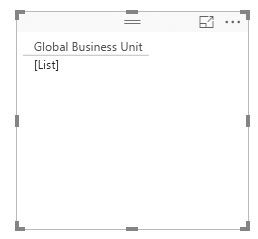FabCon is coming to Atlanta
Join us at FabCon Atlanta from March 16 - 20, 2026, for the ultimate Fabric, Power BI, AI and SQL community-led event. Save $200 with code FABCOMM.
Register now!- Power BI forums
- Get Help with Power BI
- Desktop
- Service
- Report Server
- Power Query
- Mobile Apps
- Developer
- DAX Commands and Tips
- Custom Visuals Development Discussion
- Health and Life Sciences
- Power BI Spanish forums
- Translated Spanish Desktop
- Training and Consulting
- Instructor Led Training
- Dashboard in a Day for Women, by Women
- Galleries
- Data Stories Gallery
- Themes Gallery
- Contests Gallery
- QuickViz Gallery
- Quick Measures Gallery
- Visual Calculations Gallery
- Notebook Gallery
- Translytical Task Flow Gallery
- TMDL Gallery
- R Script Showcase
- Webinars and Video Gallery
- Ideas
- Custom Visuals Ideas (read-only)
- Issues
- Issues
- Events
- Upcoming Events
The Power BI Data Visualization World Championships is back! Get ahead of the game and start preparing now! Learn more
- Power BI forums
- Forums
- Get Help with Power BI
- Desktop
- Why does my field display as [list] instead of sho...
- Subscribe to RSS Feed
- Mark Topic as New
- Mark Topic as Read
- Float this Topic for Current User
- Bookmark
- Subscribe
- Printer Friendly Page
- Mark as New
- Bookmark
- Subscribe
- Mute
- Subscribe to RSS Feed
- Permalink
- Report Inappropriate Content
Why does my field display as [list] instead of showing the values?
Hello, I am new to Power BI so forgive me if there is an obvious answer to this question. I have connected to a SharePoint list successfully and everything seems to be working well with one exception. On the list that I have linked to there is a field that contains the value "Sensing Solutions" or "Performance Sensing". When I pull this field into a table it only displays [list] instead of the values. All of the other fields display properly, for example my Customer field displays the customer names. I have verified that the Default Summarization is set to "Do Not Summarize" (though asking it to count doesn't change anything). I am including a screen shot of what it looks like when I drag it in for a visualization.
Any help would be greatly appreciated.
Barry
Solved! Go to Solution.
- Mark as New
- Bookmark
- Subscribe
- Mute
- Subscribe to RSS Feed
- Permalink
- Report Inappropriate Content
I was able to resolve the problem. I changed the format of the data in SharePoint to "radio buttons" and now it is displaying correctly. Hopefully this will help others.
Barry
- Mark as New
- Bookmark
- Subscribe
- Mute
- Subscribe to RSS Feed
- Permalink
- Report Inappropriate Content
I was able to resolve the problem. I changed the format of the data in SharePoint to "radio buttons" and now it is displaying correctly. Hopefully this will help others.
Barry
- Mark as New
- Bookmark
- Subscribe
- Mute
- Subscribe to RSS Feed
- Permalink
- Report Inappropriate Content
Barry, but when I change the format to Radio button, it doesn't allow multiple choices. I do need to have that option. Had you figure out another way? I do realize this is an old post. not sure you are still working with Power BI
- Mark as New
- Bookmark
- Subscribe
- Mute
- Subscribe to RSS Feed
- Permalink
- Report Inappropriate Content
You need to expand the column in Power Query because your data is stored in a structured column as a list. Read the section called Expand a List structured column for a walkthrough.
- Mark as New
- Bookmark
- Subscribe
- Mute
- Subscribe to RSS Feed
- Permalink
- Report Inappropriate Content
I know this is an old post, but I was having the same issue and this solved all of it for anyone else looking in the future.
Helpful resources

Power BI Dataviz World Championships
The Power BI Data Visualization World Championships is back! Get ahead of the game and start preparing now!

| User | Count |
|---|---|
| 65 | |
| 43 | |
| 41 | |
| 32 | |
| 23 |
| User | Count |
|---|---|
| 200 | |
| 126 | |
| 103 | |
| 71 | |
| 54 |