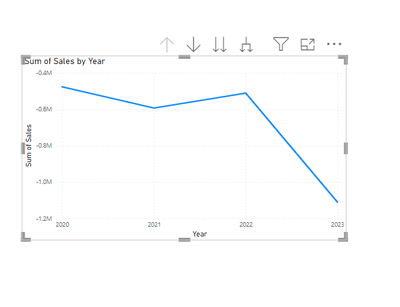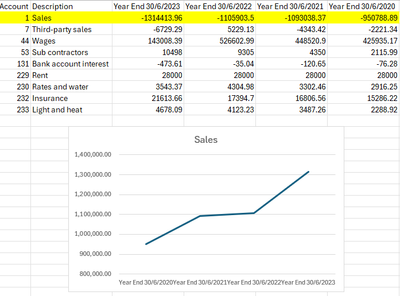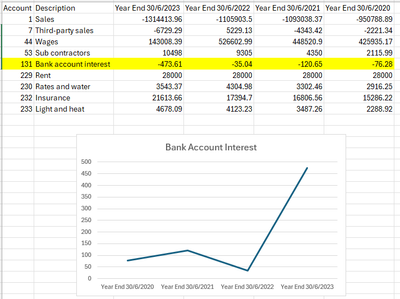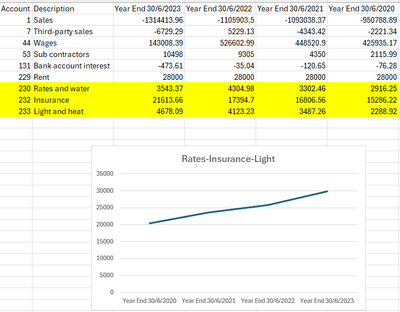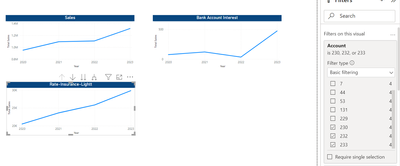Join us at the 2025 Microsoft Fabric Community Conference
Microsoft Fabric Community Conference 2025, March 31 - April 2, Las Vegas, Nevada. Use code FABINSIDER for a $400 discount.
Register now- Power BI forums
- Get Help with Power BI
- Desktop
- Service
- Report Server
- Power Query
- Mobile Apps
- Developer
- DAX Commands and Tips
- Custom Visuals Development Discussion
- Health and Life Sciences
- Power BI Spanish forums
- Translated Spanish Desktop
- Training and Consulting
- Instructor Led Training
- Dashboard in a Day for Women, by Women
- Galleries
- Webinars and Video Gallery
- Data Stories Gallery
- Themes Gallery
- Power BI DataViz World Championships Gallery
- Quick Measures Gallery
- R Script Showcase
- COVID-19 Data Stories Gallery
- Community Connections & How-To Videos
- 2021 MSBizAppsSummit Gallery
- 2020 MSBizAppsSummit Gallery
- 2019 MSBizAppsSummit Gallery
- Events
- Ideas
- Custom Visuals Ideas
- Issues
- Issues
- Events
- Upcoming Events
The Power BI DataViz World Championships are on! With four chances to enter, you could win a spot in the LIVE Grand Finale in Las Vegas. Show off your skills.
- Power BI forums
- Forums
- Get Help with Power BI
- Desktop
- What is the best way of transforming this data?
- Subscribe to RSS Feed
- Mark Topic as New
- Mark Topic as Read
- Float this Topic for Current User
- Bookmark
- Subscribe
- Printer Friendly Page
- Mark as New
- Bookmark
- Subscribe
- Mute
- Subscribe to RSS Feed
- Permalink
- Report Inappropriate Content
What is the best way of transforming this data?
Hello all. I was wondering if I could get some help on how best to transform some data.
I have an export from some accounts software that I would like to create some Power BI visualisations on.
This is a sample of the data from the Excel sheet. It shows different account codes and descriptions, along with totals for each of those accounts for 2023, 2022, 2021 and 2020.
| Account | Description | Year End 30/6/2023 | Year End 30/6/2022 | Year End 30/6/2021 | Year End 30/6/2020 |
| 1 | Sales | -1314413.96 | -1105903.5 | -1093038.37 | -950788.89 |
| 7 | Third-party sales | -6729.29 | 5229.13 | -4343.42 | -2221.34 |
| 44 | Wages | 143008.39 | 526602.99 | 448520.9 | 425935.17 |
| 53 | Sub contractors | 10498 | 9305 | 4350 | 2115.99 |
| 131 | Bank account interest | -473.61 | -35.04 | -120.65 | -76.28 |
| 229 | Rent | 28000 | 28000 | 28000 | 28000 |
| 230 | Rates and water | 3543.37 | 4304.98 | 3302.46 | 2916.25 |
| 232 | Insurance | 21613.66 | 17394.7 | 16806.56 | 15286.22 |
| 233 | Light and heat | 4678.09 | 4123.23 | 3487.26 | 2288.92 |
For example I would like to create a line chart visual which shows the increase in sales from 2020 to 2023.
Many thanks in advance.
Solved! Go to Solution.
- Mark as New
- Bookmark
- Subscribe
- Mute
- Subscribe to RSS Feed
- Permalink
- Report Inappropriate Content
In Power Query select the first two columns and then rightclick on the headers and select "unpivot other columns. This way you willl transform the table in such a way that you will get columns: Account, Description, YearEnd, ValueOfYearEnd. This way you can easily create visuals in Power BI Desktop.
Kudos and Mark as solution appreciated.
- Mark as New
- Bookmark
- Subscribe
- Mute
- Subscribe to RSS Feed
- Permalink
- Report Inappropriate Content
Follow these steps in Power Query Editor (refer the attached pbix file),
-
Unpivot Columns: In this step, all columns except "Account" and "Description" needs to be unpivoted.
-
Extract Text Using Range: Here, a transformation is applied to the "Attribute" column. It extracts a substring of text from each cell in the "Attribute" column, starting from the 9th character and spanning 18 characters.
-
Rename Columns: Rename the "Attribute" column to "Date" and the "Value" column to "Sales".
-
Change Data Type with Locale: Finally, the "Date" column needs to be transformed into a date type with a specified locale (English India).
- Then, Close and Apply the changes.
- Mark as New
- Bookmark
- Subscribe
- Mute
- Subscribe to RSS Feed
- Permalink
- Report Inappropriate Content
@Arul Thank you for responding.
In the sample data, only the first row relates to the Sales account. The other 8 rows are unrelated to the first row.
From looking at the steps and the .pbix file all the values have been placed into the Sales column.
For account code '1 - Sales' the line chart would show the 4 years across the X-Axis and the values of -950788.89, -1093038.37, -1105903.50, -1314413.96 plotted on the Y-Axis.
For account code 131 - Bank account interest, the line chart would show the 4 years across the X-Axis and the values of -76.28, -120.65, -35.04 and -473.61 plotted on the Y-Axis.
For account codes 230 - Rates and water, 232 - Insurance, and 233 Light and heat, these would need to be grouped so the total for each year would be the three yearly figures for each of the three accounts combined.
This is how each graph would look (mocked up in Excel):
Sales:
Bank Account Interest:
Rates-Insurance-Light:
- Mark as New
- Bookmark
- Subscribe
- Mute
- Subscribe to RSS Feed
- Permalink
- Report Inappropriate Content
- Mark as New
- Bookmark
- Subscribe
- Mute
- Subscribe to RSS Feed
- Permalink
- Report Inappropriate Content
In Power Query select the first two columns and then rightclick on the headers and select "unpivot other columns. This way you willl transform the table in such a way that you will get columns: Account, Description, YearEnd, ValueOfYearEnd. This way you can easily create visuals in Power BI Desktop.
Kudos and Mark as solution appreciated.
- Mark as New
- Bookmark
- Subscribe
- Mute
- Subscribe to RSS Feed
- Permalink
- Report Inappropriate Content
Helpful resources

Join us at the Microsoft Fabric Community Conference
March 31 - April 2, 2025, in Las Vegas, Nevada. Use code MSCUST for a $150 discount!

Power BI Monthly Update - February 2025
Check out the February 2025 Power BI update to learn about new features.

Join our Community Sticker Challenge 2025
If you love stickers, then you will definitely want to check out our Community Sticker Challenge!

| User | Count |
|---|---|
| 84 | |
| 69 | |
| 68 | |
| 39 | |
| 37 |