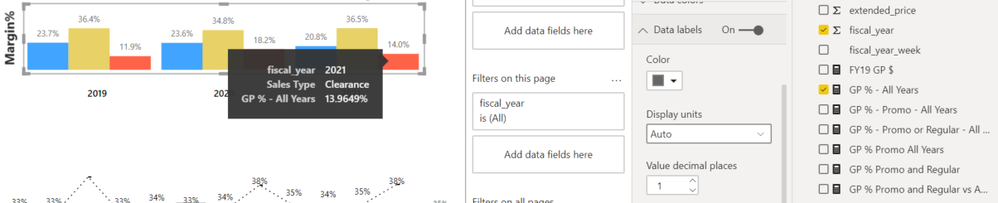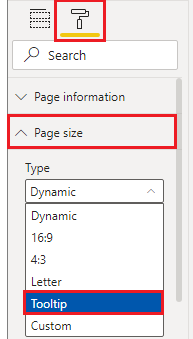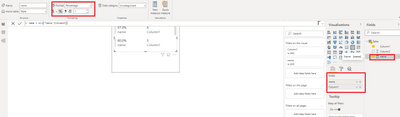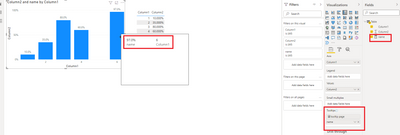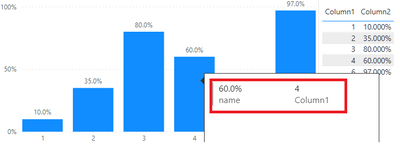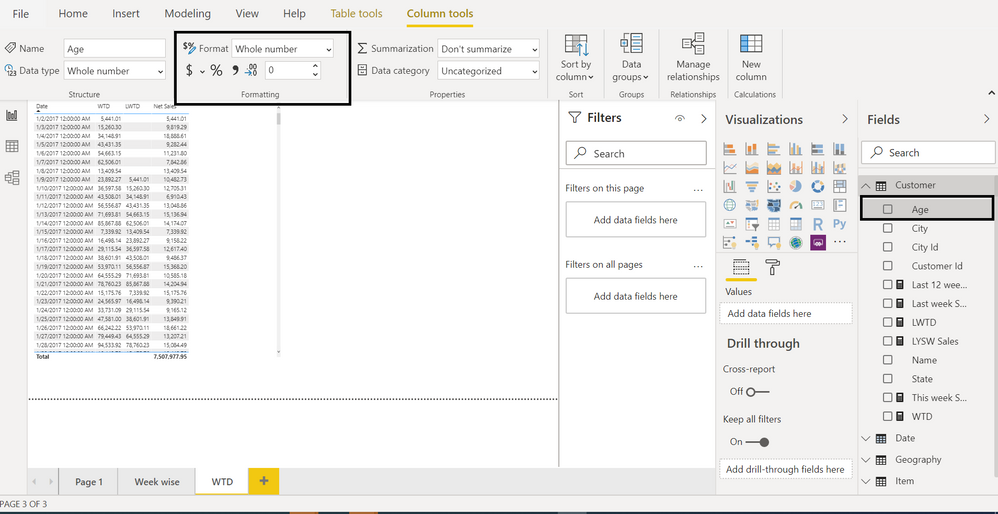FabCon is coming to Atlanta
Join us at FabCon Atlanta from March 16 - 20, 2026, for the ultimate Fabric, Power BI, AI and SQL community-led event. Save $200 with code FABCOMM.
Register now!- Power BI forums
- Get Help with Power BI
- Desktop
- Service
- Report Server
- Power Query
- Mobile Apps
- Developer
- DAX Commands and Tips
- Custom Visuals Development Discussion
- Health and Life Sciences
- Power BI Spanish forums
- Translated Spanish Desktop
- Training and Consulting
- Instructor Led Training
- Dashboard in a Day for Women, by Women
- Galleries
- Data Stories Gallery
- Themes Gallery
- Contests Gallery
- Quick Measures Gallery
- Notebook Gallery
- Translytical Task Flow Gallery
- TMDL Gallery
- R Script Showcase
- Webinars and Video Gallery
- Ideas
- Custom Visuals Ideas (read-only)
- Issues
- Issues
- Events
- Upcoming Events
Calling all Data Engineers! Fabric Data Engineer (Exam DP-700) live sessions are back! Starting October 16th. Sign up.
- Power BI forums
- Forums
- Get Help with Power BI
- Desktop
- Way to format decimal places of values in tool tip...
- Subscribe to RSS Feed
- Mark Topic as New
- Mark Topic as Read
- Float this Topic for Current User
- Bookmark
- Subscribe
- Printer Friendly Page
- Mark as New
- Bookmark
- Subscribe
- Mute
- Subscribe to RSS Feed
- Permalink
- Report Inappropriate Content
Way to format decimal places of values in tool tips?
Hi,
In my dashboard, I have metrics that require many decimal places in the metrics themselves, or they will round to inaccurate values in certain cases.
On the visual themselves I'm changing the decimal places to be what I want to display.
However, in the tooltop it's showing the values to the decimal value defined in the metric themselves instead of the # of decimal places specified in the data fabel formatting.
Is there a way to make the tooltip display a desired # of decimal places without changing the # of decimal places in the metric itself?
For example, below the visual is set to 1 decimal places - but the underlying metric of 'GP % - all years' is 4 decimal places and the tool tips is displaying all 4.
Thank you kindly,
Solved! Go to Solution.
- Mark as New
- Bookmark
- Subscribe
- Mute
- Subscribe to RSS Feed
- Permalink
- Report Inappropriate Content
Hi @Anonymous
factly, it can not be set to 1 in tooltip if your underlying data have 4 decimal places.
if you really need 1 decimal place in tooltip, you have to create a custom tooltip, otherwise the default tooltip will always be in the same format as the underlying data.
- you can try this to create a custom tooltip,
1. create a report tooltip page, then set its format
2. create the measure having same value, then put it into the report tooltip page
3. change the Tooltip of your visual,
https://docs.microsoft.com/en-us/power-bi/create-reports/desktop-tooltips
result
Best Regards,
Community Support Team _Tang
If this post helps, please consider Accept it as the solution to help the other members find it more quickly.
- Mark as New
- Bookmark
- Subscribe
- Mute
- Subscribe to RSS Feed
- Permalink
- Report Inappropriate Content
Hi @Anonymous
factly, it can not be set to 1 in tooltip if your underlying data have 4 decimal places.
if you really need 1 decimal place in tooltip, you have to create a custom tooltip, otherwise the default tooltip will always be in the same format as the underlying data.
- you can try this to create a custom tooltip,
1. create a report tooltip page, then set its format
2. create the measure having same value, then put it into the report tooltip page
3. change the Tooltip of your visual,
https://docs.microsoft.com/en-us/power-bi/create-reports/desktop-tooltips
result
Best Regards,
Community Support Team _Tang
If this post helps, please consider Accept it as the solution to help the other members find it more quickly.
- Mark as New
- Bookmark
- Subscribe
- Mute
- Subscribe to RSS Feed
- Permalink
- Report Inappropriate Content
- Mark as New
- Bookmark
- Subscribe
- Mute
- Subscribe to RSS Feed
- Permalink
- Report Inappropriate Content
Is that the only way?
When I round in that spot, I often get some incorrect percentages due to rounding once the data starts getting sliced and diced. Which is why I'm trying to keep the metrics themselves as more decimal places, and then only change the displayed %'s in the visuals themselves.
Helpful resources

FabCon Global Hackathon
Join the Fabric FabCon Global Hackathon—running virtually through Nov 3. Open to all skill levels. $10,000 in prizes!

Power BI Monthly Update - September 2025
Check out the September 2025 Power BI update to learn about new features.