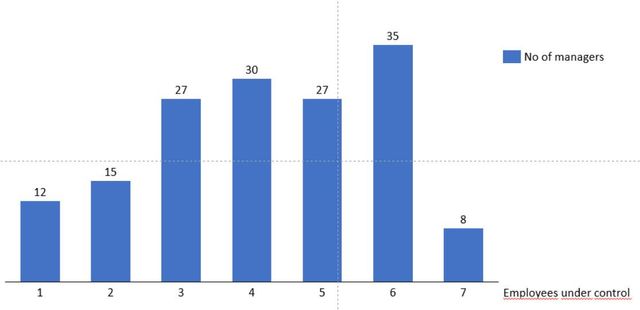Join us at the 2025 Microsoft Fabric Community Conference
Microsoft Fabric Community Conference 2025, March 31 - April 2, Las Vegas, Nevada. Use code FABINSIDER for a $400 discount.
Register now- Power BI forums
- Get Help with Power BI
- Desktop
- Service
- Report Server
- Power Query
- Mobile Apps
- Developer
- DAX Commands and Tips
- Custom Visuals Development Discussion
- Health and Life Sciences
- Power BI Spanish forums
- Translated Spanish Desktop
- Training and Consulting
- Instructor Led Training
- Dashboard in a Day for Women, by Women
- Galleries
- Webinars and Video Gallery
- Data Stories Gallery
- Themes Gallery
- Power BI DataViz World Championships Gallery
- Quick Measures Gallery
- R Script Showcase
- COVID-19 Data Stories Gallery
- Community Connections & How-To Videos
- 2021 MSBizAppsSummit Gallery
- 2020 MSBizAppsSummit Gallery
- 2019 MSBizAppsSummit Gallery
- Events
- Ideas
- Custom Visuals Ideas
- Issues
- Issues
- Events
- Upcoming Events
The Power BI DataViz World Championships are on! With four chances to enter, you could win a spot in the LIVE Grand Finale in Las Vegas. Show off your skills.
- Power BI forums
- Forums
- Get Help with Power BI
- Desktop
- Re: Visualize span of control
- Subscribe to RSS Feed
- Mark Topic as New
- Mark Topic as Read
- Float this Topic for Current User
- Bookmark
- Subscribe
- Printer Friendly Page
- Mark as New
- Bookmark
- Subscribe
- Mute
- Subscribe to RSS Feed
- Permalink
- Report Inappropriate Content
Visualize span of control
Hi all,
I have a table with employees, their ID, their line managers and their line managers' id for an organization of ~2,000 people.
| Employee ID | Employee | Managers ID | Manager |
| 1 | John Doe | 3 | Jane Austin |
| 2 | Joe Smith | 6 | Jim Hans |
| 3 | Jane Austin | 7 | Ricardo Best |
| 4 | Anna Smith | 3 | Jane Austin |
| 5 | Bruce Myers | 2 | Joe Smith |
| 6 | Jim Hans | 7 | Ricardo Best |
I'd like to prepare a chart that shows how many managers have one subordinate, how many have two Subordinates etc:
Here 12 Managers have one subordinate, 15 have two subordinates, 27 managers have 3 subordinates etc.
Can you help me achieving this? I tried to calculate a span of control measure but I cannot use it as x axis in a bar chart. Any simple ways to do this? Thanks!
Solved! Go to Solution.
- Mark as New
- Bookmark
- Subscribe
- Mute
- Subscribe to RSS Feed
- Permalink
- Report Inappropriate Content
To visualize the span of control in Power BI, you can follow these steps:
Data Preparation:
Make sure you have your data loaded into Power BI. It should look similar to the table you provided, with columns for Employee ID, Employee Name, Manager ID, and Manager Name.
Create a New Calculated Column:
In Power BI, you can create a new calculated column to count the number of subordinates each manager has. You can use the DAX (Data Analysis Expressions) formula to achieve this. Here's the formula:
Subordinate Count =
CALCULATE(
COUNTROWS('YourTableName'),
FILTER('YourTableName', 'YourTableName'[Manager ID] = EARLIER('YourTableName'[Employee ID]))
)
Replace 'YourTableName' with the actual name of your table.
Create a Bar Chart:
Now, you can create a bar chart using the 'Subordinate Count' as the x-axis. Follow these steps:
- Click on "Visualizations" on the left pane.
- Select "Bar Chart."
- Drag the "Subordinate Count" field to the "Values" section of the visual.
- You can also drag the "Subordinate Count" field to the "Axis" section for more granularity.
Customize the Bar Chart:
You can further customize the bar chart as per your requirements. For example, you can add labels, titles, and adjust the formatting to make it visually appealing.
Analyze the Data:
After creating the bar chart, you will see the distribution of managers based on the number of subordinates they have.
Here's how you can use Power BI to visualize the span of control in your organization. This will show you how many managers have one subordinate, two subordinates, and so on, which is what you wanted to achieve.
Remember to adjust the table and column names in the DAX formula to match your actual data structure in Power BI.
- Mark as New
- Bookmark
- Subscribe
- Mute
- Subscribe to RSS Feed
- Permalink
- Report Inappropriate Content
To visualize the span of control in Power BI, you can follow these steps:
Data Preparation:
Make sure you have your data loaded into Power BI. It should look similar to the table you provided, with columns for Employee ID, Employee Name, Manager ID, and Manager Name.
Create a New Calculated Column:
In Power BI, you can create a new calculated column to count the number of subordinates each manager has. You can use the DAX (Data Analysis Expressions) formula to achieve this. Here's the formula:
Subordinate Count =
CALCULATE(
COUNTROWS('YourTableName'),
FILTER('YourTableName', 'YourTableName'[Manager ID] = EARLIER('YourTableName'[Employee ID]))
)
Replace 'YourTableName' with the actual name of your table.
Create a Bar Chart:
Now, you can create a bar chart using the 'Subordinate Count' as the x-axis. Follow these steps:
- Click on "Visualizations" on the left pane.
- Select "Bar Chart."
- Drag the "Subordinate Count" field to the "Values" section of the visual.
- You can also drag the "Subordinate Count" field to the "Axis" section for more granularity.
Customize the Bar Chart:
You can further customize the bar chart as per your requirements. For example, you can add labels, titles, and adjust the formatting to make it visually appealing.
Analyze the Data:
After creating the bar chart, you will see the distribution of managers based on the number of subordinates they have.
Here's how you can use Power BI to visualize the span of control in your organization. This will show you how many managers have one subordinate, two subordinates, and so on, which is what you wanted to achieve.
Remember to adjust the table and column names in the DAX formula to match your actual data structure in Power BI.
- Mark as New
- Bookmark
- Subscribe
- Mute
- Subscribe to RSS Feed
- Permalink
- Report Inappropriate Content
Thank you, this works! I hadn't come across EARLIER earlier 😉
Helpful resources

Join us at the Microsoft Fabric Community Conference
March 31 - April 2, 2025, in Las Vegas, Nevada. Use code MSCUST for a $150 discount!

Power BI Monthly Update - February 2025
Check out the February 2025 Power BI update to learn about new features.

Join our Community Sticker Challenge 2025
If you love stickers, then you will definitely want to check out our Community Sticker Challenge!

| User | Count |
|---|---|
| 84 | |
| 69 | |
| 68 | |
| 39 | |
| 37 |