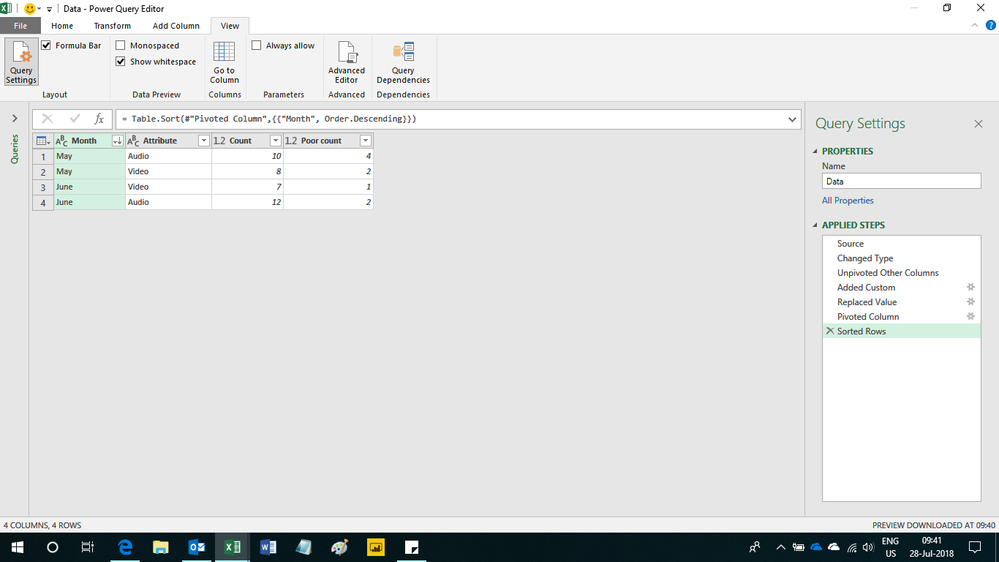Join us at FabCon Vienna from September 15-18, 2025
The ultimate Fabric, Power BI, SQL, and AI community-led learning event. Save €200 with code FABCOMM.
Get registered- Power BI forums
- Get Help with Power BI
- Desktop
- Service
- Report Server
- Power Query
- Mobile Apps
- Developer
- DAX Commands and Tips
- Custom Visuals Development Discussion
- Health and Life Sciences
- Power BI Spanish forums
- Translated Spanish Desktop
- Training and Consulting
- Instructor Led Training
- Dashboard in a Day for Women, by Women
- Galleries
- Data Stories Gallery
- Themes Gallery
- Contests Gallery
- Quick Measures Gallery
- Notebook Gallery
- Translytical Task Flow Gallery
- TMDL Gallery
- R Script Showcase
- Webinars and Video Gallery
- Ideas
- Custom Visuals Ideas (read-only)
- Issues
- Issues
- Events
- Upcoming Events
Compete to become Power BI Data Viz World Champion! First round ends August 18th. Get started.
- Power BI forums
- Forums
- Get Help with Power BI
- Desktop
- Unpivoting related columns
- Subscribe to RSS Feed
- Mark Topic as New
- Mark Topic as Read
- Float this Topic for Current User
- Bookmark
- Subscribe
- Printer Friendly Page
- Mark as New
- Bookmark
- Subscribe
- Mute
- Subscribe to RSS Feed
- Permalink
- Report Inappropriate Content
Unpivoting related columns
Thanks for wanting to help! It should be a simple one....
I currently have a table that looks like this:
| Audio | Video | Audio Poor | Video Poor |
May | 10 | 8 | 4 | 2 |
June | 12 | 7 | 2 | 1 |
And I'm looking for Power Query to give me this:
| Type | Count | Poor Count |
May | Audio | 10 | 4 |
May | Video | 8 | 2 |
June | Audio | 12 | 2 |
June | Video | 7 | 1 |
Solved! Go to Solution.
- Mark as New
- Bookmark
- Subscribe
- Mute
- Subscribe to RSS Feed
- Permalink
- Report Inappropriate Content
Hi,
This M code works
let
Source = Excel.CurrentWorkbook(){[Name="Data"]}[Content],
#"Changed Type" = Table.TransformColumnTypes(Source,{{"Month", type text}, {"Audio", Int64.Type}, {"Video", Int64.Type}, {"Audio Poor", Int64.Type}, {"Video Poor", Int64.Type}}),
#"Unpivoted Other Columns" = Table.UnpivotOtherColumns(#"Changed Type", {"Month"}, "Attribute", "Value"),
#"Added Custom" = Table.AddColumn(#"Unpivoted Other Columns", "Custom", each if Text.Contains([Attribute],"Poor") = true then "Poor count" else "Count"),
#"Replaced Value" = Table.ReplaceValue(#"Added Custom"," Poor","",Replacer.ReplaceText,{"Attribute"}),
#"Pivoted Column" = Table.Pivot(#"Replaced Value", List.Distinct(#"Replaced Value"[Custom]), "Custom", "Value"),
#"Sorted Rows" = Table.Sort(#"Pivoted Column",{{"Month", Order.Descending}})
in
#"Sorted Rows"
Hope this helps.
Regards,
Ashish Mathur
http://www.ashishmathur.com
https://www.linkedin.com/in/excelenthusiasts/
- Mark as New
- Bookmark
- Subscribe
- Mute
- Subscribe to RSS Feed
- Permalink
- Report Inappropriate Content
Hi,
This M code works
let
Source = Excel.CurrentWorkbook(){[Name="Data"]}[Content],
#"Changed Type" = Table.TransformColumnTypes(Source,{{"Month", type text}, {"Audio", Int64.Type}, {"Video", Int64.Type}, {"Audio Poor", Int64.Type}, {"Video Poor", Int64.Type}}),
#"Unpivoted Other Columns" = Table.UnpivotOtherColumns(#"Changed Type", {"Month"}, "Attribute", "Value"),
#"Added Custom" = Table.AddColumn(#"Unpivoted Other Columns", "Custom", each if Text.Contains([Attribute],"Poor") = true then "Poor count" else "Count"),
#"Replaced Value" = Table.ReplaceValue(#"Added Custom"," Poor","",Replacer.ReplaceText,{"Attribute"}),
#"Pivoted Column" = Table.Pivot(#"Replaced Value", List.Distinct(#"Replaced Value"[Custom]), "Custom", "Value"),
#"Sorted Rows" = Table.Sort(#"Pivoted Column",{{"Month", Order.Descending}})
in
#"Sorted Rows"
Hope this helps.
Regards,
Ashish Mathur
http://www.ashishmathur.com
https://www.linkedin.com/in/excelenthusiasts/
- Mark as New
- Bookmark
- Subscribe
- Mute
- Subscribe to RSS Feed
- Permalink
- Report Inappropriate Content
Solution attached.
Subscribe to the @PowerBIHowTo YT channel for an upcoming video on List and Record functions in Power Query!!
Learn Power BI and Fabric - subscribe to our YT channel - Click here: @PowerBIHowTo
If my solution proved useful, I'd be delighted to receive Kudos. When you put effort into asking a question, it's equally thoughtful to acknowledge and give Kudos to the individual who helped you solve the problem. It's a small gesture that shows appreciation and encouragement! ❤
Did I answer your question? Mark my post as a solution. Proud to be a Super User! Appreciate your Kudos 🙂
Feel free to email me with any of your BI needs.