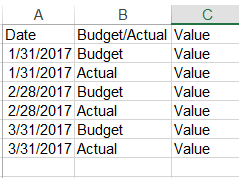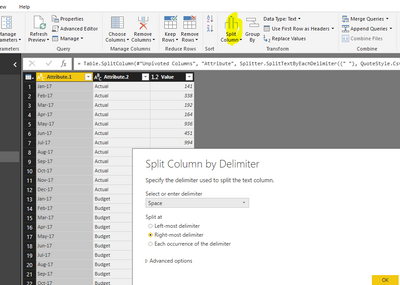Huge last-minute discounts for FabCon Vienna from September 15-18, 2025
Supplies are limited. Contact info@espc.tech right away to save your spot before the conference sells out.
Get your discount- Power BI forums
- Get Help with Power BI
- Desktop
- Service
- Report Server
- Power Query
- Mobile Apps
- Developer
- DAX Commands and Tips
- Custom Visuals Development Discussion
- Health and Life Sciences
- Power BI Spanish forums
- Translated Spanish Desktop
- Training and Consulting
- Instructor Led Training
- Dashboard in a Day for Women, by Women
- Galleries
- Data Stories Gallery
- Themes Gallery
- Contests Gallery
- Quick Measures Gallery
- Notebook Gallery
- Translytical Task Flow Gallery
- TMDL Gallery
- R Script Showcase
- Webinars and Video Gallery
- Ideas
- Custom Visuals Ideas (read-only)
- Issues
- Issues
- Events
- Upcoming Events
Score big with last-minute savings on the final tickets to FabCon Vienna. Secure your discount
- Power BI forums
- Forums
- Get Help with Power BI
- Desktop
- Unpivot columns and convert to date?
- Subscribe to RSS Feed
- Mark Topic as New
- Mark Topic as Read
- Float this Topic for Current User
- Bookmark
- Subscribe
- Printer Friendly Page
- Mark as New
- Bookmark
- Subscribe
- Mute
- Subscribe to RSS Feed
- Permalink
- Report Inappropriate Content
Unpivot columns and convert to date?
So I don't see anywhere that I can attach a file so I'll have to use excel screenshots to show my example. The first screenshot below is an example excel workbook of how the data will be brought into my Power BI model. The screenshot after it is how I need the data trasformed. I know I can select all the Actual and Budget columns and then do "Unpivot Columns." I guess I am stuck on how to then create a measure to differentiate between actuals and budget amounts while also converting the "Jan 17" "Feb 17" etc to a date type field. Is it possible to take this original data source and then have measures based on "Actual" or "Budget" based on date?
Thanks for the help!
Solved! Go to Solution.
- Mark as New
- Bookmark
- Subscribe
- Mute
- Subscribe to RSS Feed
- Permalink
- Report Inappropriate Content
Hi @Anonymous,
After test, the solution @RolandsP posted is right. After unpivot all columns, you will get the following data.
Then select the [Attribute] click Split column by delimiter (Select "space" and right-most delimiter) as follows, you will get expected result.
Best Regards,
Angelia
- Mark as New
- Bookmark
- Subscribe
- Mute
- Subscribe to RSS Feed
- Permalink
- Report Inappropriate Content
Hi @Anonymous,
After test, the solution @RolandsP posted is right. After unpivot all columns, you will get the following data.
Then select the [Attribute] click Split column by delimiter (Select "space" and right-most delimiter) as follows, you will get expected result.
Best Regards,
Angelia
- Mark as New
- Bookmark
- Subscribe
- Mute
- Subscribe to RSS Feed
- Permalink
- Report Inappropriate Content
You have to do following:
1) Select and unpivot all Value columns.
2) Select column that contains date and "actual" or "budget" attribute. Then do Split column by delimiter (Select "space" and right-most delimiter).
3) Then you should have 3 columns: Date, Budget/Actual and Value.