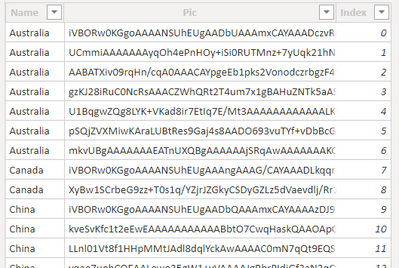Join us at FabCon Vienna from September 15-18, 2025
The ultimate Fabric, Power BI, SQL, and AI community-led learning event. Save €200 with code FABCOMM.
Get registered- Power BI forums
- Get Help with Power BI
- Desktop
- Service
- Report Server
- Power Query
- Mobile Apps
- Developer
- DAX Commands and Tips
- Custom Visuals Development Discussion
- Health and Life Sciences
- Power BI Spanish forums
- Translated Spanish Desktop
- Training and Consulting
- Instructor Led Training
- Dashboard in a Day for Women, by Women
- Galleries
- Data Stories Gallery
- Themes Gallery
- Contests Gallery
- Quick Measures Gallery
- Notebook Gallery
- Translytical Task Flow Gallery
- TMDL Gallery
- R Script Showcase
- Webinars and Video Gallery
- Ideas
- Custom Visuals Ideas (read-only)
- Issues
- Issues
- Events
- Upcoming Events
Enhance your career with this limited time 50% discount on Fabric and Power BI exams. Ends August 31st. Request your voucher.
- Power BI forums
- Forums
- Get Help with Power BI
- Desktop
- Unable to view image in Power BI web
- Subscribe to RSS Feed
- Mark Topic as New
- Mark Topic as Read
- Float this Topic for Current User
- Bookmark
- Subscribe
- Printer Friendly Page
- Mark as New
- Bookmark
- Subscribe
- Mute
- Subscribe to RSS Feed
- Permalink
- Report Inappropriate Content
Unable to view image in Power BI web
Good afternoon, I have a query. I have a set of images within SharePoint, but when I want to use the url that has no termination in .jpg or .png, it is not possible to visualize within the visuals offered by Power BI. In this the visual object I use is the Simple Images
Solved! Go to Solution.
- Mark as New
- Bookmark
- Subscribe
- Mute
- Subscribe to RSS Feed
- Permalink
- Report Inappropriate Content
best way to access images on a sharepoint folder for my power bi reports is using a dataflow that converts it to BASE64.
Setup a Dataflow to point to sharepoint image folders and convert them to BASE64 per Chris Webbs Blog.
The only difference is instead of Folder.Files you use sharepoint contents function.
Here is my example for country flags i use in my reports
Country Flag Image Table in BASE64
You then need DAX statement to cocatenante BASE64 string so it can display in Matrix or Table visual.
Display Country Flag =
IF(
AND ( HASONEVALUE ( 'DimRegion'[Country] ), [_Has Sales] ),
"data:image/jpeg;base64, " &
CONCATENATEX(
FILTER ('CountryFlag', 'CountryFlag'[Name] = VALUES('DimRegion'[Country])),
'CountryFlag'[Pic],
,
'CountryFlag'[Index],
ASC)
)
This seems to best result and least impact on model size and speed of operation.
If this solves your issues, please mark it as the solution, so that others can find it easily. Kudos 👍are nice too.
Thanks & Regards
Harish
- Mark as New
- Bookmark
- Subscribe
- Mute
- Subscribe to RSS Feed
- Permalink
- Report Inappropriate Content
best way to access images on a sharepoint folder for my power bi reports is using a dataflow that converts it to BASE64.
Setup a Dataflow to point to sharepoint image folders and convert them to BASE64 per Chris Webbs Blog.
The only difference is instead of Folder.Files you use sharepoint contents function.
Here is my example for country flags i use in my reports
Country Flag Image Table in BASE64
You then need DAX statement to cocatenante BASE64 string so it can display in Matrix or Table visual.
Display Country Flag =
IF(
AND ( HASONEVALUE ( 'DimRegion'[Country] ), [_Has Sales] ),
"data:image/jpeg;base64, " &
CONCATENATEX(
FILTER ('CountryFlag', 'CountryFlag'[Name] = VALUES('DimRegion'[Country])),
'CountryFlag'[Pic],
,
'CountryFlag'[Index],
ASC)
)
This seems to best result and least impact on model size and speed of operation.
If this solves your issues, please mark it as the solution, so that others can find it easily. Kudos 👍are nice too.
Thanks & Regards
Harish
- Mark as New
- Bookmark
- Subscribe
- Mute
- Subscribe to RSS Feed
- Permalink
- Report Inappropriate Content
Hi,
This is likely because the image is not anonymously accessible. You to be logged into sharepoint to be able to view these images. In this piece of documentation you will find more details under the "Consideration" header.
Display images in a table or matrix in a report - Power BI | Microsoft Docs
Regards,
Tim
Did I answer your question? Mark my post as a solution!
Proud to be a Super User!