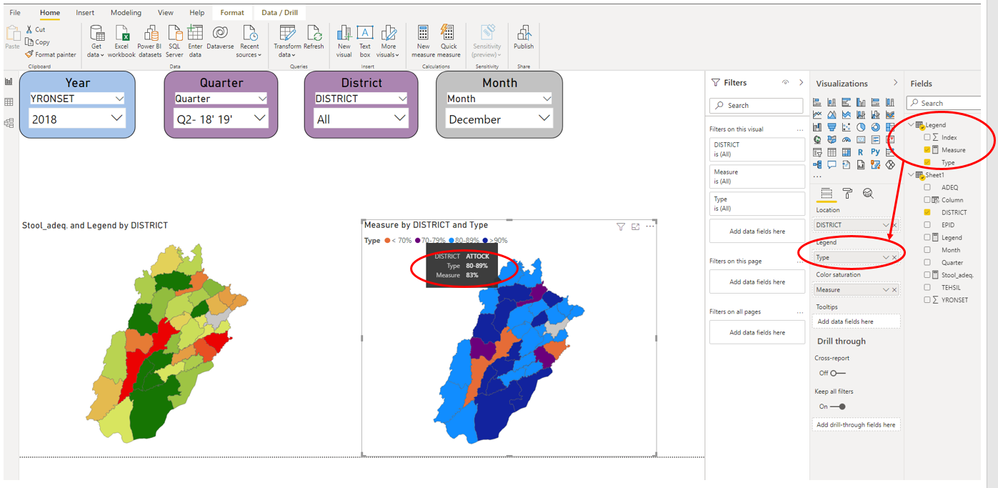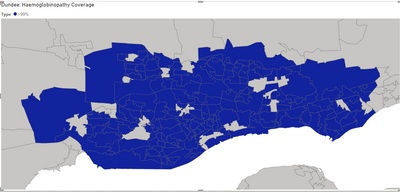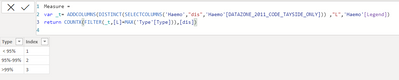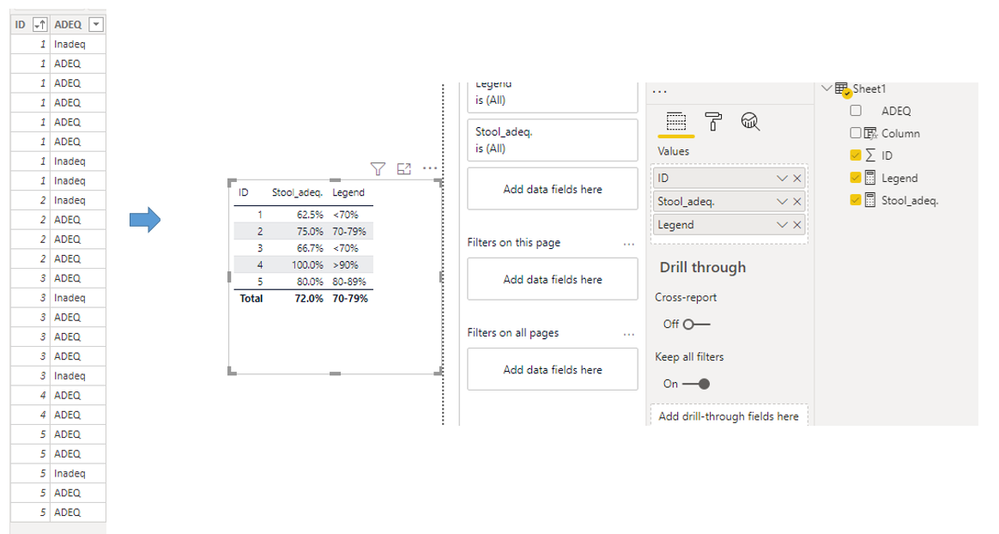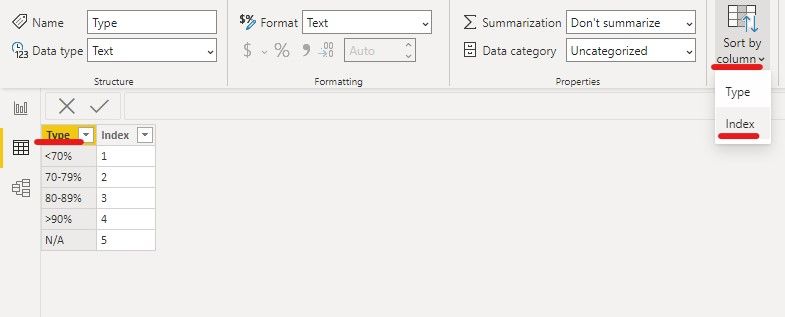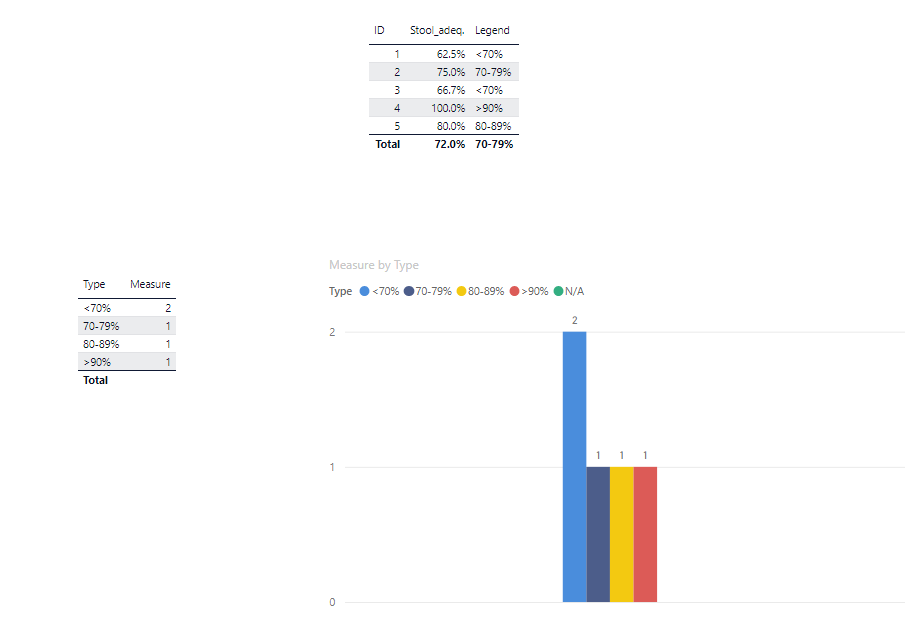New Offer! Become a Certified Fabric Data Engineer
Check your eligibility for this 50% exam voucher offer and join us for free live learning sessions to get prepared for Exam DP-700.
Get Started- Power BI forums
- Get Help with Power BI
- Desktop
- Service
- Report Server
- Power Query
- Mobile Apps
- Developer
- DAX Commands and Tips
- Custom Visuals Development Discussion
- Health and Life Sciences
- Power BI Spanish forums
- Translated Spanish Desktop
- Training and Consulting
- Instructor Led Training
- Dashboard in a Day for Women, by Women
- Galleries
- Community Connections & How-To Videos
- COVID-19 Data Stories Gallery
- Themes Gallery
- Data Stories Gallery
- R Script Showcase
- Webinars and Video Gallery
- Quick Measures Gallery
- 2021 MSBizAppsSummit Gallery
- 2020 MSBizAppsSummit Gallery
- 2019 MSBizAppsSummit Gallery
- Events
- Ideas
- Custom Visuals Ideas
- Issues
- Issues
- Events
- Upcoming Events
Don't miss out! 2025 Microsoft Fabric Community Conference, March 31 - April 2, Las Vegas, Nevada. Use code MSCUST for a $150 discount. Prices go up February 11th. Register now.
- Power BI forums
- Forums
- Get Help with Power BI
- Desktop
- Re: Unable to add measure legend in SHAPE MAP that...
- Subscribe to RSS Feed
- Mark Topic as New
- Mark Topic as Read
- Float this Topic for Current User
- Bookmark
- Subscribe
- Printer Friendly Page
- Mark as New
- Bookmark
- Subscribe
- Mute
- Subscribe to RSS Feed
- Permalink
- Report Inappropriate Content
Unable to add measure legend in SHAPE MAP that has color saturation based on a certain measure
Hi,
I am stuck in adding a legend for my shape map. The color saturation of shape map is based on a measured field. That field changes based on mutiple different variables when they are filtered i.e. year, month, area etc. Hence, I cannot add a legend for it based on a a column.
However, POWER BI do not accept any measure as a legend. Below is the measure and legend for reference.
Below are the link of file for reference. both are same
https://gofile.io/d/Lwa7s0
PBIX file
If you can edit this file by adding the given legend measure, that would be great.
Thanks and Regards
Solved! Go to Solution.
- Mark as New
- Bookmark
- Subscribe
- Mute
- Subscribe to RSS Feed
- Permalink
- Report Inappropriate Content
Hi @Mughees ,
As I mentioned above, please add a new table for legend, then use the following formula to create a measure:
Measure =
VAR _t =
ADDCOLUMNS (
DISTINCT ( SELECTCOLUMNS ( 'Sheet1', "dis", 'Sheet1'[DISTRICT] ) ),
"L", 'Sheet1'[Legend]
)
RETURN
CALCULATE ( [Stool_adeq.], FILTER ( _t, [L] = MAX ( 'Legend'[Type] ) ) )
Now you could apply Legend[Type] to Legend field , the final output is shown below:
Best Regards,
Eyelyn Qin
If this post helps, then please consider Accept it as the solution to help the other members find it more quickly.
- Mark as New
- Bookmark
- Subscribe
- Mute
- Subscribe to RSS Feed
- Permalink
- Report Inappropriate Content
Hi @Mughees ,
As I mentioned above, please add a new table for legend, then use the following formula to create a measure:
Measure =
VAR _t =
ADDCOLUMNS (
DISTINCT ( SELECTCOLUMNS ( 'Sheet1', "dis", 'Sheet1'[DISTRICT] ) ),
"L", 'Sheet1'[Legend]
)
RETURN
CALCULATE ( [Stool_adeq.], FILTER ( _t, [L] = MAX ( 'Legend'[Type] ) ) )
Now you could apply Legend[Type] to Legend field , the final output is shown below:
Best Regards,
Eyelyn Qin
If this post helps, then please consider Accept it as the solution to help the other members find it more quickly.
- Mark as New
- Bookmark
- Subscribe
- Mute
- Subscribe to RSS Feed
- Permalink
- Report Inappropriate Content
Hi Eyelyn,
I have followed your suggestion. However my map only shows the 'Measure' which matched to the highest ranking (i.e >90%). Could you please suggest any reason for this?
Many thanks,
Wei
- Mark as New
- Bookmark
- Subscribe
- Mute
- Subscribe to RSS Feed
- Permalink
- Report Inappropriate Content
Yes I had followed same instructions and came up with same issue, with map only showing the 'Measure' with the highest ranking, I believe it's due to the MAX aggregation within the filter
FILTER ( _t, [L] = MAX ( 'Legend'[Type] ) )Trying a few different methods now to get around it, I've downloaded @v-eqin-msft 's sample pbix and can't quite see where the difference is which is causing the issue
- Mark as New
- Bookmark
- Subscribe
- Mute
- Subscribe to RSS Feed
- Permalink
- Report Inappropriate Content
This is super awsome. Many thanks
- Mark as New
- Bookmark
- Subscribe
- Mute
- Subscribe to RSS Feed
- Permalink
- Report Inappropriate Content
Hi @Mughees ,
I have built a data sample since I could not download the pbix file you provided.
If you want to set "<70%", "70-79%","80-89%",">90%"... as legends , I suggest you create a new table for it:
Then use the following formula to create a measure:
Measure =
var _t=ADDCOLUMNS(DISTINCT(SELECTCOLUMNS('Sheet1',"ID",'Sheet1'[ID])) ,"L",'Sheet1'[Legend])
return COUNTX(FILTER(_t,[L]=MAX('LegendTable'[Type])),[ID])The final output is shown below:
Best Regards,
Eyelyn Qin
If this post helps, then please consider Accept it as the solution to help the other members find it more quickly.
- Mark as New
- Bookmark
- Subscribe
- Mute
- Subscribe to RSS Feed
- Permalink
- Report Inappropriate Content
Thank you Eyelyn9 for your detailed response. However, the issue I am facing is that I am unable to add measure in the legend in Shape map file. I am sharing the google drive link of the file for reference. Will really appreciate if you can help in resolving the problem for this visual.
PBIX file with shape map
Helpful resources

Join us at the Microsoft Fabric Community Conference
March 31 - April 2, 2025, in Las Vegas, Nevada. Use code MSCUST for a $150 discount! Prices go up Feb. 11th.

Power BI Monthly Update - January 2025
Check out the January 2025 Power BI update to learn about new features in Reporting, Modeling, and Data Connectivity.

| User | Count |
|---|---|
| 147 | |
| 85 | |
| 66 | |
| 52 | |
| 46 |
| User | Count |
|---|---|
| 215 | |
| 90 | |
| 83 | |
| 66 | |
| 58 |