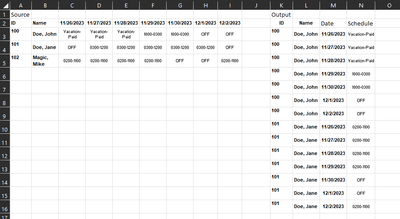FabCon is coming to Atlanta
Join us at FabCon Atlanta from March 16 - 20, 2026, for the ultimate Fabric, Power BI, AI and SQL community-led event. Save $200 with code FABCOMM.
Register now!- Power BI forums
- Get Help with Power BI
- Desktop
- Service
- Report Server
- Power Query
- Mobile Apps
- Developer
- DAX Commands and Tips
- Custom Visuals Development Discussion
- Health and Life Sciences
- Power BI Spanish forums
- Translated Spanish Desktop
- Training and Consulting
- Instructor Led Training
- Dashboard in a Day for Women, by Women
- Galleries
- Data Stories Gallery
- Themes Gallery
- Contests Gallery
- QuickViz Gallery
- Quick Measures Gallery
- Visual Calculations Gallery
- Notebook Gallery
- Translytical Task Flow Gallery
- TMDL Gallery
- R Script Showcase
- Webinars and Video Gallery
- Ideas
- Custom Visuals Ideas (read-only)
- Issues
- Issues
- Events
- Upcoming Events
The Power BI Data Visualization World Championships is back! Get ahead of the game and start preparing now! Learn more
- Power BI forums
- Forums
- Get Help with Power BI
- Desktop
- Transposing Schedules From Column to Rows
- Subscribe to RSS Feed
- Mark Topic as New
- Mark Topic as Read
- Float this Topic for Current User
- Bookmark
- Subscribe
- Printer Friendly Page
- Mark as New
- Bookmark
- Subscribe
- Mute
- Subscribe to RSS Feed
- Permalink
- Report Inappropriate Content
Transposing Schedules From Column to Rows
Hi, I've tried a couple of pivoting approaches but I can't seem to get the desired outcome.
I would like to transpose the data from the left to the right using Power Query. Note that the columns will be dynamic as schedules will be added weekly. I appreciate any help you can provide.
Solved! Go to Solution.
- Mark as New
- Bookmark
- Subscribe
- Mute
- Subscribe to RSS Feed
- Permalink
- Report Inappropriate Content
Click on ID, NAME in power query editor and right click --> unpivot other columns. so even though your other columns are dynamic it can pickup
let
Source = your source ,
#"Unpivoted Other Columns" = Table.UnpivotOtherColumns(Source, {"ID", "Name"}, "Attribute", "Value"),
#"Renamed Columns" = Table.RenameColumns(#"Unpivoted Other Columns",{{"Attribute", "Date"}, {"Value", "Schedule"}})
in
#"Renamed Columns"- Mark as New
- Bookmark
- Subscribe
- Mute
- Subscribe to RSS Feed
- Permalink
- Report Inappropriate Content
Click on ID, NAME in power query editor and right click --> unpivot other columns. so even though your other columns are dynamic it can pickup
let
Source = your source ,
#"Unpivoted Other Columns" = Table.UnpivotOtherColumns(Source, {"ID", "Name"}, "Attribute", "Value"),
#"Renamed Columns" = Table.RenameColumns(#"Unpivoted Other Columns",{{"Attribute", "Date"}, {"Value", "Schedule"}})
in
#"Renamed Columns"- Mark as New
- Bookmark
- Subscribe
- Mute
- Subscribe to RSS Feed
- Permalink
- Report Inappropriate Content
This worked, thank you!
- Mark as New
- Bookmark
- Subscribe
- Mute
- Subscribe to RSS Feed
- Permalink
- Report Inappropriate Content
Hi @ebp2022
Please share a source table in a usable format (not as a screenshot).
https://community.powerbi.com/t5/Community-Blog/How-to-provide-sample-data-in-the-Power-BI-Forum/ba-...
Rita Fainshtein | Microsoft MVP
https://www.linkedin.com/in/rita-fainshtein/
Blog : https://www.madeiradata.com/profile/ritaf/profile
- Mark as New
- Bookmark
- Subscribe
- Mute
- Subscribe to RSS Feed
- Permalink
- Report Inappropriate Content
Transposing data from columns to rows in Power Query can be accomplished using the unpivot transformation. If you have a table where you want to transpose the data from columns to rows and you're working with Power BI, here's a step-by-step guide:
Steps to Transpose Columns to Rows in Power BI using Power Query:
Load your data into Power BI:
- Make sure your data is loaded into Power BI's data model.
Open Power Query Editor:
- Click on the "Edit Queries" button on the Home tab of the Power BI Desktop.
Select the Columns to Unpivot:
- In the Power Query Editor, select the columns you want to transpose from columns to rows.
Unpivot Columns:
- With the selected columns highlighted, go to the "Transform" tab in the Power Query Editor.
- Click on the "Unpivot Columns" option. This will transform your columns into attribute-value pairs.
Rename Columns:
- After unpivoting, you'll have new columns named "Attribute" and "Value." Rename these columns as per your preference. For instance, if you unpivoted dates, "Attribute" could be renamed to "Date" and "Value" to "Schedule".
Close & Apply:
- Once you've made the necessary transformations, click on the "Close & Apply" button in the Power Query Editor to apply the changes and load the data back into Power BI.
Handling Dynamic Columns:
If you mentioned that columns will be dynamic (added weekly), you might want to create a dynamic approach where new columns are automatically processed.
Ensure Consistent Naming: Make sure that the naming pattern for the columns you want to unpivot remains consistent. For example, if new schedules are added weekly with names like "Schedule_Week1", "Schedule_Week2", and so on, the approach above will capture these as they're part of the pattern.
Refresh Data Regularly: Since your columns are dynamic, ensure that your data source is refreshed regularly so that Power BI picks up the new columns and applies the transformations automatically.
By following these steps, you should be able to transpose data from columns to rows in Power BI using Power Query, even when dealing with dynamic columns.
Helpful resources

Power BI Dataviz World Championships
The Power BI Data Visualization World Championships is back! Get ahead of the game and start preparing now!

| User | Count |
|---|---|
| 40 | |
| 36 | |
| 33 | |
| 29 | |
| 26 |
| User | Count |
|---|---|
| 135 | |
| 103 | |
| 65 | |
| 61 | |
| 55 |