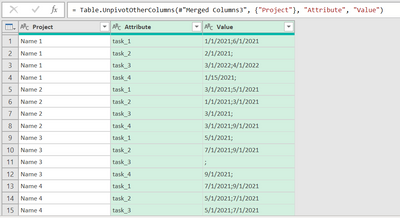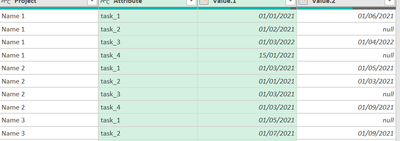Party with Power BI’s own Guy in a Cube
Power BI is turning 10! Tune in for a special live episode on July 24 with behind-the-scenes stories, product evolution highlights, and a sneak peek at what’s in store for the future.
Save the date- Power BI forums
- Get Help with Power BI
- Desktop
- Service
- Report Server
- Power Query
- Mobile Apps
- Developer
- DAX Commands and Tips
- Custom Visuals Development Discussion
- Health and Life Sciences
- Power BI Spanish forums
- Translated Spanish Desktop
- Training and Consulting
- Instructor Led Training
- Dashboard in a Day for Women, by Women
- Galleries
- Data Stories Gallery
- Themes Gallery
- Contests Gallery
- Quick Measures Gallery
- Notebook Gallery
- Translytical Task Flow Gallery
- TMDL Gallery
- R Script Showcase
- Webinars and Video Gallery
- Ideas
- Custom Visuals Ideas (read-only)
- Issues
- Issues
- Events
- Upcoming Events
Enhance your career with this limited time 50% discount on Fabric and Power BI exams. Ends August 31st. Request your voucher.
- Power BI forums
- Forums
- Get Help with Power BI
- Desktop
- Transforming Data for use in Gantt Chart
- Subscribe to RSS Feed
- Mark Topic as New
- Mark Topic as Read
- Float this Topic for Current User
- Bookmark
- Subscribe
- Printer Friendly Page
- Mark as New
- Bookmark
- Subscribe
- Mute
- Subscribe to RSS Feed
- Permalink
- Report Inappropriate Content
Transforming Data for use in Gantt Chart
I'm trying to create a gantt chart using the Microsoft Gantt Chart visualization. But I'm having difficulty getting the data formatted to do it. I need to format the data so i can all of the tasks to be on one row for each project, which I believe means I need all of the start/finish dates to be in two columns, but I can't seem to transform the data correctly to do it.
The end users want the start/finish for every task to be on one row for each project
.
Here is an example of my source data, although there are actually around 20 tasks (note: this isn't the actual data due to it being sensitive):
| Project | Task 1 Start | Task 1 Finish | Task 2 Start | Task 2 Finish | Task 3 Start | Task 3 Finish | Task 4 Start | Task 4 Finish |
| Name 1 | 1/1/2021 | 6/1/2021 | 2/1/2021 | 3/1/2022 | 4/1/2022 | 1/15/2021 | ||
| Name 2 | 3/1/2021 | 5/1/2021 | 1/1/2021 | 3/1/2021 | 3/1/2021 | 3/1/2021 | 9/1/2021 | |
| Name 3 | 5/1/2021 | 7/1/2021 | 9/1/2021 | 9/1/2021 | ||||
| Name 4 | 7/1/2021 | 9/1/2021 | 5/1/2021 | 7/1/2021 | 5/1/2021 | 7/1/2021 | 7/1/2021 | 9/1/2021 |
I need to get it into this format for the gantt chart:
| Project | Task | Start | Finish |
| Name 1 | Task 1 | 1/1/2021 | 6/1/2021 |
| Name 2 | Task 1 | 3/1/2021 | 5/1/2021 |
| Name 3 | Task 1 | 5/1/2021 | |
| Name 4 | Task 1 | 7/1/2021 | 9/1/2021 |
| Name 1 | Task 2 | 2/1/2021 | |
| Name 2 | Task 2 | 3/1/2021 | |
| Name 3 | Task 2 | ||
| Name 4 | Task 2 | 5/1/2021 | 7/1/2021 |
| Name 1 | Task 3 | 3/1/2022 | 4/1/2022 |
| Name 2 | Task 3 | 3/1/2021 | |
| Name 3 | Task 3 | ||
| Name 4 | Task 3 | 5/1/2021 | 7/1/2021 |
| Name 1 | Task 4 | 1/15/2021 | |
| Name 2 | Task 4 | 3/1/2021 | 9/1/2021 |
| Name 3 | Task 4 | 9/1/2021 | |
| Name 4 | Task 4 | 7/1/2021 | 9/1/2021 |
I've tried unpivot and pivot to get it into this format, but I it doesn't seem to work properly. This is what I end up getting (the extra blank rows for the "start" and "Finish" are causing problems witht he gantt chart:
| Project | Task | Start | Finish |
| Name 1 | Task 1 | 1/1/2021 | |
| Name 2 | Task 1 | 3/1/2021 | |
| Name 3 | Task 1 | 5/1/2021 | |
| Name 4 | Task 1 | 7/1/2021 | |
| Name 1 | Task 1 | 6/1/2021 | |
| Name 2 | Task 1 | 5/1/2021 | |
| Name 3 | Task 1 | ||
| Name 4 | Task 1 | 9/1/2021 | |
| Name 1 | Task 2 | 2/1/2021 | |
| Name 2 | Task 2 | ||
| Name 3 | Task 2 | ||
| Name 4 | Task 2 | 5/1/2021 | |
| Name 1 | Task 2 | ||
| Name 2 | Task 2 | 3/1/2021 | |
| Name 3 | Task 2 | ||
| Name 4 | Task 2 | 7/1/2021 | |
| Name 1 | Task 3 | 3/1/2022 | |
| Name 2 | Task 3 | 3/1/2021 | |
| Name 3 | Task 3 | ||
| Name 4 | Task 3 | 5/1/2021 | |
| Name 1 | Task 3 | 4/1/2022 | |
| Name 2 | Task 3 | ||
| Name 3 | Task 3 | ||
| Name 4 | Task 3 | 7/1/2021 |
Any advice on how to transform the source data so all the start and finish dates are in two columns for each Project/task
Thanks.
Solved! Go to Solution.
- Mark as New
- Bookmark
- Subscribe
- Mute
- Subscribe to RSS Feed
- Permalink
- Report Inappropriate Content
Hey @Anonymous ,
First of all go in query mode.
Then your fist operation is to merge each start and finish task ( task_1 start merge with task_1 end) which will transform your :
Into :
(I chose to merge with a semi-colon delimiter)
Then Select only the task column and unpivot these columns giving you :
And the last step You have to do is just to split column attribute to have start date and end date (and possibly change the type of data to get the "date" format / rename some columns :)).
Hope I could help
Best regards,
Ps: If You want to match perfectly with the output you asked, just sort ascending the column with the tasks
- Mark as New
- Bookmark
- Subscribe
- Mute
- Subscribe to RSS Feed
- Permalink
- Report Inappropriate Content
Hey @Anonymous ,
First of all go in query mode.
Then your fist operation is to merge each start and finish task ( task_1 start merge with task_1 end) which will transform your :
Into :
(I chose to merge with a semi-colon delimiter)
Then Select only the task column and unpivot these columns giving you :
And the last step You have to do is just to split column attribute to have start date and end date (and possibly change the type of data to get the "date" format / rename some columns :)).
Hope I could help
Best regards,
Ps: If You want to match perfectly with the output you asked, just sort ascending the column with the tasks
- Mark as New
- Bookmark
- Subscribe
- Mute
- Subscribe to RSS Feed
- Permalink
- Report Inappropriate Content
Worked like a charm! Thanks!
Helpful resources

Power BI Monthly Update - July 2025
Check out the July 2025 Power BI update to learn about new features.

| User | Count |
|---|---|
| 72 | |
| 72 | |
| 38 | |
| 30 | |
| 26 |