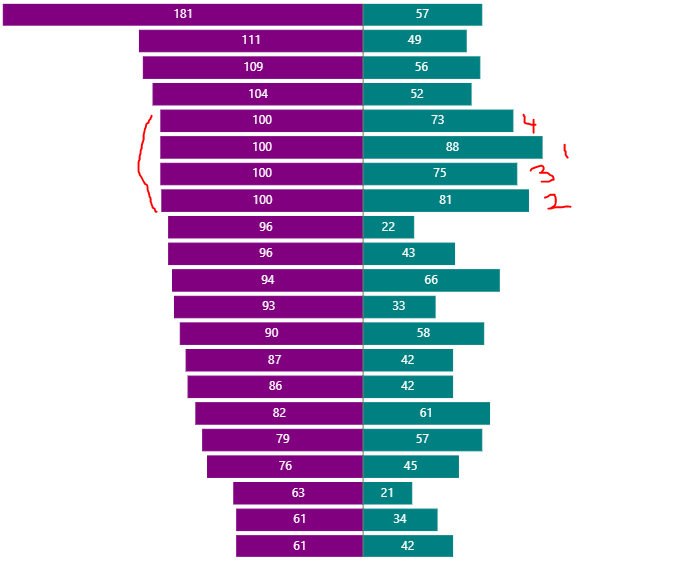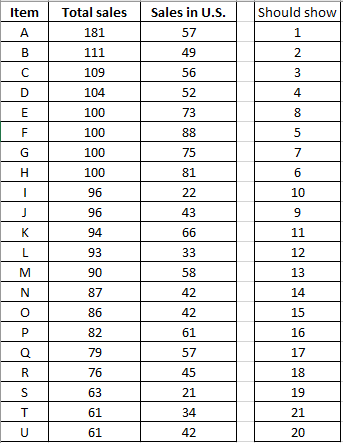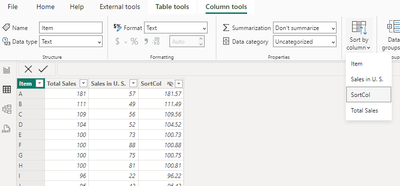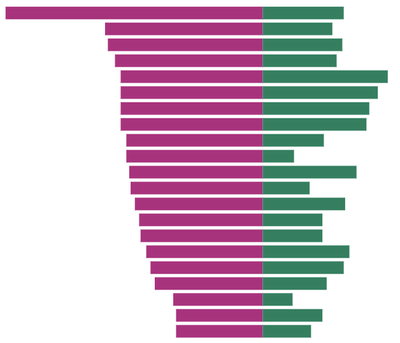- Power BI forums
- Updates
- News & Announcements
- Get Help with Power BI
- Desktop
- Service
- Report Server
- Power Query
- Mobile Apps
- Developer
- DAX Commands and Tips
- Custom Visuals Development Discussion
- Health and Life Sciences
- Power BI Spanish forums
- Translated Spanish Desktop
- Power Platform Integration - Better Together!
- Power Platform Integrations (Read-only)
- Power Platform and Dynamics 365 Integrations (Read-only)
- Training and Consulting
- Instructor Led Training
- Dashboard in a Day for Women, by Women
- Galleries
- Community Connections & How-To Videos
- COVID-19 Data Stories Gallery
- Themes Gallery
- Data Stories Gallery
- R Script Showcase
- Webinars and Video Gallery
- Quick Measures Gallery
- 2021 MSBizAppsSummit Gallery
- 2020 MSBizAppsSummit Gallery
- 2019 MSBizAppsSummit Gallery
- Events
- Ideas
- Custom Visuals Ideas
- Issues
- Issues
- Events
- Upcoming Events
- Community Blog
- Power BI Community Blog
- Custom Visuals Community Blog
- Community Support
- Community Accounts & Registration
- Using the Community
- Community Feedback
Register now to learn Fabric in free live sessions led by the best Microsoft experts. From Apr 16 to May 9, in English and Spanish.
- Power BI forums
- Forums
- Get Help with Power BI
- Desktop
- Tornado chart - keep one side static after sorting...
- Subscribe to RSS Feed
- Mark Topic as New
- Mark Topic as Read
- Float this Topic for Current User
- Bookmark
- Subscribe
- Printer Friendly Page
- Mark as New
- Bookmark
- Subscribe
- Mute
- Subscribe to RSS Feed
- Permalink
- Report Inappropriate Content
Tornado chart - keep one side static after sorting, then sort other side
Newer to PowerBI - I'm trying to figure out how to sort a tornado chart by the left side (as shown), but then leaving that static and sorting the right-side descending as that would be a tiebreaker. In the example you can see 4 bars are tied at 100, I need to keep in descending order of 181 down to 61 (on the left) but then need any ties sorted descending as well. I labelled the 4 bars of 100 to show what order they should be in. I've included the order everything should show in, however that was manually done, not feasible to do this moving forward so looking for a solution.
Alternatively, another visual that could do this same thing, so far I've not found one that does this.
Solved! Go to Solution.
- Mark as New
- Bookmark
- Subscribe
- Mute
- Subscribe to RSS Feed
- Permalink
- Report Inappropriate Content
Try this as last option:
Add a column and hide it from users, say sortcol
SortCol = VALUE('Table'[Total Sales] & "." & 'Table'[Sales in U. S.])
In the table view, select the column "Item" and go to column tools, sort by "SortCol"
Go to visual, select the sort as item and as descending, it should work.
Check the output, it should be showing the way you want 🙂
- Mark as New
- Bookmark
- Subscribe
- Mute
- Subscribe to RSS Feed
- Permalink
- Report Inappropriate Content
what is the formula you used? what are the columns data type used in the formula?
The trick and my idea was to concatenate the two numbers.
one before the decimal and use other after the decimals.
and convert the concatenated back to decimal number. make the column hidden.
Use this calculated decimal column for item column sorting, which solves your need!
hope this clarifies why I am using!
- Mark as New
- Bookmark
- Subscribe
- Mute
- Subscribe to RSS Feed
- Permalink
- Report Inappropriate Content
Try this as last option:
Add a column and hide it from users, say sortcol
SortCol = VALUE('Table'[Total Sales] & "." & 'Table'[Sales in U. S.])
In the table view, select the column "Item" and go to column tools, sort by "SortCol"
Go to visual, select the sort as item and as descending, it should work.
Check the output, it should be showing the way you want 🙂
- Mark as New
- Bookmark
- Subscribe
- Mute
- Subscribe to RSS Feed
- Permalink
- Report Inappropriate Content
When I do the SortCol I get this error Cannot convert value '.' of type Text to type Number.
- Mark as New
- Bookmark
- Subscribe
- Mute
- Subscribe to RSS Feed
- Permalink
- Report Inappropriate Content
what is the formula you used? what are the columns data type used in the formula?
The trick and my idea was to concatenate the two numbers.
one before the decimal and use other after the decimals.
and convert the concatenated back to decimal number. make the column hidden.
Use this calculated decimal column for item column sorting, which solves your need!
hope this clarifies why I am using!
- Mark as New
- Bookmark
- Subscribe
- Mute
- Subscribe to RSS Feed
- Permalink
- Report Inappropriate Content
Thank you, yes I understand the premise of what you were doing. Appreciate your reply.
Helpful resources

Microsoft Fabric Learn Together
Covering the world! 9:00-10:30 AM Sydney, 4:00-5:30 PM CET (Paris/Berlin), 7:00-8:30 PM Mexico City

Power BI Monthly Update - April 2024
Check out the April 2024 Power BI update to learn about new features.

| User | Count |
|---|---|
| 100 | |
| 99 | |
| 80 | |
| 77 | |
| 66 |
| User | Count |
|---|---|
| 134 | |
| 106 | |
| 105 | |
| 86 | |
| 72 |