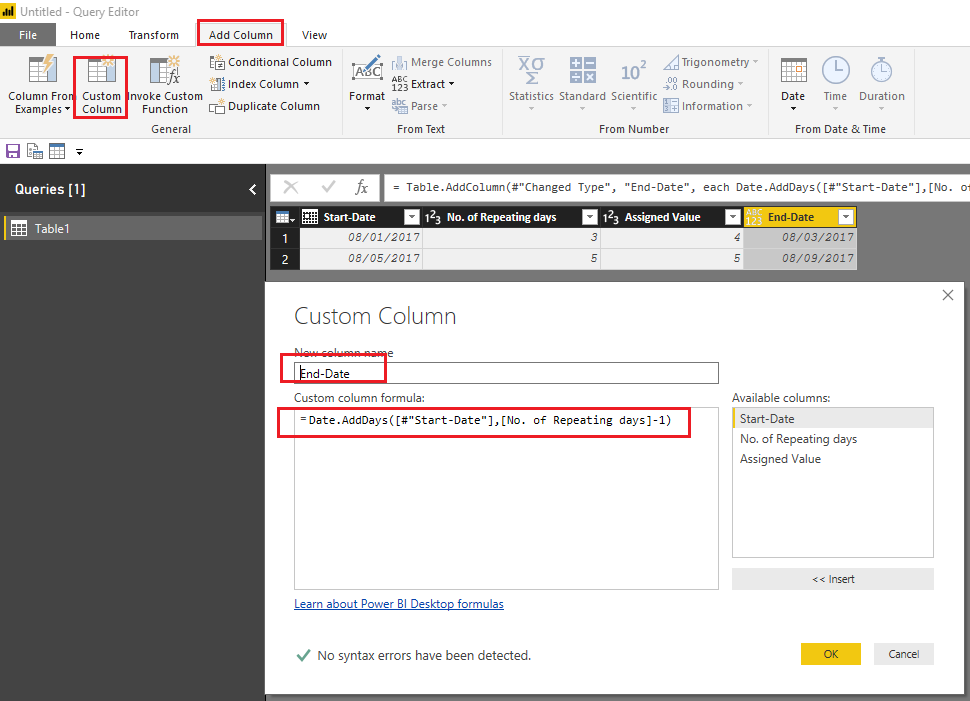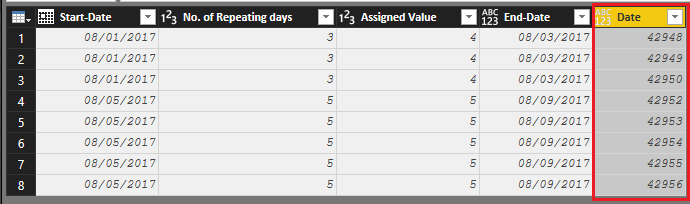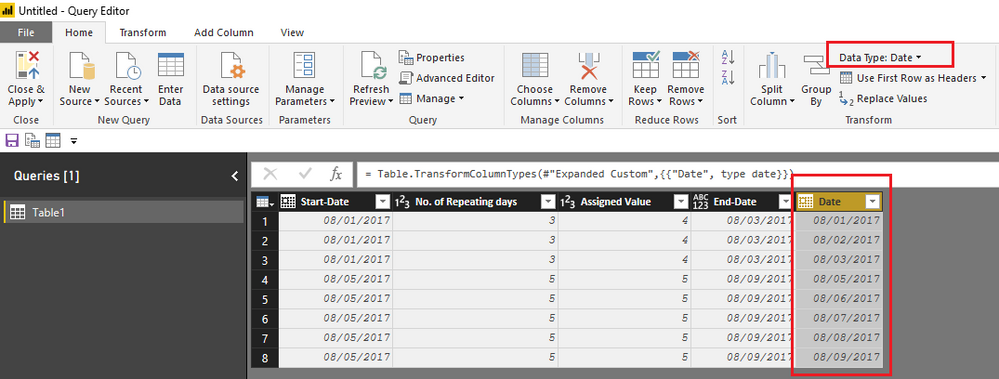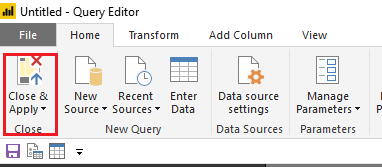FabCon is coming to Atlanta
Join us at FabCon Atlanta from March 16 - 20, 2026, for the ultimate Fabric, Power BI, AI and SQL community-led event. Save $200 with code FABCOMM.
Register now!- Power BI forums
- Get Help with Power BI
- Desktop
- Service
- Report Server
- Power Query
- Mobile Apps
- Developer
- DAX Commands and Tips
- Custom Visuals Development Discussion
- Health and Life Sciences
- Power BI Spanish forums
- Translated Spanish Desktop
- Training and Consulting
- Instructor Led Training
- Dashboard in a Day for Women, by Women
- Galleries
- Data Stories Gallery
- Themes Gallery
- Contests Gallery
- QuickViz Gallery
- Quick Measures Gallery
- Visual Calculations Gallery
- Notebook Gallery
- Translytical Task Flow Gallery
- TMDL Gallery
- R Script Showcase
- Webinars and Video Gallery
- Ideas
- Custom Visuals Ideas (read-only)
- Issues
- Issues
- Events
- Upcoming Events
The Power BI Data Visualization World Championships is back! Get ahead of the game and start preparing now! Learn more
- Power BI forums
- Forums
- Get Help with Power BI
- Desktop
- To display repeated rows using DAX
- Subscribe to RSS Feed
- Mark Topic as New
- Mark Topic as Read
- Float this Topic for Current User
- Bookmark
- Subscribe
- Printer Friendly Page
- Mark as New
- Bookmark
- Subscribe
- Mute
- Subscribe to RSS Feed
- Permalink
- Report Inappropriate Content
To display repeated rows using DAX
Hello All
I am a newbie in DAX. Need to figure out the implementation of looping concept.
I have a single table which has columns as
- Start-Date
- No. of Repeating days
- Assigned Value
Now I need to display a single tabular visualization in Power BI Report displaying all the dates with their assigned values.
Let's suppose Start-Date = "01 Aug 2017" and No. of Repeating Days =3 for that row having Assigned Value = 4. Then, the table should be like:
Date Assigned Value
01 Aug 2017 4
02 Aug 2017 4
03 Aug 2017 4
Could someone please direct me how to achieve this through DAX or through Power BI features.
Solved! Go to Solution.
- Mark as New
- Bookmark
- Subscribe
- Mute
- Subscribe to RSS Feed
- Permalink
- Report Inappropriate Content
Hi @Sakshi,
Based on my test, you should be able to follow steps below to get your expected result in Power BI. ![]()
1. In Query Editor, use the formula(M) below to add a new custom column called "End-Date" under Add Column tab > Custom Column.
= Date.AddDays([#"Start-Date"],[No. of Repeating days]-1)
2. Use the formula(M) below to add another custom column called "Date".
= {Number.From([#"Start-Date"])..Number.From([#"End-Date"])}
3. Expand to New Rows for Date column.
Then you will get a table like below.
4. Last, you will get your expected result by changing Data Type to Date for "Date" column.
5. Click "Close&Apply" to apply the changes.
Regards
- Mark as New
- Bookmark
- Subscribe
- Mute
- Subscribe to RSS Feed
- Permalink
- Report Inappropriate Content
Hi @Sakshi,
Based on my test, you should be able to follow steps below to get your expected result in Power BI. ![]()
1. In Query Editor, use the formula(M) below to add a new custom column called "End-Date" under Add Column tab > Custom Column.
= Date.AddDays([#"Start-Date"],[No. of Repeating days]-1)
2. Use the formula(M) below to add another custom column called "Date".
= {Number.From([#"Start-Date"])..Number.From([#"End-Date"])}
3. Expand to New Rows for Date column.
Then you will get a table like below.
4. Last, you will get your expected result by changing Data Type to Date for "Date" column.
5. Click "Close&Apply" to apply the changes.
Regards
Helpful resources

Power BI Dataviz World Championships
The Power BI Data Visualization World Championships is back! Get ahead of the game and start preparing now!

| User | Count |
|---|---|
| 38 | |
| 36 | |
| 33 | |
| 32 | |
| 29 |
| User | Count |
|---|---|
| 129 | |
| 88 | |
| 79 | |
| 68 | |
| 63 |