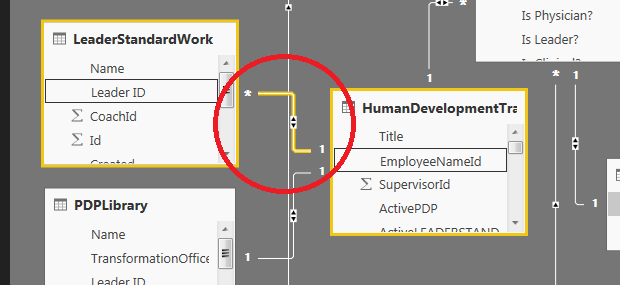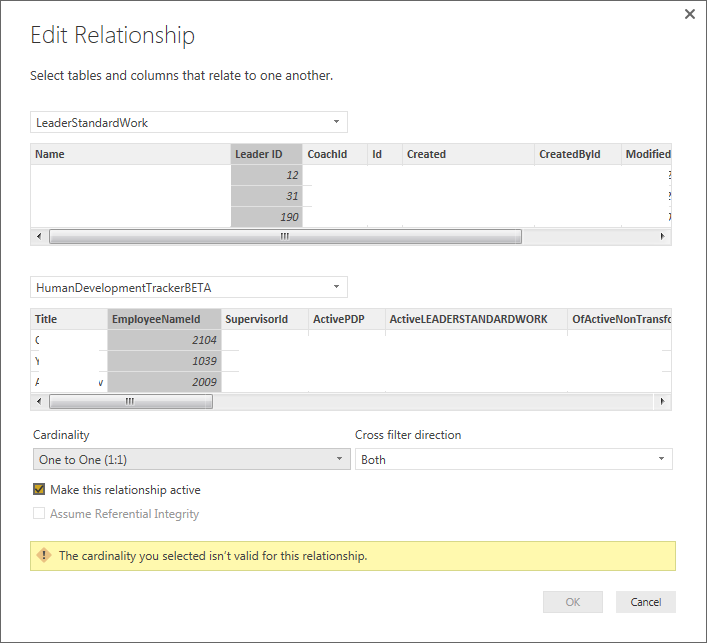Join us at the 2025 Microsoft Fabric Community Conference
Microsoft Fabric Community Conference 2025, March 31 - April 2, Las Vegas, Nevada. Use code FABINSIDER for a $400 discount.
Register now- Power BI forums
- Get Help with Power BI
- Desktop
- Service
- Report Server
- Power Query
- Mobile Apps
- Developer
- DAX Commands and Tips
- Custom Visuals Development Discussion
- Health and Life Sciences
- Power BI Spanish forums
- Translated Spanish Desktop
- Training and Consulting
- Instructor Led Training
- Dashboard in a Day for Women, by Women
- Galleries
- Webinars and Video Gallery
- Data Stories Gallery
- Themes Gallery
- Power BI DataViz World Championships Gallery
- Quick Measures Gallery
- R Script Showcase
- COVID-19 Data Stories Gallery
- Community Connections & How-To Videos
- 2021 MSBizAppsSummit Gallery
- 2020 MSBizAppsSummit Gallery
- 2019 MSBizAppsSummit Gallery
- Events
- Ideas
- Custom Visuals Ideas (read-only)
- Issues
- Issues
- Events
- Upcoming Events
The Power BI DataViz World Championships are on! With four chances to enter, you could win a spot in the LIVE Grand Finale in Las Vegas. Show off your skills.
- Power BI forums
- Forums
- Get Help with Power BI
- Desktop
- The cardinality you selected isn't valid for this ...
- Subscribe to RSS Feed
- Mark Topic as New
- Mark Topic as Read
- Float this Topic for Current User
- Bookmark
- Subscribe
- Printer Friendly Page
- Mark as New
- Bookmark
- Subscribe
- Mute
- Subscribe to RSS Feed
- Permalink
- Report Inappropriate Content
The cardinality you selected isn't valid for this relationship
I am attempting to create a relationship between two tables. The trouble is, I have a relationship that should be 1 to 1. In the SharePoint site from which both tables are pulled, each list is set to "force unique values" on the Leader ID and Employee Name ID fields. So, there should never be a "Many" scenario.
However, when I try to set the relationship to 1 to 1, I get the following error.
I even attempted to set the "many" side of this to "remove duplicates (despite the fact that SharePoint should not be allowing duplicates).
What am I missing? Why would this not be allowed? Thanks so much for your help!
- Mark as New
- Bookmark
- Subscribe
- Mute
- Subscribe to RSS Feed
- Permalink
- Report Inappropriate Content
For anyone stumbling on this. Good practice to do the following for any fields that will provide a key for a 1:1 relationship. In Power Query editor:
1. Transform --> UPPERCASE / lowercase / Capitalize - choose one depending on your context. Power Query is case sensitive (remove duplicates will not identify duplicates with different case), however the link in the data model is not case sensitive (it will identify duplicates with different case as duplicates).
2. Transform --> TRIM. In my case, data is often stored in fixed character strings.
3. Remove Duplicates
4. Filter out (null) values
Even if you do not currently have these issues with your dataset, it is still a good idea for non-static datasets.
- Mark as New
- Bookmark
- Subscribe
- Mute
- Subscribe to RSS Feed
- Permalink
- Report Inappropriate Content
- Mark as New
- Bookmark
- Subscribe
- Mute
- Subscribe to RSS Feed
- Permalink
- Report Inappropriate Content
I had the same problem, but the issue for me was duplication of values. I had removed duplicates, but I didnt realize until later that "remove duplicates" in the query editor is case-sensitive. I was able to work around the issue by applying Text.Lower to the column first. Then when I removed duplicates on that, the duplicates were actually removed and the problem went away. Hope this helps.
- Mark as New
- Bookmark
- Subscribe
- Mute
- Subscribe to RSS Feed
- Permalink
- Report Inappropriate Content
Hello
I faced the same issue, I was sure, that I have all values unique, I checked it with the conditional formatting in excel, then I included Remove duplicates in the Power Query Editor, I also created the Group By column in Power Query Editor to display count of values - each row contained 1.
Finally I created the Card visual based on the measures TotalRows and DistinctRows - what a surprise - TotalRows<>DistinctRows!
How to find the duplicate values -> delete rows by rows in Excel and check the cards. After 10 minutes I found the problem - the space character after the string value
It makes of course unique value for conditional formatting, unique value for Power Query Editor, but not for the Edit relationship dialog!
After deleting this space character, the duplicate value appeared everywhere, so by deleting the duplicate row I could create the 1 to many relationship ...
- Mark as New
- Bookmark
- Subscribe
- Mute
- Subscribe to RSS Feed
- Permalink
- Report Inappropriate Content
Thanks, Your method sloved my smilar issue.
- Mark as New
- Bookmark
- Subscribe
- Mute
- Subscribe to RSS Feed
- Permalink
- Report Inappropriate Content
I've been struggling too with this issue. I was trying to establish a 'many to one' relationship but was getting the same error. I found a solution though.
I went to "Edit Queries" and selected the table where the non-duplicated values resided (the 'one' side of the relationship). I right clicked on the column containing the key values and selected "remove errors". Doing this then allowed me to create the 'many to one' relationship.
Strangely though - there were no errors to correct. I checked this using the measures (Count row and Distinct Count) in the comments above and also using excel to confirm there were no duplicates or blanks.
Anyway - this might help someone!
- Mark as New
- Bookmark
- Subscribe
- Mute
- Subscribe to RSS Feed
- Permalink
- Report Inappropriate Content
@cockadoodledo - Your solution worked for me as well! The only difference is that I used "remove errors" and "remove duplicates" on the 'many' side of the relationship. There were no errors or duplicates in the source table, but Power BI thought otherwise. 🙂
I see their point that the tool should prevent making a 1 to many relationship when it has already determined there are reasons not to, but it's too strict about making that determination since many of us have had this issue even though the data has no duplicates or errors. That's why I thought I'd post here and let others know of your fix that is nowhere to be found in the documentation. Thanks!
- Mark as New
- Bookmark
- Subscribe
- Mute
- Subscribe to RSS Feed
- Permalink
- Report Inappropriate Content
@cockadoodledo , removing errors, even with nothing to remove, solved my relationship 1:many. Thanks!
- Mark as New
- Bookmark
- Subscribe
- Mute
- Subscribe to RSS Feed
- Permalink
- Report Inappropriate Content
I had a similar issue due to the output csv file from a source system having an additional blank row of null values after the data
Filtering this out at the query stage fixed the issue for me
I could have deleted the row but the outputs were refreshed automatically from the source system on a certain date
- Mark as New
- Bookmark
- Subscribe
- Mute
- Subscribe to RSS Feed
- Permalink
- Report Inappropriate Content
I had this issue and at first there was a data problem, but after the data problem was corrected I still could not change the relationship from one to many -> one to one. I deleted the relationship and recreated it and everything was fine. Seems like a minor Power BI bug.
- Mark as New
- Bookmark
- Subscribe
- Mute
- Subscribe to RSS Feed
- Permalink
- Report Inappropriate Content
I was having this issue as well. Deleting the relationship and recreating it solved it for me.
- Mark as New
- Bookmark
- Subscribe
- Mute
- Subscribe to RSS Feed
- Permalink
- Report Inappropriate Content
I have the same issue when trying to use the related function on one table that only had one column.
I verified in Excel with a pivot and by trying to remove duplicates. There were none.
I took the suggestion from the other post and found that there was one more counted with count than distinct count (even though I edited the query only for distinct).
The difference was a single blank. I do not know where the blank comes from, but I added a step to the query which was removes the blank.
Then I set my relationship "one to one" and my related function worked.
Edit: for spelling and grammer.
- Mark as New
- Bookmark
- Subscribe
- Mute
- Subscribe to RSS Feed
- Permalink
- Report Inappropriate Content
nice work around, what interim step did you do to kill off the blanks?
my hunch is that this clunky drag-n-drop / click-n-join alterantive to old fashioned, hand typed SQL is going to end up being a dead end waste of time. entire companies exist to solve this problem, like Alteryx (NYSE:$AYX). Even tableau, which has a much better interface than power bi, doesn't really work for drag-n-drop joins as well as a good old fasioned pre-written sql query.
BUT --- if you can make it work in this interface --- then way more users in a given company of non-programmers can get to work. So, what is this work around?
Thanks!
S
- Mark as New
- Bookmark
- Subscribe
- Mute
- Subscribe to RSS Feed
- Permalink
- Report Inappropriate Content
I used the "replace value". I replaced spaces with nothing.
- Mark as New
- Bookmark
- Subscribe
- Mute
- Subscribe to RSS Feed
- Permalink
- Report Inappropriate Content
The work around is to fix the underlying data (probably via an updated SQL query), delete the relationship, and then recreate the relationship.
- Mark as New
- Bookmark
- Subscribe
- Mute
- Subscribe to RSS Feed
- Permalink
- Report Inappropriate Content
Hi @ttinsley,
I would suggest you create two measures to double verify whether [LeaderID] values are distinct in LeaderStandardWork table.
TotalRows=COUNTROWS('LeaderStandardWork')
DistinctRows= DISTINCTCOUNT('LeaderStandardWork'[LeaderID])
After create those two measures, please place them in two card visuals, if results are different, it means there are duplicate [LeaderID] values in LeaderStandardWork table.
In my opinion, if the [LeaderID] really has duplicate values, we can't set the relationship as 1-1, this could be the reason why the error throws out.
Best Regards,
Qiuyun Yu
If this post helps, then please consider Accept it as the solution to help the other members find it more quickly.
- Mark as New
- Bookmark
- Subscribe
- Mute
- Subscribe to RSS Feed
- Permalink
- Report Inappropriate Content
Nice job- this solution saved me a lot of time!
- Mark as New
- Bookmark
- Subscribe
- Mute
- Subscribe to RSS Feed
- Permalink
- Report Inappropriate Content
@v-qiuyu-msft I don't agree. What should I do if I have one table with Documents/Lengths and one table with Documents/Classifications, and I want a bar chart with average length per classification? A Document can have either none, one or multiple Classifications and each Classification is shown as a row.
Document;Length
doc1;50
doc2;60
doc3;70
doc4;100
Document;Classification
doc1;class1
doc1;class2
doc2;class2
doc2;class3
doc4;class1
What I want is to plot this:
class1;avg(Length)=75
class2;avg(Length)=60
class3;avg(Length)=60
class4;avg(Length)=NaN
- Mark as New
- Bookmark
- Subscribe
- Mute
- Subscribe to RSS Feed
- Permalink
- Report Inappropriate Content
That's strange, you wouldn't have some blanks in there or something? The only way that I could replicate this is when I had a blank cell in one of my tables.
Follow on LinkedIn
@ me in replies or I'll lose your thread!!!
Instead of a Kudo, please vote for this idea
Become an expert!: Enterprise DNA
External Tools: MSHGQM
YouTube Channel!: Microsoft Hates Greg
Latest book!: Power BI Cookbook Third Edition (Color)
DAX is easy, CALCULATE makes DAX hard...
Helpful resources

Join us at the Microsoft Fabric Community Conference
March 31 - April 2, 2025, in Las Vegas, Nevada. Use code MSCUST for a $150 discount!

Power BI Monthly Update - February 2025
Check out the February 2025 Power BI update to learn about new features.

| User | Count |
|---|---|
| 86 | |
| 80 | |
| 53 | |
| 39 | |
| 39 |
| User | Count |
|---|---|
| 104 | |
| 85 | |
| 47 | |
| 44 | |
| 43 |