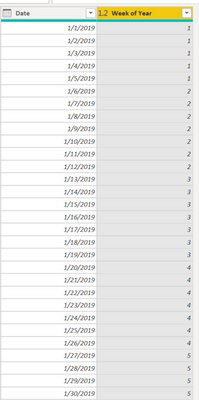FabCon is coming to Atlanta
Join us at FabCon Atlanta from March 16 - 20, 2026, for the ultimate Fabric, Power BI, AI and SQL community-led event. Save $200 with code FABCOMM.
Register now!- Power BI forums
- Get Help with Power BI
- Desktop
- Service
- Report Server
- Power Query
- Mobile Apps
- Developer
- DAX Commands and Tips
- Custom Visuals Development Discussion
- Health and Life Sciences
- Power BI Spanish forums
- Translated Spanish Desktop
- Training and Consulting
- Instructor Led Training
- Dashboard in a Day for Women, by Women
- Galleries
- Data Stories Gallery
- Themes Gallery
- Contests Gallery
- QuickViz Gallery
- Quick Measures Gallery
- Visual Calculations Gallery
- Notebook Gallery
- Translytical Task Flow Gallery
- TMDL Gallery
- R Script Showcase
- Webinars and Video Gallery
- Ideas
- Custom Visuals Ideas (read-only)
- Issues
- Issues
- Events
- Upcoming Events
Get Fabric Certified for FREE during Fabric Data Days. Don't miss your chance! Request now
- Power BI forums
- Forums
- Get Help with Power BI
- Desktop
- Summarizing Values At Weekly Intervals
- Subscribe to RSS Feed
- Mark Topic as New
- Mark Topic as Read
- Float this Topic for Current User
- Bookmark
- Subscribe
- Printer Friendly Page
- Mark as New
- Bookmark
- Subscribe
- Mute
- Subscribe to RSS Feed
- Permalink
- Report Inappropriate Content
Summarizing Values At Weekly Intervals
I'm looking to build an area graph that summarizes values at weekly intervals using 3 varablies: Start Date, End Date, and Rate (hrs/week). What is the best way to achieve this?
Below is some sample data.
| Project No. | Start Date | End Date | Rate [hrs/week] |
| 19001 | 4/1/2019 | 6/2/2020 | 40 |
| 19002 | 1/1/2019 | 4/9/2021 | 30 |
| 19003 | 3/20/2019 | 4/25/2019 | 20 |
| 19004 | 6/7/2019 | 4/7/2020 | 25 |
| 19005 | 10/1/2019 | 12/1/2021 | 62 |
Solved! Go to Solution.
- Mark as New
- Bookmark
- Subscribe
- Mute
- Subscribe to RSS Feed
- Permalink
- Report Inappropriate Content
I was able to accomplish this using CrossJoin and Filter between my excel-based datasouce and Cmcmahan's suggestion to create a date dimension for weeks (link copied again below) .
1. Create a Date Dimension:
- https://radacad.com/create-a-date-dimension-in-power-bi-in-4-steps-step-1-calendar-columns
- Note: I change the duration from 1 to 7 for weeks
2. Link Datasources with CrossJoin and Filter:
Thanks for your help!
- Mark as New
- Bookmark
- Subscribe
- Mute
- Subscribe to RSS Feed
- Permalink
- Report Inappropriate Content
The best way to do this is to create a date dimension. Once you add a week number field to the date dimension, you can group data by that field.
You can read more about date dimensions here: https://radacad.com/do-you-need-a-date-dimension
And you can use this example to create your own: https://radacad.com/create-a-date-dimension-in-power-bi-in-4-steps-step-1-calendar-columns
- Mark as New
- Bookmark
- Subscribe
- Mute
- Subscribe to RSS Feed
- Permalink
- Report Inappropriate Content
I created the date dimension for weeks (see screenshot below). What is the best approach to calculate "When an activity falls within a particular range (StartofWeek/EndofWeek), summarize the Rate (hrs/week)?" Do I need to define a relationship between queries? Or is there another function that might accomplish this in a better way?
My apologies if this is a basic question. I've spent too long in Excel and am new to DAX.
- Mark as New
- Bookmark
- Subscribe
- Mute
- Subscribe to RSS Feed
- Permalink
- Report Inappropriate Content
While it is technically possible to group, filter, and summarize data with just the columns you have (start date & end date) and the "week dimension" you created, the expressions get complicated very quickly and are prone to failure.
I would suggest going more detailed with your date dimension. Date dimensions work much better when they list out every possible date. I would just add all the columns suggested in the 2nd link from my previous reply, but if you're dead set on having a minimalist date dimension, it should contain two columns at a minimum: Date & Week of Year. You can add other info (like StartOfWeekDate/EndOfWeekDate, or all the other fields suggested) if you like, but these two are the keys to making this solution work easily.
From there you can use a measure like this to determine the sum for a given timeframe:
WeekTotal = SUMX(
'Project Info', IF( [Start Date]<=MAX(dimDate[Date]) && [End Date] >= MIN(dimDate[Date]), [Rate] ) )
Then you drop it into a visual, along with Year and Week of Year, and you can get a table that looks like this:
I created [Beginning of Week] as a measure in order to give faster context to each row, but the year/week of year combination is doing the context changing work.
- Mark as New
- Bookmark
- Subscribe
- Mute
- Subscribe to RSS Feed
- Permalink
- Report Inappropriate Content
I was able to accomplish this using CrossJoin and Filter between my excel-based datasouce and Cmcmahan's suggestion to create a date dimension for weeks (link copied again below) .
1. Create a Date Dimension:
- https://radacad.com/create-a-date-dimension-in-power-bi-in-4-steps-step-1-calendar-columns
- Note: I change the duration from 1 to 7 for weeks
2. Link Datasources with CrossJoin and Filter:
Thanks for your help!
Helpful resources

Power BI Monthly Update - November 2025
Check out the November 2025 Power BI update to learn about new features.

Fabric Data Days
Advance your Data & AI career with 50 days of live learning, contests, hands-on challenges, study groups & certifications and more!