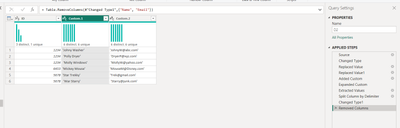FabCon is coming to Atlanta
Join us at FabCon Atlanta from March 16 - 20, 2026, for the ultimate Fabric, Power BI, AI and SQL community-led event. Save $200 with code FABCOMM.
Register now!- Power BI forums
- Get Help with Power BI
- Desktop
- Service
- Report Server
- Power Query
- Mobile Apps
- Developer
- DAX Commands and Tips
- Custom Visuals Development Discussion
- Health and Life Sciences
- Power BI Spanish forums
- Translated Spanish Desktop
- Training and Consulting
- Instructor Led Training
- Dashboard in a Day for Women, by Women
- Galleries
- Data Stories Gallery
- Themes Gallery
- Contests Gallery
- QuickViz Gallery
- Quick Measures Gallery
- Visual Calculations Gallery
- Notebook Gallery
- Translytical Task Flow Gallery
- TMDL Gallery
- R Script Showcase
- Webinars and Video Gallery
- Ideas
- Custom Visuals Ideas (read-only)
- Issues
- Issues
- Events
- Upcoming Events
Get Fabric Certified for FREE during Fabric Data Days. Don't miss your chance! Request now
- Power BI forums
- Forums
- Get Help with Power BI
- Desktop
- Split string with delimiters in two columns and al...
- Subscribe to RSS Feed
- Mark Topic as New
- Mark Topic as Read
- Float this Topic for Current User
- Bookmark
- Subscribe
- Printer Friendly Page
- Mark as New
- Bookmark
- Subscribe
- Mute
- Subscribe to RSS Feed
- Permalink
- Report Inappropriate Content
Split string with delimiters in two columns and align them based on their sequence
hi Experts,
my data is like this:
| ID | Name | |
| 1234 | ['Johny Washer', 'Polly Dryer', 'Molly Windows'] | ['JohnyW@abc.com', 'DryerP@xyz.com', 'MollyW@yahoo.com'] |
| 6453 | ['Mickey Mouse'] | ['MouseM@Disney.com'] |
| 5678 | ['Star Trekky', 'War Starry'] | ['Trek@gmail.com', 'Starry@junk.com'] |
Expected outcome is:
| ID | Name | |
| 1234 | Johny Washer | JohnyW@abc.com |
| 1234 | Polly Dryer | DryerP@xyz.com |
| 1234 | Molly Windows | MollyW@yahoo.com |
| 6453 | Mickey Mouse | MouseM@Disney.com |
| 5678 | Star Trekky | Trek@gmail.com |
| 5678 | War Starry | Starry@junk.com |
If I use split column using comma delimiter on each of the Name and Email columns, it splits correctly in to rows but it creates redundant rows for all combination. For example, Johny Washer gets aligned with JohnyW@abc.com as well as DryperP@xyz.com and MollyW@yahoo.com in 3 distinct rows. What I need is a split by delimiter and then aligning the first entry in Name column with the first entry in Email column and so on. The ID column should get repeated like shown in the expected outcome.
I also need to do this each time I refresh data. So a manual right clicking for split column won't work. Is there any way to write a DAX for this so that the solution is automated and scalable?
Thank you!
- Mark as New
- Bookmark
- Subscribe
- Mute
- Subscribe to RSS Feed
- Permalink
- Report Inappropriate Content
Thank you.. Will test this out but what is the long text string in that code (binary.fromtext ?)
Appreciate help!
- Mark as New
- Bookmark
- Subscribe
- Mute
- Subscribe to RSS Feed
- Permalink
- Report Inappropriate Content
Hi @Anonymous
That long string is how data from "Enter Data" is kept. Just ignore it.
Proud to be a Super User!
daxformatter.com makes life EASIER!
- Mark as New
- Bookmark
- Subscribe
- Mute
- Subscribe to RSS Feed
- Permalink
- Report Inappropriate Content
I couldn't figure out what that long test was and not sure what to replace it with or what a clean code would look like. I have not used "let" logic before. @amitchandak if you could attach the workbook, that would be awesome.
Just as an intermin solution, here's what I did.
First split the concatenated strings using comma as the delimited and used substitute to remove [ and quotes. Used Pathitem(Substitute function and had 8 distinct columns for names and emails each. Concatenated them again to have 1:1 match with name and email. Hence, got 8 distinct columns for Name-Email1, Name-Email2 etc.
Then created a new table and used UNION(SUMMARIZE to have ID in the first column and Name-Email in the second column. Then split the Name and Email into 2 distinct columns. I tested with changing values in the underlying CSV file and it works well. The problem is that it creates blank rows in between.. maybe I can setup a filter to remove the blanks.
However, I would still prefer to use @amitchandak 's method since it will get rid of multiple steps. Thanks!
- Mark as New
- Bookmark
- Subscribe
- Mute
- Subscribe to RSS Feed
- Permalink
- Report Inappropriate Content
@Anonymous , Try this code in a blank query in Power Query (Transform Data)
let
Source = Table.FromRows(Json.Document(Binary.Decompress(Binary.FromText("ZY+9CsIwFEZfJWQuUu2fY4ZOQqCgkCFmiDXYmDaBxKLXp9e2Q2k7Bb5z7/luOMf7Q5LiCPNrH8eH4uQaC4jJ0Cg/JRGa3sq1LaDSwxrQETBt7+4dpkishIzIW72rXbfcHGUV+cB3y0YrIyAb52YqsIg4ztMsmRuoro0CRF0f1KZ+TCkpdbAK1p4sL47z6PklPbp4ZQwsT2H/fIAeNvphnDw6qdvtD6YV8uytWRSLHw==", BinaryEncoding.Base64), Compression.Deflate)), let _t = ((type nullable text) meta [Serialized.Text = true]) in type table [ID = _t, Name = _t, Email = _t]),
#"Changed Type" = Table.TransformColumnTypes(Source,{{"ID", Int64.Type}, {"Name", type text}, {"Email", type text}}),
#"Replaced Value" = Table.ReplaceValue(#"Changed Type","[","",Replacer.ReplaceText,{"Name", "Email"}),
#"Replaced Value1" = Table.ReplaceValue(#"Replaced Value","]","",Replacer.ReplaceText,{"Name", "Email"}),
#"Added Custom" = Table.AddColumn(#"Replaced Value1", "Custom", each List.Zip({Text.Split([Name], ","), Text.Split([Email], ",")})),
#"Expanded Custom" = Table.ExpandListColumn(#"Added Custom", "Custom"),
#"Extracted Values" = Table.TransformColumns(#"Expanded Custom", {"Custom", each Text.Combine(List.Transform(_, Text.From), ","), type text}),
#"Split Column by Delimiter" = Table.SplitColumn(#"Extracted Values", "Custom", Splitter.SplitTextByDelimiter(",", QuoteStyle.Csv), {"Custom.1", "Custom.2"}),
#"Changed Type1" = Table.TransformColumnTypes(#"Split Column by Delimiter",{{"Custom.1", type text}, {"Custom.2", type text}}),
#"Removed Columns" = Table.RemoveColumns(#"Changed Type1",{"Name", "Email"})
in
#"Removed Columns"
Helpful resources

Power BI Monthly Update - November 2025
Check out the November 2025 Power BI update to learn about new features.

Fabric Data Days
Advance your Data & AI career with 50 days of live learning, contests, hands-on challenges, study groups & certifications and more!

| User | Count |
|---|---|
| 103 | |
| 81 | |
| 65 | |
| 50 | |
| 45 |