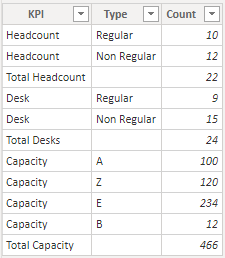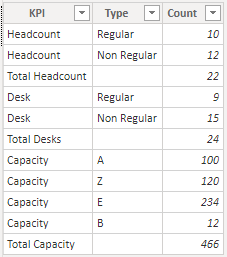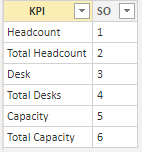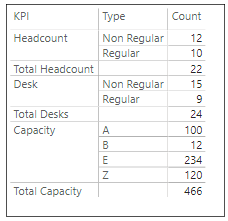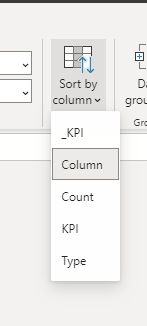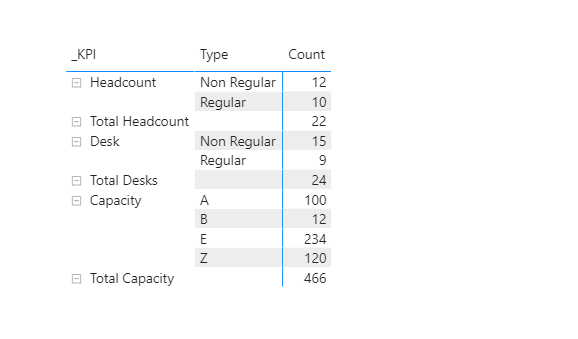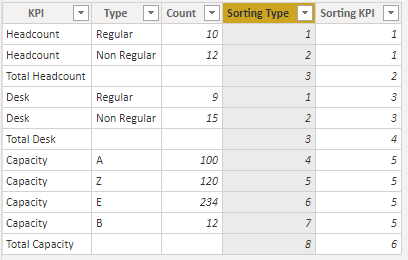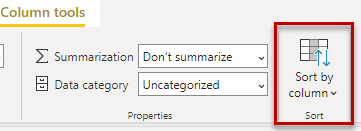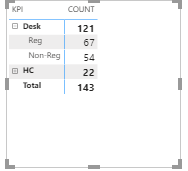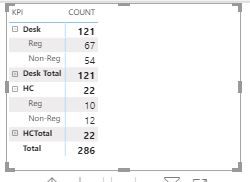Fabric Data Days starts November 4th!
Advance your Data & AI career with 50 days of live learning, dataviz contests, hands-on challenges, study groups & certifications and more!
Get registered- Power BI forums
- Get Help with Power BI
- Desktop
- Service
- Report Server
- Power Query
- Mobile Apps
- Developer
- DAX Commands and Tips
- Custom Visuals Development Discussion
- Health and Life Sciences
- Power BI Spanish forums
- Translated Spanish Desktop
- Training and Consulting
- Instructor Led Training
- Dashboard in a Day for Women, by Women
- Galleries
- Data Stories Gallery
- Themes Gallery
- Contests Gallery
- QuickViz Gallery
- Quick Measures Gallery
- Visual Calculations Gallery
- Notebook Gallery
- Translytical Task Flow Gallery
- TMDL Gallery
- R Script Showcase
- Webinars and Video Gallery
- Ideas
- Custom Visuals Ideas (read-only)
- Issues
- Issues
- Events
- Upcoming Events
Get Fabric Certified for FREE during Fabric Data Days. Don't miss your chance! Request now
- Power BI forums
- Forums
- Get Help with Power BI
- Desktop
- Sorting a column having NULLs
- Subscribe to RSS Feed
- Mark Topic as New
- Mark Topic as Read
- Float this Topic for Current User
- Bookmark
- Subscribe
- Printer Friendly Page
- Mark as New
- Bookmark
- Subscribe
- Mute
- Subscribe to RSS Feed
- Permalink
- Report Inappropriate Content
Sorting a column having NULLs
Hi All,
I have a requirement to create below table as matrix in Power BI.
I have two tables in my data model which look like below.
Fact Table:
KPIs table:
The matrix that I have created looks like below:
However, the issue is that I don't know how to sort 'Type' column. Basically, under 'Headcount', Regular should come first and then Non Regular. Similarly for Desk. And under Capacity, the order should be A, Z, E ,B.
How do I achieve this?
Your help would be greatly appreciated.
Thanks!
- Mark as New
- Bookmark
- Subscribe
- Mute
- Subscribe to RSS Feed
- Permalink
- Report Inappropriate Content
Hi @simrantuli ,
First create a column as below:
Column = LOOKUPVALUE('KPIs table'[SO],'KPIs table'[KPI],'Fact Table'[KPI],0)Then duplicate column KPI,named as _KPI,select _KPI,choosing sort by column:
And you will see:
For the related .pbix file,pls see attached.
Best Regards,
Kelly
Did I answer your question? Mark my post as a solution!
- Mark as New
- Bookmark
- Subscribe
- Mute
- Subscribe to RSS Feed
- Permalink
- Report Inappropriate Content
Hi @v-kelly-msft,
Thanks for your contribution.
Is it possible to sort the column 'Type'? Let's say under 'Capacity', I want the 'Type' to be in the following order: B, A. Z & E.
Best Regards
Simran Tuli
- Mark as New
- Bookmark
- Subscribe
- Mute
- Subscribe to RSS Feed
- Permalink
- Report Inappropriate Content
Hi @simrantuli ,
Based on my test,it cant be reached,as the sorting is illogic,I cant find a suitable calculation to achieve it.
Best Regards,
Kelly
Did I answer your question? Mark my post as a solution!
- Mark as New
- Bookmark
- Subscribe
- Mute
- Subscribe to RSS Feed
- Permalink
- Report Inappropriate Content
Hi @simrantuli
in Power Query add two columns for sorting. Use in tab Column tools button Sort by column (see figure 1 & 2):
With kind regards from the town where the legend of the 'Pied Piper of Hamelin' is at home
FrankAT (Proud to be a Datanaut)
- Mark as New
- Bookmark
- Subscribe
- Mute
- Subscribe to RSS Feed
- Permalink
- Report Inappropriate Content
is this expected result , to acive this just sort by type in matrix visual
- Mark as New
- Bookmark
- Subscribe
- Mute
- Subscribe to RSS Feed
- Permalink
- Report Inappropriate Content
With Totals
- Mark as New
- Bookmark
- Subscribe
- Mute
- Subscribe to RSS Feed
- Permalink
- Report Inappropriate Content
Hi Simran,
Your requirement is not in chronological order. For this custom order you can create one calculated table with the help of Switch and this your type column using that calculated column:
Calculated Column = SWITCH(Table[Type], "Regular", 1,"Not Regular", 2," A", 3,"Z", 4, "E", 5,"B", 6)
Then go to the data view tab ( just above tab ) then select "Type" Column then choose a "Sort By Column" option from Menu then select the above created custom column (I.e. Calculated Column).
Please take a quick glance at newly created dashboards : Restaurant Management Dashboard , HR Analytics Report , Hotel Management Report, Sales Analysis Report , Fortune 500 Companies Analysis , Revenue Tracking Dashboard
Helpful resources

Power BI Monthly Update - November 2025
Check out the November 2025 Power BI update to learn about new features.

Fabric Data Days
Advance your Data & AI career with 50 days of live learning, contests, hands-on challenges, study groups & certifications and more!

| User | Count |
|---|---|
| 97 | |
| 73 | |
| 50 | |
| 46 | |
| 44 |