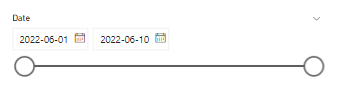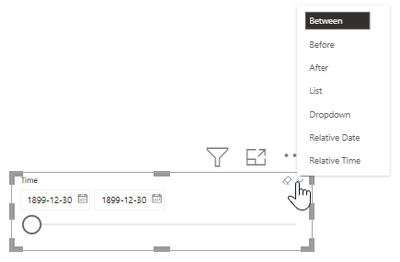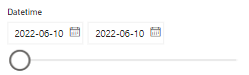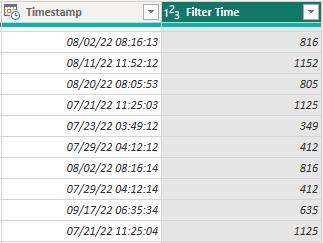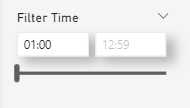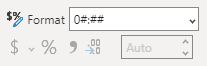- Subscribe to RSS Feed
- Mark Topic as New
- Mark Topic as Read
- Float this Topic for Current User
- Bookmark
- Subscribe
- Printer Friendly Page
- Mark as New
- Bookmark
- Subscribe
- Mute
- Subscribe to RSS Feed
- Permalink
- Report Inappropriate Content

Slider Slicer that Includes Time (Not just Date)
Hey all,
I have a Time column that I would like to create a slider slicer for, similar to what's available for a Date column.
However, I haven't been able to find a way to do this. If I add a Time column to a slicer and set the visualization method to "Between", it shows a 1899-12-30 date without any other options. As an FYI, all of my data is within a 24-hour period so duplicate times on different dates are not an issue.
Similarly, if I do this with a Date/time column instead of just a Time column, it simply uses the date piece of the value and leaves off the time piece.
I know that one can add a "zoom slider" to some individual visuals to create a similar effect, but I need to actually slice the data based on time, not just adjust the visual display.
Is there a way to implement a slider slicer based on the time piece?
Best,
Matt
Solved! Go to Solution.
- Mark as New
- Bookmark
- Subscribe
- Mute
- Subscribe to RSS Feed
- Permalink
- Report Inappropriate Content
- Mark as New
- Bookmark
- Subscribe
- Mute
- Subscribe to RSS Feed
- Permalink
- Report Inappropriate Content

I was able to make a time slicer, but it was indepentent of the date, so you would first have to filter the date and then the time.
In power query, I split the time and minutes from the timedate into text, then converted back into a number (the minutes need to be padded with a zero):
Number.From(
Text.From(Time.Hour([Timestamp_Time])) &
Text.PadStart(Text.From(Time.Minute([Timestamp_Time])), 2, "0" ))
I created a slicer with the number in it (used Greater than or equal to, but Between also works):
To get it to look like time, I formatted the number to 0#:##
- Mark as New
- Bookmark
- Subscribe
- Mute
- Subscribe to RSS Feed
- Permalink
- Report Inappropriate Content

I was able to make a time slicer, but it was indepentent of the date, so you would first have to filter the date and then the time.
In power query, I split the time and minutes from the timedate into text, then converted back into a number (the minutes need to be padded with a zero):
Number.From(
Text.From(Time.Hour([Timestamp_Time])) &
Text.PadStart(Text.From(Time.Minute([Timestamp_Time])), 2, "0" ))
I created a slicer with the number in it (used Greater than or equal to, but Between also works):
To get it to look like time, I formatted the number to 0#:##
- Mark as New
- Bookmark
- Subscribe
- Mute
- Subscribe to RSS Feed
- Permalink
- Report Inappropriate Content
It works!
- Mark as New
- Bookmark
- Subscribe
- Mute
- Subscribe to RSS Feed
- Permalink
- Report Inappropriate Content

can you please elaborate the process in step by step in Power BI ?
- Mark as New
- Bookmark
- Subscribe
- Mute
- Subscribe to RSS Feed
- Permalink
- Report Inappropriate Content

Hi raymcgaw, thanks for the sweet solution, but how did you format the slicer? In powerBi I can't find the settings you posted for formatting the new number.
- Mark as New
- Bookmark
- Subscribe
- Mute
- Subscribe to RSS Feed
- Permalink
- Report Inappropriate Content

Select the field in the data pane and then go to Column Tools, the format option will be in the main ribbon:
- Mark as New
- Bookmark
- Subscribe
- Mute
- Subscribe to RSS Feed
- Permalink
- Report Inappropriate Content

First off, thanks for posting your solution.
In implementing your solution, the time slicer show "times" like 01:80. Were you able to bound in some way what values the number slicer values could show for "minutes" i.e. 00-59?
- Mark as New
- Bookmark
- Subscribe
- Mute
- Subscribe to RSS Feed
- Permalink
- Report Inappropriate Content

Just to note, this is just a mask for a number and the way the slicer works is by giving you all numbers in a range. While 01:80 is not a valid time, it is still filtering the correct range since there will be no time (number) in your dataset greater than 0159 until you get to 0200. I have done some workarounds below until there is a proper solution:
If you are able to limit your slicer within a fixed hour period (ex. 10:00 - 10:59), you can force the values by adjusting the filters of the number.
If you are slicing times greater than a one hour block (ex. 10:00 to 13:00), then I would suggest removing the slider part of the slicer and just have manual inputs (make sure users know it is 24-hour formatted).
- Mark as New
- Bookmark
- Subscribe
- Mute
- Subscribe to RSS Feed
- Permalink
- Report Inappropriate Content

Cool, a very clever solution!
- Mark as New
- Bookmark
- Subscribe
- Mute
- Subscribe to RSS Feed
- Permalink
- Report Inappropriate Content

No, that is not possible. Use the filter pane instead.
Helpful resources
| Subject | Author | Posted | |
|---|---|---|---|
| 03-25-2024 06:31 PM | |||
| 12-12-2023 03:21 AM | |||
| 08-06-2024 01:59 PM | |||
|
Anonymous
| 12-04-2023 10:21 AM | ||
| 07-09-2024 01:42 AM |
| User | Count |
|---|---|
| 132 | |
| 124 | |
| 87 | |
| 61 | |
| 46 |