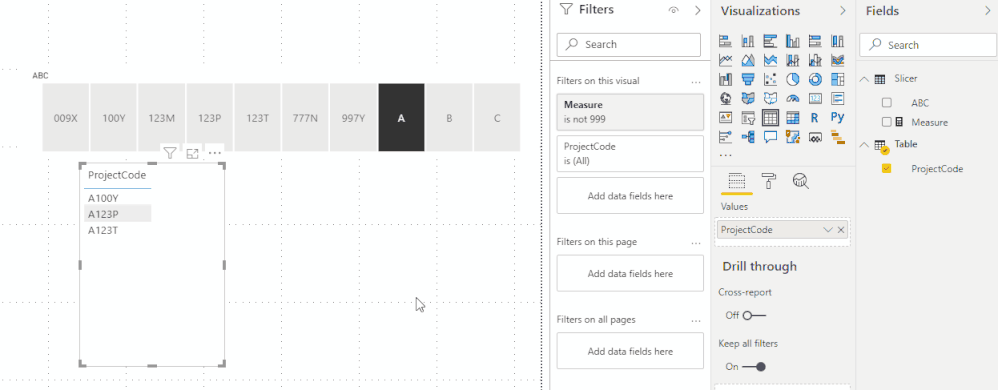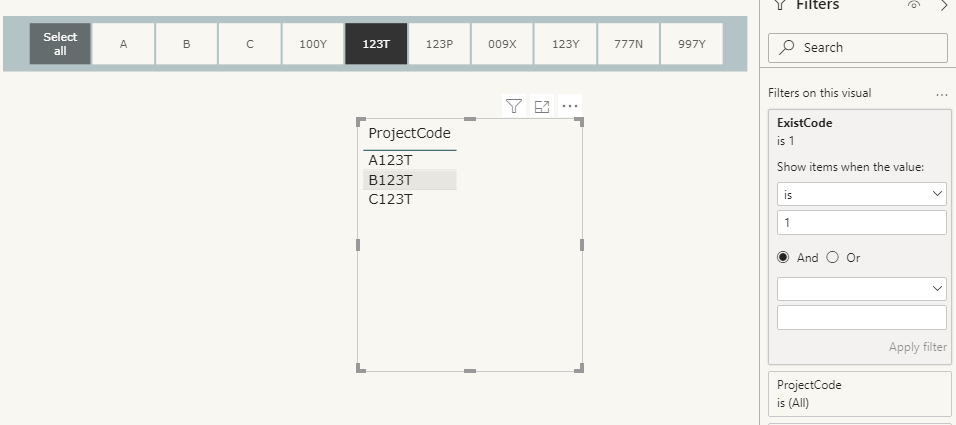Join us at the 2025 Microsoft Fabric Community Conference
Microsoft Fabric Community Conference 2025, March 31 - April 2, Las Vegas, Nevada. Use code FABINSIDER for a $400 discount.
Register now- Power BI forums
- Get Help with Power BI
- Desktop
- Service
- Report Server
- Power Query
- Mobile Apps
- Developer
- DAX Commands and Tips
- Custom Visuals Development Discussion
- Health and Life Sciences
- Power BI Spanish forums
- Translated Spanish Desktop
- Training and Consulting
- Instructor Led Training
- Dashboard in a Day for Women, by Women
- Galleries
- Webinars and Video Gallery
- Data Stories Gallery
- Themes Gallery
- Power BI DataViz World Championships Gallery
- Quick Measures Gallery
- R Script Showcase
- COVID-19 Data Stories Gallery
- Community Connections & How-To Videos
- 2021 MSBizAppsSummit Gallery
- 2020 MSBizAppsSummit Gallery
- 2019 MSBizAppsSummit Gallery
- Events
- Ideas
- Custom Visuals Ideas (read-only)
- Issues
- Issues
- Events
- Upcoming Events
The Power BI DataViz World Championships are on! With four chances to enter, you could win a spot in the LIVE Grand Finale in Las Vegas. Show off your skills.
- Power BI forums
- Forums
- Get Help with Power BI
- Desktop
- Re: Cutter with overlapping group
- Subscribe to RSS Feed
- Mark Topic as New
- Mark Topic as Read
- Float this Topic for Current User
- Bookmark
- Subscribe
- Printer Friendly Page
- Mark as New
- Bookmark
- Subscribe
- Mute
- Subscribe to RSS Feed
- Permalink
- Report Inappropriate Content
Slicer with overlapping group
Hi, I have a column of project codes which I would like to have a slicer with the option of: 'A', 'B', 'C', '123T', '123Y', where 'A', 'B', 'C' grouping is based on the starting letter of the project code and '123T' and '123Y' based on matching string within the project code. The grouping of project codes are not mutually exclusive.
I want to achieve somthing like this in my dashboard.
ProjectCode |
| A100Y |
| A123T |
| A123P |
| B009X |
| B123T |
| B123M |
| C777N |
| C123M |
| C997Y |
Selecting 'A' returns:
| A100Y |
| A123T |
| A123P |
Selecting '123T' returns:
| A123T |
| B123T |
Thank you.
Solved! Go to Solution.
- Mark as New
- Bookmark
- Subscribe
- Mute
- Subscribe to RSS Feed
- Permalink
- Report Inappropriate Content
Hello @wongzqn ,
Please try this:
Create a new disconnected table as a slicer:
Slicer =
UNION (
DISTINCT ( SELECTCOLUMNS ( 'Table', "ABC", LEFT ( 'Table'[ProjectCode], 1 ) ) ),
SELECTCOLUMNS (
'Table',
"xxx", RIGHT ( 'Table'[ProjectCode], LEN ( 'Table'[ProjectCode] ) - 1 )
)
)
Create a measure:
Measure =
VAR selected =
SELECTEDVALUE ( Slicer[ABC] )
VAR contain =
SEARCH ( selected, MAX ( 'Table'[ProjectCode] ),, 999 )
RETURN
IF ( ISFILTERED ( Slicer[ABC] ), contain )
Xue Ding
If this post helps, then please consider Accept it as the solution to help the other members find it more quickly.
- Mark as New
- Bookmark
- Subscribe
- Mute
- Subscribe to RSS Feed
- Permalink
- Report Inappropriate Content
Hello @wongzqn ,
Please try this:
Create a new disconnected table as a slicer:
Slicer =
UNION (
DISTINCT ( SELECTCOLUMNS ( 'Table', "ABC", LEFT ( 'Table'[ProjectCode], 1 ) ) ),
SELECTCOLUMNS (
'Table',
"xxx", RIGHT ( 'Table'[ProjectCode], LEN ( 'Table'[ProjectCode] ) - 1 )
)
)
Create a measure:
Measure =
VAR selected =
SELECTEDVALUE ( Slicer[ABC] )
VAR contain =
SEARCH ( selected, MAX ( 'Table'[ProjectCode] ),, 999 )
RETURN
IF ( ISFILTERED ( Slicer[ABC] ), contain )
Xue Ding
If this post helps, then please consider Accept it as the solution to help the other members find it more quickly.
- Mark as New
- Bookmark
- Subscribe
- Mute
- Subscribe to RSS Feed
- Permalink
- Report Inappropriate Content
- Mark as New
- Bookmark
- Subscribe
- Mute
- Subscribe to RSS Feed
- Permalink
- Report Inappropriate Content
Hi @v-xuding-msft ,
Do you know why some visuals like Card/Pie chart are not responding to this slicer?
- Mark as New
- Bookmark
- Subscribe
- Mute
- Subscribe to RSS Feed
- Permalink
- Report Inappropriate Content
Hi @wongzqn ,
The formula returns more than one text value. You could use multi-row card rather than card to show the results. And for pie chart, it can show number values, like summarized values, count or average values. So you need to change the formula based on your requirement.
Xue Ding
If this post helps, then please consider Accept it as the solution to help the other members find it more quickly.
- Mark as New
- Bookmark
- Subscribe
- Mute
- Subscribe to RSS Feed
- Permalink
- Report Inappropriate Content
Hi Xue Ding @v-xuding-msft,
I actually have a data table like this:
| Date | Donor Name | Project Code | Donation Amount |
| 6-Jan-2019 | ABC | A100Y | 100 |
| 8-Feb-2019 | XYZ | A123P | 200 |
| 5-Aug-2019 | POE | C777N | 100 |
| 6-Dec-2019 | IOP | A123P | 400 |
| 4-Jan-2020 | LOP | B009X | 100 |
| 5-Mar-2020 | POE | B123T | 500 |
| 6-Apr-2020 | MOO | A997Y | 300 |
When I summarize the the YTD Donation into a single card visual, it is not responsive to the slicer.
And also a pie chart on corporate donor count by project code, it is not responsive either.
So I'm not sure what went wrong or needs to be fixed.
- Mark as New
- Bookmark
- Subscribe
- Mute
- Subscribe to RSS Feed
- Permalink
- Report Inappropriate Content
@wongzqn
To achieve your results, you need to create an additional table that splits the codes into two and combine, which I did in Power Query, then create a measure that identifies the selected slicer value with the relevant code. Finally, you can assign it to the visual slicer for your table and it filters as you select.
You can download the file: HERE
________________________
If my answer was helpful, please consider Accept it as the solution to help the other members find it
Click on the Thumbs-Up icon if you like this reply 🙂
⭕ Subscribe and learn Power BI from these videos
⚪ Website ⚪ LinkedIn ⚪ PBI User Group
- Mark as New
- Bookmark
- Subscribe
- Mute
- Subscribe to RSS Feed
- Permalink
- Report Inappropriate Content
@wongzqn , Try like
// One value at time
calculate(count(table[ProjectCode]), filter(all(Table), search(selectevalue(Table[ProjectCode]) ,Table[ProjectCode],1,0)>0))
//better to have ProjectCode in an independent Table
calculate(count(table[ProjectCode]), filter(Table, search(selectevalue(Code[ProjectCode]) ,Table[ProjectCode],1,0)>0))
Helpful resources

Join us at the Microsoft Fabric Community Conference
March 31 - April 2, 2025, in Las Vegas, Nevada. Use code MSCUST for a $150 discount!

Power BI Monthly Update - February 2025
Check out the February 2025 Power BI update to learn about new features.

| User | Count |
|---|---|
| 85 | |
| 78 | |
| 53 | |
| 38 | |
| 36 |
| User | Count |
|---|---|
| 100 | |
| 85 | |
| 47 | |
| 45 | |
| 44 |