Fabric Data Days starts November 4th!
Advance your Data & AI career with 50 days of live learning, dataviz contests, hands-on challenges, study groups & certifications and more!
Get registered- Power BI forums
- Get Help with Power BI
- Desktop
- Service
- Report Server
- Power Query
- Mobile Apps
- Developer
- DAX Commands and Tips
- Custom Visuals Development Discussion
- Health and Life Sciences
- Power BI Spanish forums
- Translated Spanish Desktop
- Training and Consulting
- Instructor Led Training
- Dashboard in a Day for Women, by Women
- Galleries
- Data Stories Gallery
- Themes Gallery
- Contests Gallery
- Quick Measures Gallery
- Visual Calculations Gallery
- Notebook Gallery
- Translytical Task Flow Gallery
- TMDL Gallery
- R Script Showcase
- Webinars and Video Gallery
- Ideas
- Custom Visuals Ideas (read-only)
- Issues
- Issues
- Events
- Upcoming Events
Get Fabric Certified for FREE during Fabric Data Days. Don't miss your chance! Learn more
- Power BI forums
- Forums
- Get Help with Power BI
- Desktop
- Show only Asset Numbers that are below a certain m...
- Subscribe to RSS Feed
- Mark Topic as New
- Mark Topic as Read
- Float this Topic for Current User
- Bookmark
- Subscribe
- Printer Friendly Page
- Mark as New
- Bookmark
- Subscribe
- Mute
- Subscribe to RSS Feed
- Permalink
- Report Inappropriate Content
Show only Asset Numbers that are below a certain measure value
Hello All,
I have a dataset that contains an Asset Number, a date of win column, and a numeric win value column.
I created a simple measure called 85% of Average, calculated as such: 85% of Average = AVERAGE(Table[Win])*.85
I tried to use the following measure to filter out the asset numbers that are below the 85% average number, but it only selects values below 0: Below85Percent = IF( AVERAGE(Table[Win]) < [85% of Average Net Win], AVERAGE(Table[Win]), BLANK()). This is incorrect because an individual Asset Number's average can be a positive number and still be less than the overall :
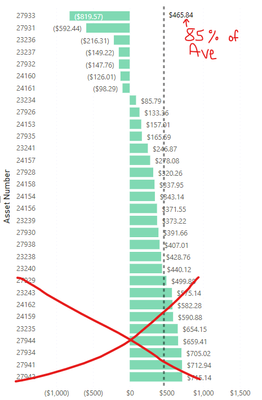
Solved! Go to Solution.
- Mark as New
- Bookmark
- Subscribe
- Mute
- Subscribe to RSS Feed
- Permalink
- Report Inappropriate Content
Your average measure should be this:
- Mark as New
- Bookmark
- Subscribe
- Mute
- Subscribe to RSS Feed
- Permalink
- Report Inappropriate Content
This was actually the correct answer - I made the measure:
And then had to create a second measure to use on the asis of my graph/table, which was:
- Mark as New
- Bookmark
- Subscribe
- Mute
- Subscribe to RSS Feed
- Permalink
- Report Inappropriate Content
Ohhhh, but now I see the problem. Let's say you've got all your asset's there and the 85% AVG is 100. You have your flag filter to say "Only show assets below the 85% AVG of 100." When that filter is applied, it reduces the number of assets, and thus changes the 85% AVG of 100 to something else, which then changes which assets should be filtered and doesn't display the correct assets.
Interesting...
- Mark as New
- Bookmark
- Subscribe
- Mute
- Subscribe to RSS Feed
- Permalink
- Report Inappropriate Content
Sorry, I misread your post. If you want the 85% AVG amount to change depending on slicer context, change the ALL to ALLSELECTED.
- Mark as New
- Bookmark
- Subscribe
- Mute
- Subscribe to RSS Feed
- Permalink
- Report Inappropriate Content
Your average measure should be this:
- Mark as New
- Bookmark
- Subscribe
- Mute
- Subscribe to RSS Feed
- Permalink
- Report Inappropriate Content
This was actually the correct answer - I made the measure:
And then had to create a second measure to use on the asis of my graph/table, which was:
Helpful resources

Fabric Data Days
Advance your Data & AI career with 50 days of live learning, contests, hands-on challenges, study groups & certifications and more!

Power BI Monthly Update - October 2025
Check out the October 2025 Power BI update to learn about new features.

