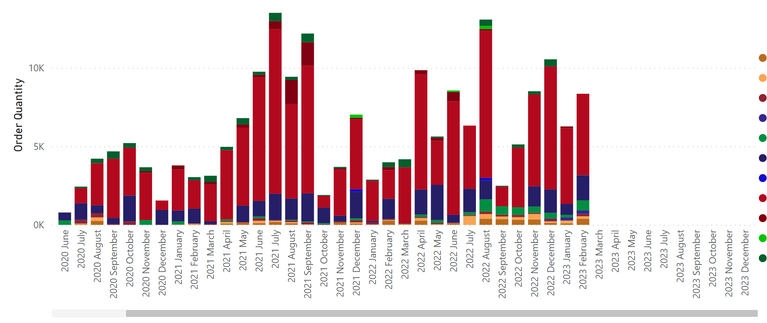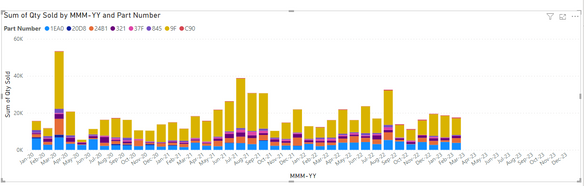Join us at the 2025 Microsoft Fabric Community Conference
Microsoft Fabric Community Conference 2025, March 31 - April 2, Las Vegas, Nevada. Use code MSCUST for a $150 discount.
Register now- Power BI forums
- Get Help with Power BI
- Desktop
- Service
- Report Server
- Power Query
- Mobile Apps
- Developer
- DAX Commands and Tips
- Custom Visuals Development Discussion
- Health and Life Sciences
- Power BI Spanish forums
- Translated Spanish Desktop
- Training and Consulting
- Instructor Led Training
- Dashboard in a Day for Women, by Women
- Galleries
- Webinars and Video Gallery
- Data Stories Gallery
- Themes Gallery
- Contests Gallery
- Quick Measures Gallery
- R Script Showcase
- COVID-19 Data Stories Gallery
- Community Connections & How-To Videos
- 2021 MSBizAppsSummit Gallery
- 2020 MSBizAppsSummit Gallery
- 2019 MSBizAppsSummit Gallery
- Events
- Ideas
- Custom Visuals Ideas
- Issues
- Issues
- Events
- Upcoming Events
The Power BI DataViz World Championships are on! With four chances to enter, you could win a spot in the LIVE Grand Finale in Las Vegas. Show off your skills.
- Power BI forums
- Forums
- Get Help with Power BI
- Desktop
- Re: Show Items with No Data injecting Dates
- Subscribe to RSS Feed
- Mark Topic as New
- Mark Topic as Read
- Float this Topic for Current User
- Bookmark
- Subscribe
- Printer Friendly Page
- Mark as New
- Bookmark
- Subscribe
- Mute
- Subscribe to RSS Feed
- Permalink
- Report Inappropriate Content
Show Items with No Data injecting Dates
Hi all,
Thanks in advance for any help.
I'm trying to show sales data by date in a stacked bar chart and I would like to be able to filter by specific customers, so far no problem. I would like to keep the x-axis constant when filtering as customers do not order every month.

Enabling "Show items with no data" works as expected, leaving gaps where there are no sales, but also adds the rest of 2023 and dates going back to 2017 for which there are no sales recorded in my data set.
Additionally, date slicers have no effect on the x-axis.
How can I stop these extra dates from being displayed in my visualizations?
Thanks
Solved! Go to Solution.
- Mark as New
- Bookmark
- Subscribe
- Mute
- Subscribe to RSS Feed
- Permalink
- Report Inappropriate Content
Hi @captrut
In my opinion, the problem has to do with using the "Automatic Time Intelligence" instead of a date table.
I used a simple DAX date table and everything seems to work fine.
Unrelated: You might want to append the yearly tables and unpivot. I included a table called Unpivot that you might want to take a look at.
Let me know what you think.
- Mark as New
- Bookmark
- Subscribe
- Mute
- Subscribe to RSS Feed
- Permalink
- Report Inappropriate Content
@grantsambornthanks for the tip, unfortunately the visual seems to ignore all filters when determining the date range.
I found a data point responsible for the early dates which was filtered out, so I exluded that in power query and that fixed the early dates, however I'm still seeing the rest of 2023.
I have verified several times that there are no other dates in other fields in the data set and there are no future dates.
- Mark as New
- Bookmark
- Subscribe
- Mute
- Subscribe to RSS Feed
- Permalink
- Report Inappropriate Content
Hi @captrut
Is there any way you could duplicate this problem with sample data?
Without seeing an example, I'm not sure how much I can help.
- Mark as New
- Bookmark
- Subscribe
- Mute
- Subscribe to RSS Feed
- Permalink
- Report Inappropriate Content
Thanks, @grantsamborn
I've attached a clean pbix with data embedded (I think). Dropbox Link
It seems to me that because I'm using a Date hierarchy, powerbi wants to display the FULL year, even when there is no data. I haven't had a chance to test this as I'm not fluent in DAX and haven't had time to build a summary table to test.
Thanks again, it's really appreciated.
- Mark as New
- Bookmark
- Subscribe
- Mute
- Subscribe to RSS Feed
- Permalink
- Report Inappropriate Content
Hi @captrut
In my opinion, the problem has to do with using the "Automatic Time Intelligence" instead of a date table.
I used a simple DAX date table and everything seems to work fine.
Unrelated: You might want to append the yearly tables and unpivot. I included a table called Unpivot that you might want to take a look at.
Let me know what you think.
- Mark as New
- Bookmark
- Subscribe
- Mute
- Subscribe to RSS Feed
- Permalink
- Report Inappropriate Content
HI @grantsamborn,
Thanks for your help! That seems to work, but I changed the Date table to:
Date =
GENERATE(
CALENDAR(
MIN('Total Sales'[Date]),
TODAY()
),
VAR d = [Date]
RETURN
ROW(
"Year", YEAR( d ),
"MonthNo", MONTH( d ),
"Month",
FORMAT( d, "mmmm" ),
"MON",
UPPER( LEFT( FORMAT( d, "mmm" ), 3) ),
"YearMonth",
FORMAT( d, "yyyymm" ),
"Week",
FORMAT( d, "yy" )
& "-"
& FORMAT( WEEKNUM( d, 2 ), "00" ),
"MMM-YY",
FORMAT( d, "mmm-yy" )
)
)
The CalendarAuto was generating dates through the end of 2023 which was displaying when the "show items with no data" was checked:
Still have no idea why the PBI was generating those dates on it's own, but you're right, using a date table seems to fix that.
Really really appreciate the help, marked as solved!
- Mark as New
- Bookmark
- Subscribe
- Mute
- Subscribe to RSS Feed
- Permalink
- Report Inappropriate Content
Hi @captrut
I missed the calculated column in the date table and had to update the link.
Sorry about that.
- Mark as New
- Bookmark
- Subscribe
- Mute
- Subscribe to RSS Feed
- Permalink
- Report Inappropriate Content
Hi @captrut
I'm not sure if this helps but I often add a column to my date table like this:
_InPeriod =
IF(
[Date] >= MIN( 'SalesData'[Date] )
&& [Date] <= MAX( 'SalesData'[Date] ),
TRUE(),
FALSE()
)
Then you can filter your visual with this column.
Helpful resources

Join us at the Microsoft Fabric Community Conference
March 31 - April 2, 2025, in Las Vegas, Nevada. Use code MSCUST for a $150 discount!

Join our Community Sticker Challenge 2025
If you love stickers, then you will definitely want to check out our Community Sticker Challenge!

| User | Count |
|---|---|
| 126 | |
| 78 | |
| 78 | |
| 59 | |
| 51 |
| User | Count |
|---|---|
| 165 | |
| 83 | |
| 68 | |
| 68 | |
| 59 |