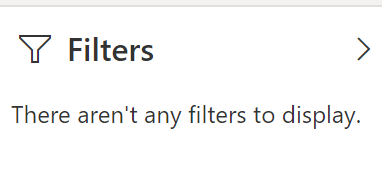- Power BI forums
- Updates
- News & Announcements
- Get Help with Power BI
- Desktop
- Service
- Report Server
- Power Query
- Mobile Apps
- Developer
- DAX Commands and Tips
- Custom Visuals Development Discussion
- Health and Life Sciences
- Power BI Spanish forums
- Translated Spanish Desktop
- Power Platform Integration - Better Together!
- Power Platform Integrations (Read-only)
- Power Platform and Dynamics 365 Integrations (Read-only)
- Training and Consulting
- Instructor Led Training
- Dashboard in a Day for Women, by Women
- Galleries
- Community Connections & How-To Videos
- COVID-19 Data Stories Gallery
- Themes Gallery
- Data Stories Gallery
- R Script Showcase
- Webinars and Video Gallery
- Quick Measures Gallery
- 2021 MSBizAppsSummit Gallery
- 2020 MSBizAppsSummit Gallery
- 2019 MSBizAppsSummit Gallery
- Events
- Ideas
- Custom Visuals Ideas
- Issues
- Issues
- Events
- Upcoming Events
- Community Blog
- Power BI Community Blog
- Custom Visuals Community Blog
- Community Support
- Community Accounts & Registration
- Using the Community
- Community Feedback
Register now to learn Fabric in free live sessions led by the best Microsoft experts. From Apr 16 to May 9, in English and Spanish.
- Power BI forums
- Forums
- Get Help with Power BI
- Desktop
- Re: Share your thoughts on the new filter pane
- Subscribe to RSS Feed
- Mark Topic as New
- Mark Topic as Read
- Float this Topic for Current User
- Bookmark
- Subscribe
- Printer Friendly Page
- Mark as New
- Bookmark
- Subscribe
- Mute
- Subscribe to RSS Feed
- Permalink
- Report Inappropriate Content
Share your thoughts on the new filter pane
Hit Reply to tell us what you think about the new filter pane so we can continue to improve.
-Power BI filter pane team
- Mark as New
- Bookmark
- Subscribe
- Mute
- Subscribe to RSS Feed
- Permalink
- Report Inappropriate Content
I have a concern, in some report I'm using page level filters instead of slicers due to a lack of space.
When you have no visual selected this works very well but if the user selects a visual they will have all of the visual level filters appear.
Toggling visibility on all visuals in a large report is very tedious, so it would be very nice if you could toggle off visibility on ALL visual level filters on a report.
Br,
J
Connect on LinkedIn
- Mark as New
- Bookmark
- Subscribe
- Mute
- Subscribe to RSS Feed
- Permalink
- Report Inappropriate Content
My thoughts exactly.
- Mark as New
- Bookmark
- Subscribe
- Mute
- Subscribe to RSS Feed
- Permalink
- Report Inappropriate Content
Hi !!
Requesting for the update where we'll be able to copy the style (ex: Coloring or Formatting) defined in one page to the panes on different pages in the same file.
- Mark as New
- Bookmark
- Subscribe
- Mute
- Subscribe to RSS Feed
- Permalink
- Report Inappropriate Content
Hi,
I think the new filter pane is a great improvement over the previous way of working, but I think there is room for improvement.
1. The biggest "issue" I have with the filter pane is the two different ways of searching : one for numbers and one for text. For example : I want to search for one specific OrderID, but the OrderID is a numerical field : this is not intuitive.
2. Also if I search in my Product field for, let's say, "Bike", then I want to select all Bike products with one click. Not selecting all 150 Bike products one by one. (I know for this use case you'd better make a grouping field for selecting the "Bike category", but in real life a business user wants to do this kind of searches for a lots of different use cases / examples, and the data modeler will not always forsee all uses cases.)
- Mark as New
- Bookmark
- Subscribe
- Mute
- Subscribe to RSS Feed
- Permalink
- Report Inappropriate Content
I submitted a bug two days ago about the new Filter pane and how it picked up custom colors from my JSON theme, something that it did NOT do a month ago. It also changed the look on deployed Apps.
To remedy, I need to touch EVERY SINGLE report page and re-format the Filter pane.
Even still, Filter cards that have filter values applied are formatted different than the assigned "Font + icon color".
Reference this thread: https://community.powerbi.com/t5/Issues/Custom-Themes-mess-up-Filter-Pane-formatting/idc-p/767091#M4...
Also, there should be a GLOBAL formatting option for the Filter Pane: A place to set it ONCE for the entire MODEL, and NOT have to set it for each and every page. Can you do that in the JSON file? If so, it needs to be different than the standard Background and Foreground elements.
Proud to be a Super User! |  |
- Mark as New
- Bookmark
- Subscribe
- Mute
- Subscribe to RSS Feed
- Permalink
- Report Inappropriate Content
If there are no filters set up, don't have the filter pane expanded in the service by default. Takes up too much room and is confiusing to users. Not all reports are meant to have filters.
In other words, this isn't helpful. Just collapse it by default.
Did I answer your question? Mark my post as a solution!
Did my answers help arrive at a solution? Give it a kudos by clicking the Thumbs Up!
DAX is for Analysis. Power Query is for Data Modeling
Proud to be a Super User!
MCSA: BI Reporting- Mark as New
- Bookmark
- Subscribe
- Mute
- Subscribe to RSS Feed
- Permalink
- Report Inappropriate Content
Agree. I also liked previous versions better, where the filters were at the lower half of the visualizations pane
- Mark as New
- Bookmark
- Subscribe
- Mute
- Subscribe to RSS Feed
- Permalink
- Report Inappropriate Content
Hi @ToddChitt, that's been possible for some time I think, and it does apply to the whole Power BI document (I'm assuming we're both referring to Power BI desktop app [with publishing online done after the fact]). Also, Microsoft revealed in a recent update how to control the different card states as well.
I gave some further details here:
(This also accounts for the filter pane background of course, which can be a different colour to the main report background if desired.)
Hopefully that helps!
For my part, I think the filters are okay [and very useful for basic 'background' custom calculations/scenarios that don't justify DAX/Power Query but would require it otherwise], however there needs to be a LOT more control over what appears in the 'user facing' filters where used (for example someone mentioned the number of rows being displayed for each category in categorical lists, well not only should there be an option to turn that off but having it switched off should be the default). Also, given how popular it is, not having the 'slider' option for date/numerical values seems an odd oversight.
Note/Edit: Oh I just remembered, Microsoft also made an update (sometime before the August one) that further 'refined' the font sizes in Power BI, to bring the Filter cards/pane more in line with the other visuals (immediately before that they made most of the fonts more consistent, but the filter[s] were among the items left out at the time). This may be another reason for the font issues you've had (I had to rebuild the company JSON theme file twice specifically for those reasons so I can speak to the effect it had with some detail), so worth keeping mind.
- Mark as New
- Bookmark
- Subscribe
- Mute
- Subscribe to RSS Feed
- Permalink
- Report Inappropriate Content
The site linked from Power BI Desktop ( https://docs.microsoft.com/en-us/power-bi/desktop-report-themes ) is out of date and has no reference to Themes or the "outspacePane" seciton as described in the May blog post.
Question: Why are there nested "*": {...} sections? What does each level of the outline refer to?
Proud to be a Super User! |  |
- Mark as New
- Bookmark
- Subscribe
- Mute
- Subscribe to RSS Feed
- Permalink
- Report Inappropriate Content
Hi @ToddChitt,
Yes I've had to figure out a lot of the JSON syntax for myself over the past year, and even though they recently updated the theme page you linked to it's still out-of-date, I was hoping it would have been updated in more meaningful fashion, but they might be waiting for the September update (which apparently will significantly enhance/improve general formatting options, even negating the need for the JSON theme file to an extent).
Anyhow, to your other question, the main wildcard "*" level is a bit ambiguous, though apparently this styleName value/level does perform some function in rare circumstances. In my own JSON file[s] though I've never had anything but the asterisk in there, but it is a necessary level to account for.
Otherwise, using the different levels of the page background as a simple example, this translates thus:
visualStyles: {
visualName: {
styleName: {
cardName: [{
propertyName: propertyValue
}]
}
}
}
EQUALS (using page background colour and transparency as an example)
visualStyles: {
"page":{
"*":{
"background":[{
"color":{
"solid":{
"color":"#ffffff"
}
},
"transparency":0
}]
}
}
}Note that some values, in this case color, require extra property levels before you get to the actual value. Also, the filter properties introduce another (semi-nested?) level relating to the different filter panel states (available/applied).
- Mark as New
- Bookmark
- Subscribe
- Mute
- Subscribe to RSS Feed
- Permalink
- Report Inappropriate Content
It would be great to be able to hide the row counts next to each value. My users are getting confused of what the value represents.
Additionally, the text filter and "Select All" functionality do not work well together. If I filter using the text field based on a key word and then use "Select All", I would only expect to select all based on the text filter. The reality is that the text filter has no impact on the "Select All" option. It is misleading to the end user making the selections.
- Mark as New
- Bookmark
- Subscribe
- Mute
- Subscribe to RSS Feed
- Permalink
- Report Inappropriate Content
Especially with slowly changing dimensions
- Mark as New
- Bookmark
- Subscribe
- Mute
- Subscribe to RSS Feed
- Permalink
- Report Inappropriate Content
It confuses users; having too many options available it just confuses users a little bit more, visual drills are cool but it should be nice to have them as filter drills too.. keep it simple but concise...
Thanks for all your support, PBI is great !!!
- Mark as New
- Bookmark
- Subscribe
- Mute
- Subscribe to RSS Feed
- Permalink
- Report Inappropriate Content
I like being able to hide the filter pane (using the little "eye" icon in PBI Desktop) (when I prefer having more space in the page for specific reports). But I would like to also be able to hide the little "filter" icon that appears in each visual in the visual header, because sometimes the filters popup that appears (when we mouse over the filter icon) contains cryptic information we don't want end user to see.
- Mark as New
- Bookmark
- Subscribe
- Mute
- Subscribe to RSS Feed
- Permalink
- Report Inappropriate Content
A good idea . . . but, as stated by others, the space taken, when using a laptop, is too much, I know I can switch it off going to the File/Options, but it would be helpful if, on the View ribbon, there was a button to do this. Also the text/background contracs doesn't work for me, not sharp enough.
- Mark as New
- Bookmark
- Subscribe
- Mute
- Subscribe to RSS Feed
- Permalink
- Report Inappropriate Content
A follow-up on my comment regarding using a button on the View ribbon, a simple check-box, just like is already used for Bookmarks, Sync slicers etc. would work perfectly, rather than having the eye or the continual (annoying) pop-up at opening of files.
- Mark as New
- Bookmark
- Subscribe
- Mute
- Subscribe to RSS Feed
- Permalink
- Report Inappropriate Content
Don't like it, it takes up more screen real estate for something that worked fine within the visualizations pane. There is not enough content within it to justify its own pane.
Thanks,
- Mark as New
- Bookmark
- Subscribe
- Mute
- Subscribe to RSS Feed
- Permalink
- Report Inappropriate Content
My thoughts exactly.
- Mark as New
- Bookmark
- Subscribe
- Mute
- Subscribe to RSS Feed
- Permalink
- Report Inappropriate Content
I don't like the new filter pane because it takes up too much space. I prefer scrolling down to modify/add filters on visuals/pages/reports, since it's not something I do that often. I would rather have the space for building the report.
- Mark as New
- Bookmark
- Subscribe
- Mute
- Subscribe to RSS Feed
- Permalink
- Report Inappropriate Content
When resizing the pane, it also rescales the text. This rescaling causes issues in readability, especially when working on larger monitors as the scale isn't appropriate.
Often the reason for widening the pane is to see hidden parts to text. So I don't understand why you wouldn't keep the text at the same scale as you expand? It just makes what was challenging to read due to obfuscation, now difficult to read due to visual reduction. I believe the scale of the text should remain constant through the pane widening.
- Mark as New
- Bookmark
- Subscribe
- Mute
- Subscribe to RSS Feed
- Permalink
- Report Inappropriate Content
Hi,
Below is the problem.
When we change the filter pane(Ex:Text size:23, Header text size:13 and width:270) and filter card (Ex:Text size:15p) settings from default to custom and after publishing the report in PBI service and when we open the report in PBI Service, the filter pane size is showing in bigger size(more than expected size) and when click on other page and come back to particular page it comes to normal size(what we have increased the sizes).
So,could you please improve this...!
Helpful resources

Microsoft Fabric Learn Together
Covering the world! 9:00-10:30 AM Sydney, 4:00-5:30 PM CET (Paris/Berlin), 7:00-8:30 PM Mexico City

Power BI Monthly Update - April 2024
Check out the April 2024 Power BI update to learn about new features.

| User | Count |
|---|---|
| 96 | |
| 94 | |
| 80 | |
| 71 | |
| 64 |
| User | Count |
|---|---|
| 115 | |
| 106 | |
| 96 | |
| 81 | |
| 72 |