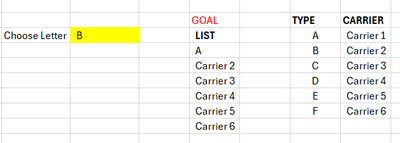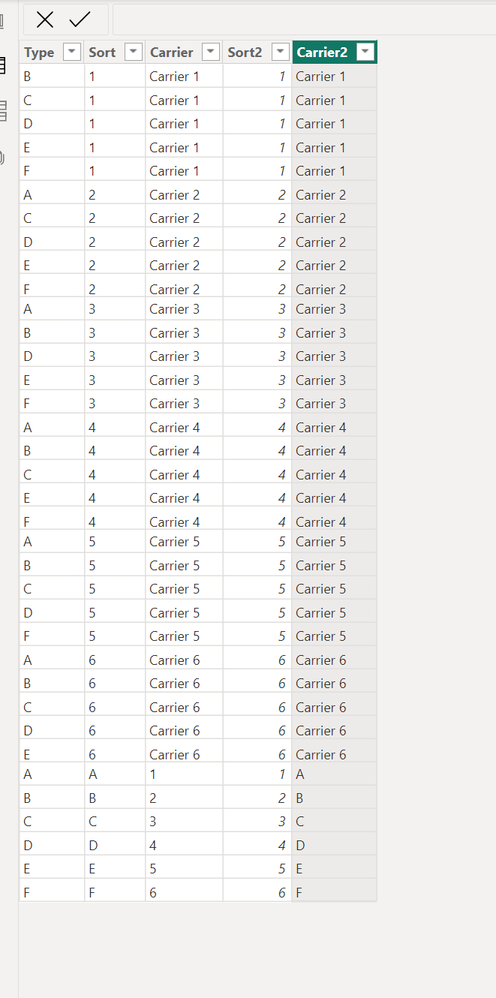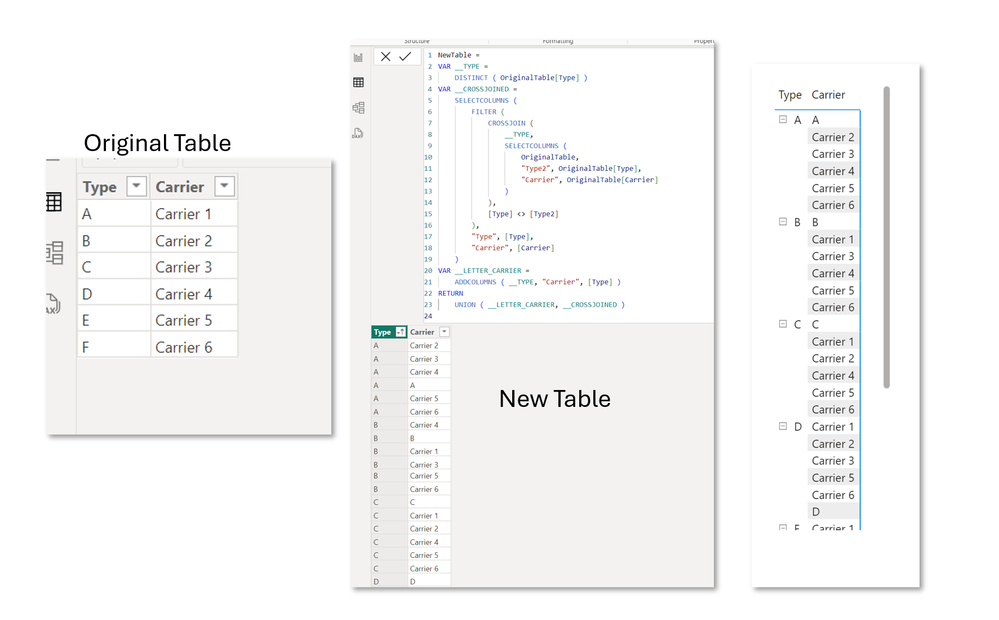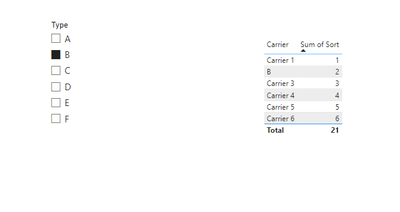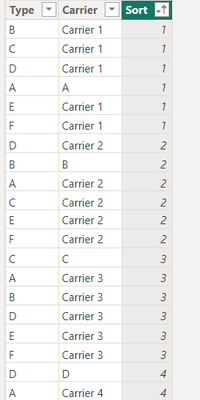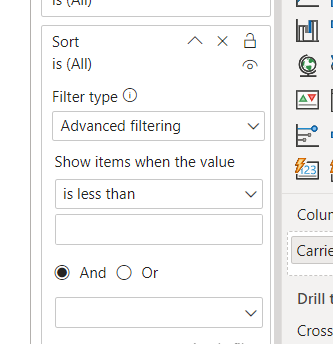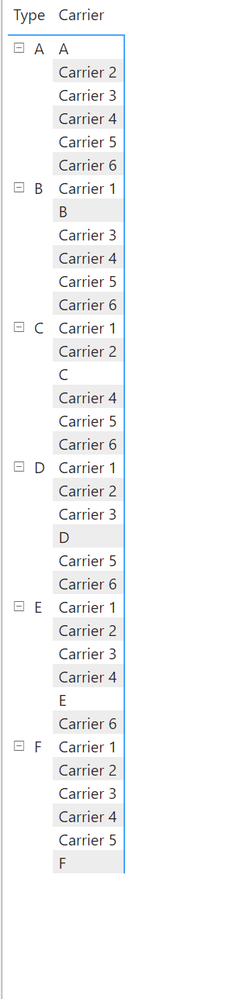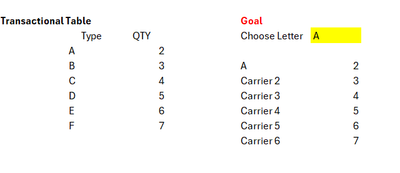New Offer! Become a Certified Fabric Data Engineer
Check your eligibility for this 50% exam voucher offer and join us for free live learning sessions to get prepared for Exam DP-700.
Get Started- Power BI forums
- Get Help with Power BI
- Desktop
- Service
- Report Server
- Power Query
- Mobile Apps
- Developer
- DAX Commands and Tips
- Custom Visuals Development Discussion
- Health and Life Sciences
- Power BI Spanish forums
- Translated Spanish Desktop
- Training and Consulting
- Instructor Led Training
- Dashboard in a Day for Women, by Women
- Galleries
- Community Connections & How-To Videos
- COVID-19 Data Stories Gallery
- Themes Gallery
- Data Stories Gallery
- R Script Showcase
- Webinars and Video Gallery
- Quick Measures Gallery
- 2021 MSBizAppsSummit Gallery
- 2020 MSBizAppsSummit Gallery
- 2019 MSBizAppsSummit Gallery
- Events
- Ideas
- Custom Visuals Ideas
- Issues
- Issues
- Events
- Upcoming Events
Don't miss out! 2025 Microsoft Fabric Community Conference, March 31 - April 2, Las Vegas, Nevada. Use code MSCUST for a $150 discount. Prices go up February 11th. Register now.
- Power BI forums
- Forums
- Get Help with Power BI
- Desktop
- Re: Selected Value dax Query
- Subscribe to RSS Feed
- Mark Topic as New
- Mark Topic as Read
- Float this Topic for Current User
- Bookmark
- Subscribe
- Printer Friendly Page
- Mark as New
- Bookmark
- Subscribe
- Mute
- Subscribe to RSS Feed
- Permalink
- Report Inappropriate Content
Selected Value dax Query
I have this data but not sure on how to do the dax on this.
Thank you on whoever can help me.
Solved! Go to Solution.
- Mark as New
- Bookmark
- Subscribe
- Mute
- Subscribe to RSS Feed
- Permalink
- Report Inappropriate Content
A measure doesn't create rows so you won't be able to have those tabular lists. If the calculated table on your end, doesnt give you the correct order, you can just create two extra columns to kind of select the should be column values.
Sort2 =
IFERROR ( VALUE ( NewTable[Sort] ), VALUE ( NewTable[Carrier] ) )
Carrier2 =
IF (
NewTable[Sort] = NewTable[Type],
NewTable[Type],
NewTable[Carrier]
)
Did I answer your question? Mark my post as a solution!
Proud to be a Super User!
"Tell me and I’ll forget; show me and I may remember; involve me and I’ll understand."
Need Power BI consultation, get in touch with me on LinkedIn or hire me on UpWork.
Learn with me on YouTube @DAXJutsu or follow my page on Facebook @DAXJutsuPBI.
- Mark as New
- Bookmark
- Subscribe
- Mute
- Subscribe to RSS Feed
- Permalink
- Report Inappropriate Content
Hi @JuradoKevin14 ,
SELECTEDVALUE won't work. You need to make the list physically appear in the model for every value in Type. Assuming that the Carrier value is to be replaced by Type value, use this sample DAX calculated table.
NewTable =
VAR __TYPE =
DISTINCT ( OriginalTable[Type] )
VAR __CROSSJOINED =
SELECTCOLUMNS (
FILTER (
CROSSJOIN (
__TYPE,
SELECTCOLUMNS (
OriginalTable,
"Type2", OriginalTable[Type],
"Carrier", OriginalTable[Carrier]
)
),
[Type] <> [Type2]
),
"Type", [Type],
"Carrier", [Carrier]
)
VAR __LETTER_CARRIER =
ADDCOLUMNS ( __TYPE, "Carrier", [Type] )
RETURN
UNION ( __LETTER_CARRIER, __CROSSJOINED )
Did I answer your question? Mark my post as a solution!
Proud to be a Super User!
"Tell me and I’ll forget; show me and I may remember; involve me and I’ll understand."
Need Power BI consultation, get in touch with me on LinkedIn or hire me on UpWork.
Learn with me on YouTube @DAXJutsu or follow my page on Facebook @DAXJutsuPBI.
- Mark as New
- Bookmark
- Subscribe
- Mute
- Subscribe to RSS Feed
- Permalink
- Report Inappropriate Content
Hi sir thank you got it. but i am fixing the sort so that it would be in ascending order. but I cant seem to put it in the filter page?
- Mark as New
- Bookmark
- Subscribe
- Mute
- Subscribe to RSS Feed
- Permalink
- Report Inappropriate Content
Modidfy the calculated table formula to below to add a sort column. All Carrier values will have a blank sort while the rest will have 1.
NewTable =
VAR __TYPE =
DISTINCT ( OriginalTable[Type] )
VAR __CROSSJOINED =
SELECTCOLUMNS (
FILTER (
CROSSJOIN (
__TYPE,
SELECTCOLUMNS (
OriginalTable,
"Type2", OriginalTable[Type],
"Carrier", OriginalTable[Carrier]
)
),
[Type] <> [Type2]
),
"Type", [Type],
"Carrier", [Carrier],
"Sort", 1
)
VAR __LETTER_CARRIER =
ADDCOLUMNS ( __TYPE, "Carrier", [Type], "Sort", BLANK () )
RETURN
UNION ( __LETTER_CARRIER, __CROSSJOINED )
Did I answer your question? Mark my post as a solution!
Proud to be a Super User!
"Tell me and I’ll forget; show me and I may remember; involve me and I’ll understand."
Need Power BI consultation, get in touch with me on LinkedIn or hire me on UpWork.
Learn with me on YouTube @DAXJutsu or follow my page on Facebook @DAXJutsuPBI.
- Mark as New
- Bookmark
- Subscribe
- Mute
- Subscribe to RSS Feed
- Permalink
- Report Inappropriate Content
The sorting should be the same as the corresponding Carrier.
The shorting should be like this.
- Mark as New
- Bookmark
- Subscribe
- Mute
- Subscribe to RSS Feed
- Permalink
- Report Inappropriate Content
You're better off doing this in M that in DAX. Below is the updated DAX calculated table formula but this returns the wrong order and won't change even if created as a new table.
NewTable_ =
VAR __TYPE =
DISTINCT ( OriginalTable[Type] )
VAR __TYPE2 =
DISTINCT (
SELECTCOLUMNS (
OriginalTable,
"Type", [Type],
"Carrier", [Type],
"Sort", [Index]
)
)
VAR __CROSSJOINED =
SELECTCOLUMNS (
FILTER (
CROSSJOIN (
__TYPE,
SELECTCOLUMNS (
OriginalTable,
"Type2", [Type],
"Carrier", [Carrier],
"Sort", [Index]
)
),
[Type] <> [Type2]
),
"Type", [Type],
"Sort", [Sort],
"Carrier", [Carrier]
)
VAR __LETTER_CARRIER =
ADDCOLUMNS ( __TYPE, "Carrier", [Type] )
RETURN
UNION ( __CROSSJOINED, __TYPE2 )
Here's the M code
let
Source = Table.FromRows(Json.Document(Binary.Decompress(Binary.FromText("i45WclTSUXJOLCrKTC1SMFSK1YlWckISMQKLOCOJGINFXJBETMAirkgipmARNyQRM6XYWAA=", BinaryEncoding.Base64), Compression.Deflate)), let _t = ((type nullable text) meta [Serialized.Text = true]) in type table [Type = _t, Carrier = _t]),
#"Changed Type" = Table.TransformColumnTypes(Source,{{"Type", type text}, {"Carrier", type text}}),
#"Added Index" = Table.AddIndexColumn(#"Changed Type", "Index", 1, 1, Int64.Type),
#"Table from Previous Step" = Table.AddColumn(#"Added Index", "Previous Step", each #"Added Index"),
#"Expanded Previous Step" = Table.ExpandTableColumn(#"Table from Previous Step", "Previous Step", {"Type", "Carrier", "Index"}, {"Previous Step.Type", "Previous Step.Carrier", "Previous Step.Index"}),
#"Filtered Rows" = Table.SelectRows(#"Expanded Previous Step", each [Previous Step.Type] <> [Type]),
#"Removed Other Columns" = Table.SelectColumns(#"Filtered Rows",{"Type", "Previous Step.Carrier", "Previous Step.Index"}),
#"Renamed Columns" = Table.RenameColumns(#"Removed Other Columns",{{"Previous Step.Index", "Index"}}),
#"Appended Added Index to the Prev Step" = Table.Combine({#"Added Index", #"Renamed Columns"}),
#"Removed Columns" = Table.RemoveColumns(#"Appended Added Index to the Prev Step",{"Carrier"}),
#"Added Custom" = Table.AddColumn(#"Removed Columns", "Carrier", each if [Previous Step.Carrier] = null then [Type] else [Previous Step.Carrier]),
#"Removed Columns1" = Table.RemoveColumns(#"Added Custom",{"Previous Step.Carrier"}),
#"Reordered Columns" = Table.ReorderColumns(#"Removed Columns1",{"Type", "Carrier", "Index"}),
#"Changed Type1" = Table.TransformColumnTypes(#"Reordered Columns",{{"Carrier", type text}}),
#"Renamed Columns1" = Table.RenameColumns(#"Changed Type1",{{"Index", "Sort"}})
in
#"Renamed Columns1"
Did I answer your question? Mark my post as a solution!
Proud to be a Super User!
"Tell me and I’ll forget; show me and I may remember; involve me and I’ll understand."
Need Power BI consultation, get in touch with me on LinkedIn or hire me on UpWork.
Learn with me on YouTube @DAXJutsu or follow my page on Facebook @DAXJutsuPBI.
- Mark as New
- Bookmark
- Subscribe
- Mute
- Subscribe to RSS Feed
- Permalink
- Report Inappropriate Content
I think i am havign trouble using this concept to incorporate to my existing data model. Is it possible to use it as a measure instead?
- Mark as New
- Bookmark
- Subscribe
- Mute
- Subscribe to RSS Feed
- Permalink
- Report Inappropriate Content
A measure doesn't create rows so you won't be able to have those tabular lists. If the calculated table on your end, doesnt give you the correct order, you can just create two extra columns to kind of select the should be column values.
Sort2 =
IFERROR ( VALUE ( NewTable[Sort] ), VALUE ( NewTable[Carrier] ) )
Carrier2 =
IF (
NewTable[Sort] = NewTable[Type],
NewTable[Type],
NewTable[Carrier]
)
Did I answer your question? Mark my post as a solution!
Proud to be a Super User!
"Tell me and I’ll forget; show me and I may remember; involve me and I’ll understand."
Need Power BI consultation, get in touch with me on LinkedIn or hire me on UpWork.
Learn with me on YouTube @DAXJutsu or follow my page on Facebook @DAXJutsuPBI.
- Mark as New
- Bookmark
- Subscribe
- Mute
- Subscribe to RSS Feed
- Permalink
- Report Inappropriate Content
The problem is i am using this table as dim to be connected to a fact table. so the relationship is many to many.. and also only A has data when it is connected becasue in the fact table the type is only shown. not the corresponding column which is the carrier. For example :
- Mark as New
- Bookmark
- Subscribe
- Mute
- Subscribe to RSS Feed
- Permalink
- Report Inappropriate Content
@JuradoKevin14
select the Type column and go to columntools and click on sort option, here you need to select Sort column. we basically specifying to use Sort column to sort Type column with this approach.
Did I answer your question? Mark my post as a solution! Appreciate your Kudos !!
Helpful resources

Join us at the Microsoft Fabric Community Conference
March 31 - April 2, 2025, in Las Vegas, Nevada. Use code MSCUST for a $150 discount!

Power BI Monthly Update - January 2025
Check out the January 2025 Power BI update to learn about new features in Reporting, Modeling, and Data Connectivity.

| User | Count |
|---|---|
| 124 | |
| 79 | |
| 50 | |
| 38 | |
| 38 |
| User | Count |
|---|---|
| 195 | |
| 80 | |
| 70 | |
| 51 | |
| 42 |