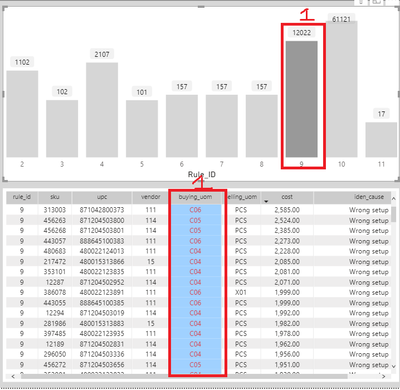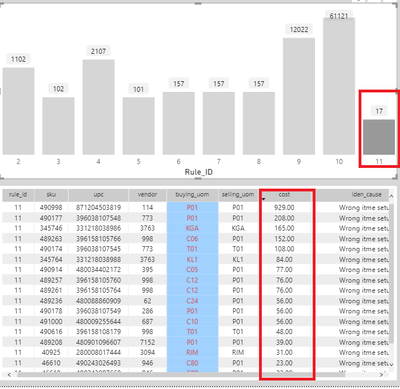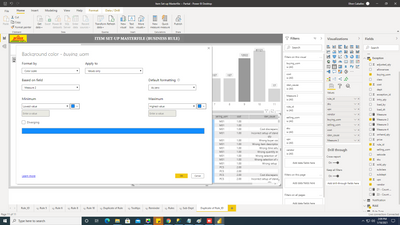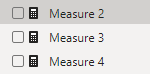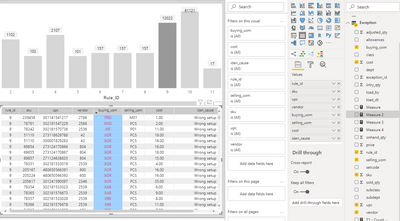New Offer! Become a Certified Fabric Data Engineer
Check your eligibility for this 50% exam voucher offer and join us for free live learning sessions to get prepared for Exam DP-700.
Get Started- Power BI forums
- Get Help with Power BI
- Desktop
- Service
- Report Server
- Power Query
- Mobile Apps
- Developer
- DAX Commands and Tips
- Custom Visuals Development Discussion
- Health and Life Sciences
- Power BI Spanish forums
- Translated Spanish Desktop
- Training and Consulting
- Instructor Led Training
- Dashboard in a Day for Women, by Women
- Galleries
- Community Connections & How-To Videos
- COVID-19 Data Stories Gallery
- Themes Gallery
- Data Stories Gallery
- R Script Showcase
- Webinars and Video Gallery
- Quick Measures Gallery
- 2021 MSBizAppsSummit Gallery
- 2020 MSBizAppsSummit Gallery
- 2019 MSBizAppsSummit Gallery
- Events
- Ideas
- Custom Visuals Ideas
- Issues
- Issues
- Events
- Upcoming Events
Don't miss out! 2025 Microsoft Fabric Community Conference, March 31 - April 2, Las Vegas, Nevada. Use code MSCUST for a $150 discount. Prices go up February 11th. Register now.
- Power BI forums
- Forums
- Get Help with Power BI
- Desktop
- Select Specific column to Highlights
- Subscribe to RSS Feed
- Mark Topic as New
- Mark Topic as Read
- Float this Topic for Current User
- Bookmark
- Subscribe
- Printer Friendly Page
- Mark as New
- Bookmark
- Subscribe
- Mute
- Subscribe to RSS Feed
- Permalink
- Report Inappropriate Content
Select Specific column to Highlights
Hi everyone,
IM NEW AT POWER BI DESKTOP
IM CURRENTLY FACING PROBLEM ON HOW TO HIGHLIGHT SPECIFIC COLOMN
This is my task i want to do
image 1. shown if I click 9 (highlights on buying_uom)
image 2. When i click 10 (Buying_uom) still in hightlight , I Want to hightligts only Selling_uom.
image 3 . , also in this image too, I want to highlight only Cost
Is it posible on your end to Do this Task ?
Please Help.
Solved! Go to Solution.
- Mark as New
- Bookmark
- Subscribe
- Mute
- Subscribe to RSS Feed
- Permalink
- Report Inappropriate Content
@Anonymous , You have to create 3 color measures like these
If(selectedvalue(Table[Rule_id]) =9, "grey", "white")
If(selectedvalue(Table[Rule_id]) =10, "grey", "white")
If(selectedvalue(Table[Rule_id]) =7, "grey", "white")
And use them in conditional formatting to respective column, background color -> Advance option -> "Field value" and then use one of the required measures
https://radacad.com/dax-and-conditional-formatting-better-together-find-the-biggest-and-smallest-numbers-in-the-column
https://docs.microsoft.com/en-us/power-bi/desktop-conditional-table-formatting#color-by-color-values
- Mark as New
- Bookmark
- Subscribe
- Mute
- Subscribe to RSS Feed
- Permalink
- Report Inappropriate Content
- Mark as New
- Bookmark
- Subscribe
- Mute
- Subscribe to RSS Feed
- Permalink
- Report Inappropriate Content
@amitchandak THANK YOU FOR YOU QUICK RESPONSE
I ALREADY CREATE
3 MEASURE
HOW CAN I APPLY THIS MEASURE
- Mark as New
- Bookmark
- Subscribe
- Mute
- Subscribe to RSS Feed
- Permalink
- Report Inappropriate Content
@Anonymous , Check the step followed in this video, (Start from t=531, already there in URL)
- Mark as New
- Bookmark
- Subscribe
- Mute
- Subscribe to RSS Feed
- Permalink
- Report Inappropriate Content
@Anonymous , You have to create 3 color measures like these
If(selectedvalue(Table[Rule_id]) =9, "grey", "white")
If(selectedvalue(Table[Rule_id]) =10, "grey", "white")
If(selectedvalue(Table[Rule_id]) =7, "grey", "white")
And use them in conditional formatting to respective column, background color -> Advance option -> "Field value" and then use one of the required measures
https://radacad.com/dax-and-conditional-formatting-better-together-find-the-biggest-and-smallest-numbers-in-the-column
https://docs.microsoft.com/en-us/power-bi/desktop-conditional-table-formatting#color-by-color-values
Helpful resources

Join us at the Microsoft Fabric Community Conference
March 31 - April 2, 2025, in Las Vegas, Nevada. Use code MSCUST for a $150 discount! Prices go up Feb. 11th.

Power BI Monthly Update - January 2025
Check out the January 2025 Power BI update to learn about new features in Reporting, Modeling, and Data Connectivity.

| User | Count |
|---|---|
| 143 | |
| 85 | |
| 66 | |
| 51 | |
| 45 |
| User | Count |
|---|---|
| 216 | |
| 89 | |
| 82 | |
| 66 | |
| 57 |