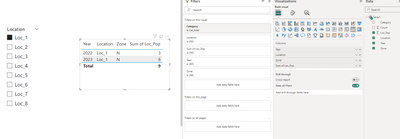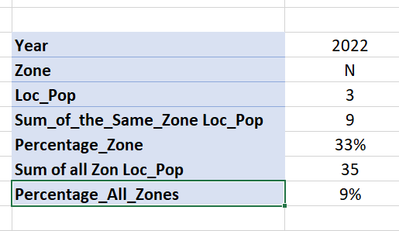Join us at the 2025 Microsoft Fabric Community Conference
March 31 - April 2, 2025, in Las Vegas, Nevada. Use code MSCUST for a $150 discount! Early bird discount ends December 31.
Register Now- Power BI forums
- Get Help with Power BI
- Desktop
- Service
- Report Server
- Power Query
- Mobile Apps
- Developer
- DAX Commands and Tips
- Custom Visuals Development Discussion
- Health and Life Sciences
- Power BI Spanish forums
- Translated Spanish Desktop
- Training and Consulting
- Instructor Led Training
- Dashboard in a Day for Women, by Women
- Galleries
- Community Connections & How-To Videos
- COVID-19 Data Stories Gallery
- Themes Gallery
- Data Stories Gallery
- R Script Showcase
- Webinars and Video Gallery
- Quick Measures Gallery
- 2021 MSBizAppsSummit Gallery
- 2020 MSBizAppsSummit Gallery
- 2019 MSBizAppsSummit Gallery
- Events
- Ideas
- Custom Visuals Ideas
- Issues
- Issues
- Events
- Upcoming Events
Be one of the first to start using Fabric Databases. View on-demand sessions with database experts and the Microsoft product team to learn just how easy it is to get started. Watch now
- Power BI forums
- Forums
- Get Help with Power BI
- Desktop
- Re: Seeking Assistance with Calculations and Perce...
- Subscribe to RSS Feed
- Mark Topic as New
- Mark Topic as Read
- Float this Topic for Current User
- Bookmark
- Subscribe
- Printer Friendly Page
- Mark as New
- Bookmark
- Subscribe
- Mute
- Subscribe to RSS Feed
- Permalink
- Report Inappropriate Content
Seeking Assistance with Calculations and Percentages on a Table
Hello Everyone,
I hope you're doing well. I have a slide with a filter and a table displaying Year, Zone, and Loc_Pop. When I select an option from the filter, the table updates to show Year, Zone, and Loc_Pop for the selected location. Here, I am considering "Cat_total" from the category.
Now, I'm looking to enhance the table by adding some additional columns:
Sum_of_the_Same_Zone_Loc_Pop:
- This column should display the sum of Loc_Pop for all locations within the same zone as the selected location from the filter (for each year.)
- Based on the above example, I want to sum for all location those are on the "N" zone (for each year).
Percentage_Zone:
- This column should show the percentage of the "Sum_of_the_Same_Zone_Loc_Pop" compared to the "Loc_Pop".
Sum_of_All_Zone_Loc_Pop:
- This column should show the sum of Loc_Pop for all zones for each year.
Percentage_All_Zones:
- Similar to the previous column, this should display the percentage of "Sum_of_All_Zone_Loc_Pop" compared to the individual "Loc_Pop".
The output should something like the below:
I'd greatly appreciate any guidance on how to implement these additions effectively. Thank you so much for your help!
.pibx can be accessed from here (Google Drive Link).
Solved! Go to Solution.
- Mark as New
- Bookmark
- Subscribe
- Mute
- Subscribe to RSS Feed
- Permalink
- Report Inappropriate Content
Hi @0Experience
Please refer the file saved in following location
Measures:
Sum of the Same Zone Loc Pop:
This measure calculates the sum of the population in the same zone as the current location.
Sum_of_the_Same_Zone_Loc_Pop = CALCULATE(SUM(Table1[Loc_Pop]), ALL(Table1[Location]))
Percentage Zone:
This measure calculates the percentage of the total population that is in the same zone as the current location.
Percentage_Zone = FORMAT(DIVIDE(SUM(Table1[Loc_Pop]), [Sum_of_the_Same_Zone_Loc_Pop]), "0.00%")
Sum of All Zone Loc Pop:
This measure calculates the sum of the population in all zones.
Sum_of_All_Zone_Loc_Pop = CALCULATE(SUM(Table1[Loc_Pop]), ALL(Table1[Location]))
Percentage All Zones:
This measure calculates the percentage of the total population that is in all zones.
Percentage_All_Zones = FORMAT(DIVIDE(SUM(Table1[Loc_Pop]), [Sum_of_All_Zone_Loc_Pop]), "0.00%")
I hope this is helpful!
Thanks and Regards,
Sayali
Please mark the question solved when done and consider giving a thumbs up if posts are helpful!!
Did I answer your question? Mark my post as a solution!
Proud to be a Super User!
- Mark as New
- Bookmark
- Subscribe
- Mute
- Subscribe to RSS Feed
- Permalink
- Report Inappropriate Content
Hi @0Experience
Please refer the file saved in following location
Measures:
Sum of the Same Zone Loc Pop:
This measure calculates the sum of the population in the same zone as the current location.
Sum_of_the_Same_Zone_Loc_Pop = CALCULATE(SUM(Table1[Loc_Pop]), ALL(Table1[Location]))
Percentage Zone:
This measure calculates the percentage of the total population that is in the same zone as the current location.
Percentage_Zone = FORMAT(DIVIDE(SUM(Table1[Loc_Pop]), [Sum_of_the_Same_Zone_Loc_Pop]), "0.00%")
Sum of All Zone Loc Pop:
This measure calculates the sum of the population in all zones.
Sum_of_All_Zone_Loc_Pop = CALCULATE(SUM(Table1[Loc_Pop]), ALL(Table1[Location]))
Percentage All Zones:
This measure calculates the percentage of the total population that is in all zones.
Percentage_All_Zones = FORMAT(DIVIDE(SUM(Table1[Loc_Pop]), [Sum_of_All_Zone_Loc_Pop]), "0.00%")
I hope this is helpful!
Thanks and Regards,
Sayali
Please mark the question solved when done and consider giving a thumbs up if posts are helpful!!
Did I answer your question? Mark my post as a solution!
Proud to be a Super User!
- Mark as New
- Bookmark
- Subscribe
- Mute
- Subscribe to RSS Feed
- Permalink
- Report Inappropriate Content
@sayaliredij thanks for your answer, and sorry for the late reply.
I can see that "Sum_of_the_Same_Zone_Loc_Pop" and "Sum_of_All_Zone_Loc_Pop" have the same formula (as stated in your post, but the correct answer is in the attachment), as well as for the percentage calculation.
Helpful resources

Join us at the Microsoft Fabric Community Conference
March 31 - April 2, 2025, in Las Vegas, Nevada. Use code MSCUST for a $150 discount!

We want your feedback!
Your insights matter. That’s why we created a quick survey to learn about your experience finding answers to technical questions.

Microsoft Fabric Community Conference 2025
Arun Ulag shares exciting details about the Microsoft Fabric Conference 2025, which will be held in Las Vegas, NV.

| User | Count |
|---|---|
| 124 | |
| 87 | |
| 87 | |
| 70 | |
| 51 |
| User | Count |
|---|---|
| 205 | |
| 153 | |
| 97 | |
| 79 | |
| 69 |