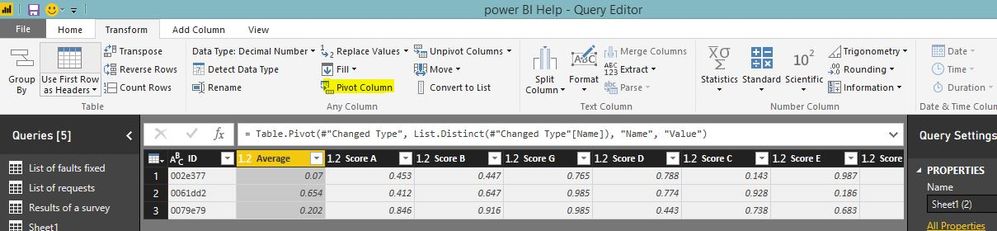FabCon is coming to Atlanta
Join us at FabCon Atlanta from March 16 - 20, 2026, for the ultimate Fabric, Power BI, AI and SQL community-led event. Save $200 with code FABCOMM.
Register now!- Power BI forums
- Get Help with Power BI
- Desktop
- Service
- Report Server
- Power Query
- Mobile Apps
- Developer
- DAX Commands and Tips
- Custom Visuals Development Discussion
- Health and Life Sciences
- Power BI Spanish forums
- Translated Spanish Desktop
- Training and Consulting
- Instructor Led Training
- Dashboard in a Day for Women, by Women
- Galleries
- Data Stories Gallery
- Themes Gallery
- Contests Gallery
- QuickViz Gallery
- Quick Measures Gallery
- Visual Calculations Gallery
- Notebook Gallery
- Translytical Task Flow Gallery
- TMDL Gallery
- R Script Showcase
- Webinars and Video Gallery
- Ideas
- Custom Visuals Ideas (read-only)
- Issues
- Issues
- Events
- Upcoming Events
The Power BI Data Visualization World Championships is back! Get ahead of the game and start preparing now! Learn more
- Power BI forums
- Forums
- Get Help with Power BI
- Desktop
- Repeating Un-ordered Source to Table
- Subscribe to RSS Feed
- Mark Topic as New
- Mark Topic as Read
- Float this Topic for Current User
- Bookmark
- Subscribe
- Printer Friendly Page
- Mark as New
- Bookmark
- Subscribe
- Mute
- Subscribe to RSS Feed
- Permalink
- Report Inappropriate Content
Repeating Un-ordered Source to Table
Hello,
I am trying to turn a source that repeats column headers but in a none consistent order into a table. (The mess of the list is due to the web source which I have no control over). But I am so far getting nowhere quickly. It always repeats in a consistent number of rows per ID if that helps...
Input Table:
| ID | Name | Value |
| 0079e79 | Average | 0.202 |
| 0079e79 | Score A | 0.846 |
| 0079e79 | Score B | 0.916 |
| 0079e79 | Score G | 0.985 |
| 0079e79 | Score D | 0.443 |
| 0079e79 | Score C | 0.738 |
| 0079e79 | Score E | 0.683 |
| 0079e79 | Score F | 0.495 |
| 0079e79 | Status | 0.476 |
| 002e377 | Average | 0.070 |
| 002e377 | Score A | 0.453 |
| 002e377 | Score B | 0.447 |
| 002e377 | Score G | 0.765 |
| 002e377 | Score D | 0.788 |
| 002e377 | Score C | 0.143 |
| 002e377 | Score E | 0.987 |
| 002e377 | Score F | 0.285 |
| 002e377 | Status | 0.236 |
| 0061dd2 | Status | 0.140 |
| 0061dd2 | Average | 0.654 |
| 0061dd2 | Score A | 0.412 |
| 0061dd2 | Score B | 0.647 |
| 0061dd2 | Score E | 0.186 |
| 0061dd2 | Score F | 0.633 |
| 0061dd2 | Score D | 0.774 |
| 0061dd2 | Score C | 0.928 |
| 0061dd2 | Score G | 0.985 |
Output Table:
| ID | Average | Score A | Score B | Score G | Score C | Score D | Score E | Score F | Status |
| 0079e79 | 0.202 | 0.846 | 0.916 | 0.985 | 0.738 | 0.443 | 0.683 | 0.495 | 0.476 |
| 002e377 | 0.070 | 0.453 | 0.447 | 0.765 | 0.143 | 0.788 | 0.987 | 0.285 | 0.236 |
| 0061dd2 | 0.654 | 0.412 | 0.647 | 0.774 | 0.186 | 0.633 | 0.928 | 0.140 | 0.985 |
Thank you for any help,
Solved! Go to Solution.
- Mark as New
- Bookmark
- Subscribe
- Mute
- Subscribe to RSS Feed
- Permalink
- Report Inappropriate Content
Hi,
You can do this with Pivot option in query editor in power BI,
Code,
let
Source = Excel.Workbook(File.Contents("C:\Users\Dilumd\OneDrive - Help Sheet.xlsx"), null, true),
Sheet1_Sheet = Source{[Item="Sheet1",Kind="Sheet"]}[Data],
#"Promoted Headers" = Table.PromoteHeaders(Sheet1_Sheet, [PromoteAllScalars=true]),
#"Changed Type" = Table.TransformColumnTypes(#"Promoted Headers",{{"ID", type text}, {"Name", type text}, {"Value", type number}}),
#"Pivoted Column" = Table.Pivot(#"Changed Type", List.Distinct(#"Changed Type"[Name]), "Name", "Value")
in
#"Pivoted Column"
- Mark as New
- Bookmark
- Subscribe
- Mute
- Subscribe to RSS Feed
- Permalink
- Report Inappropriate Content
Hi,
You can do this with Pivot option in query editor in power BI,
Code,
let
Source = Excel.Workbook(File.Contents("C:\Users\Dilumd\OneDrive - Help Sheet.xlsx"), null, true),
Sheet1_Sheet = Source{[Item="Sheet1",Kind="Sheet"]}[Data],
#"Promoted Headers" = Table.PromoteHeaders(Sheet1_Sheet, [PromoteAllScalars=true]),
#"Changed Type" = Table.TransformColumnTypes(#"Promoted Headers",{{"ID", type text}, {"Name", type text}, {"Value", type number}}),
#"Pivoted Column" = Table.Pivot(#"Changed Type", List.Distinct(#"Changed Type"[Name]), "Name", "Value")
in
#"Pivoted Column"
- Mark as New
- Bookmark
- Subscribe
- Mute
- Subscribe to RSS Feed
- Permalink
- Report Inappropriate Content
Thank you very much. I had no idea it was that easy!
Helpful resources

Power BI Dataviz World Championships
The Power BI Data Visualization World Championships is back! Get ahead of the game and start preparing now!

| User | Count |
|---|---|
| 38 | |
| 36 | |
| 33 | |
| 32 | |
| 28 |
| User | Count |
|---|---|
| 129 | |
| 88 | |
| 79 | |
| 68 | |
| 63 |