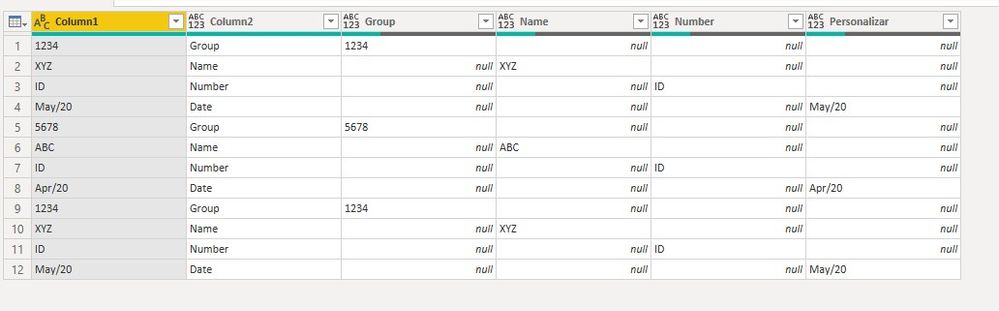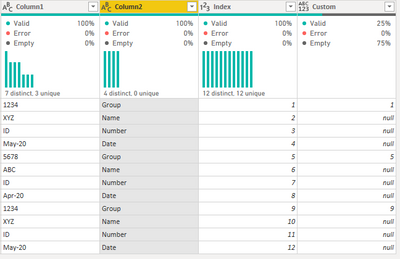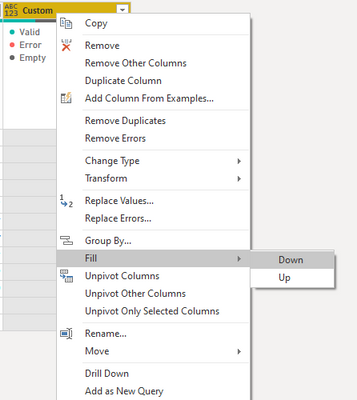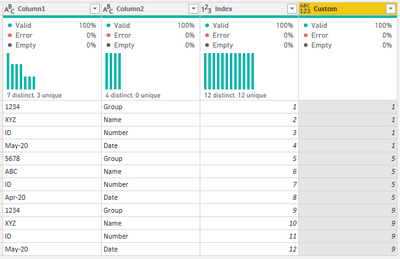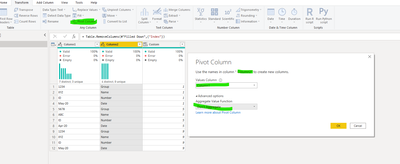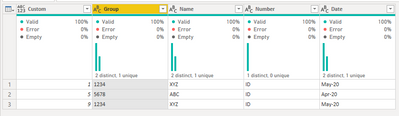Join us at the 2025 Microsoft Fabric Community Conference
March 31 - April 2, 2025, in Las Vegas, Nevada. Use code MSCUST for a $150 discount! Early bird discount ends December 31.
Register Now- Power BI forums
- Get Help with Power BI
- Desktop
- Service
- Report Server
- Power Query
- Mobile Apps
- Developer
- DAX Commands and Tips
- Custom Visuals Development Discussion
- Health and Life Sciences
- Power BI Spanish forums
- Translated Spanish Desktop
- Training and Consulting
- Instructor Led Training
- Dashboard in a Day for Women, by Women
- Galleries
- Community Connections & How-To Videos
- COVID-19 Data Stories Gallery
- Themes Gallery
- Data Stories Gallery
- R Script Showcase
- Webinars and Video Gallery
- Quick Measures Gallery
- 2021 MSBizAppsSummit Gallery
- 2020 MSBizAppsSummit Gallery
- 2019 MSBizAppsSummit Gallery
- Events
- Ideas
- Custom Visuals Ideas
- Issues
- Issues
- Events
- Upcoming Events
Be one of the first to start using Fabric Databases. View on-demand sessions with database experts and the Microsoft product team to learn just how easy it is to get started. Watch now
- Power BI forums
- Forums
- Get Help with Power BI
- Desktop
- Re: Remove nulls and move values up to one line
- Subscribe to RSS Feed
- Mark Topic as New
- Mark Topic as Read
- Float this Topic for Current User
- Bookmark
- Subscribe
- Printer Friendly Page
- Mark as New
- Bookmark
- Subscribe
- Mute
- Subscribe to RSS Feed
- Permalink
- Report Inappropriate Content
Remove nulls and move values up to one line
Hi everyone!
Yesterday a kind user helped me to transform every 4 rows into columns.
But now I have to move up all the info of those columns up - remove nulls and transform the info to a line.
Please see the pic below:
For example, the first line would be 1234 / xyz / id / may-20
How can I do that?
I've tried to filter, but the other columns disappear.
Also tried to fill up but I couldn't - I'm a newbie user..lol
Any tips? If so, would be great to know where to put the strings, etc... lol 😄
Thanks a lot! (L)
Solved! Go to Solution.
- Mark as New
- Bookmark
- Subscribe
- Mute
- Subscribe to RSS Feed
- Permalink
- Report Inappropriate Content
Hi @Anonymous ,
I went back to your initial post and believe that the solution provided by @edugoncalves is not the best one, you can perform this without adding a column for each one and get a value per row.
Do the following:
- On your original data add a Index Column
- Add a custom column with the following syntax:
if [#" Column2"] = "Group" then [Index] else null
Use the name of the first value of your data in the IF part in this case you refer that is group.
- Do a fill down on the nem column:
- Remove Index Column
- Do a Pivot by column two values without aggregating the column 1
Now you can delete the custom column.
@edugoncalves sorry for giving an option on top of yours but believe is much easier and effecient.
PBIX file attach.
Regards
Miguel Félix
Did I answer your question? Mark my post as a solution!
Proud to be a Super User!
Check out my blog: Power BI em Português- Mark as New
- Bookmark
- Subscribe
- Mute
- Subscribe to RSS Feed
- Permalink
- Report Inappropriate Content
@MFelix
In fact, this solution is much more straight and scalable than what I proposed.
Thanks for sharing, Miguel!
- Mark as New
- Bookmark
- Subscribe
- Mute
- Subscribe to RSS Feed
- Permalink
- Report Inappropriate Content
Hi @Anonymous ,
I went back to your initial post and believe that the solution provided by @edugoncalves is not the best one, you can perform this without adding a column for each one and get a value per row.
Do the following:
- On your original data add a Index Column
- Add a custom column with the following syntax:
if [#" Column2"] = "Group" then [Index] else null
Use the name of the first value of your data in the IF part in this case you refer that is group.
- Do a fill down on the nem column:
- Remove Index Column
- Do a Pivot by column two values without aggregating the column 1
Now you can delete the custom column.
@edugoncalves sorry for giving an option on top of yours but believe is much easier and effecient.
PBIX file attach.
Regards
Miguel Félix
Did I answer your question? Mark my post as a solution!
Proud to be a Super User!
Check out my blog: Power BI em Português- Mark as New
- Bookmark
- Subscribe
- Mute
- Subscribe to RSS Feed
- Permalink
- Report Inappropriate Content
Great solution too, MFelix!
Thanks for that! I've tested too and worked fine!
Thanks a lot!
Helpful resources

Join us at the Microsoft Fabric Community Conference
March 31 - April 2, 2025, in Las Vegas, Nevada. Use code MSCUST for a $150 discount!

We want your feedback!
Your insights matter. That’s why we created a quick survey to learn about your experience finding answers to technical questions.

Microsoft Fabric Community Conference 2025
Arun Ulag shares exciting details about the Microsoft Fabric Conference 2025, which will be held in Las Vegas, NV.

| User | Count |
|---|---|
| 134 | |
| 91 | |
| 89 | |
| 64 | |
| 58 |
| User | Count |
|---|---|
| 201 | |
| 137 | |
| 107 | |
| 72 | |
| 68 |