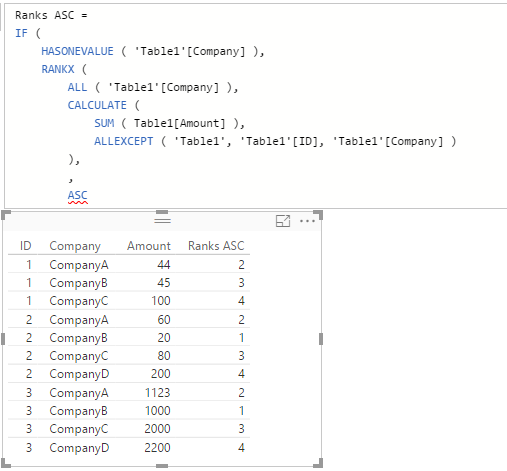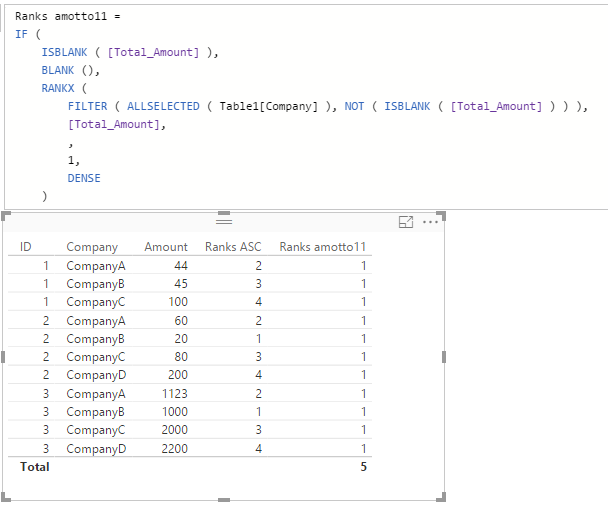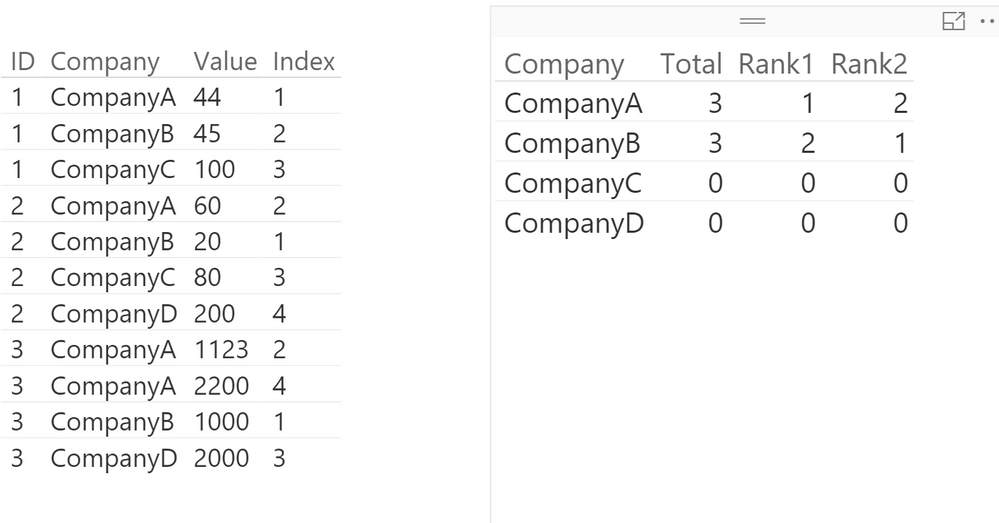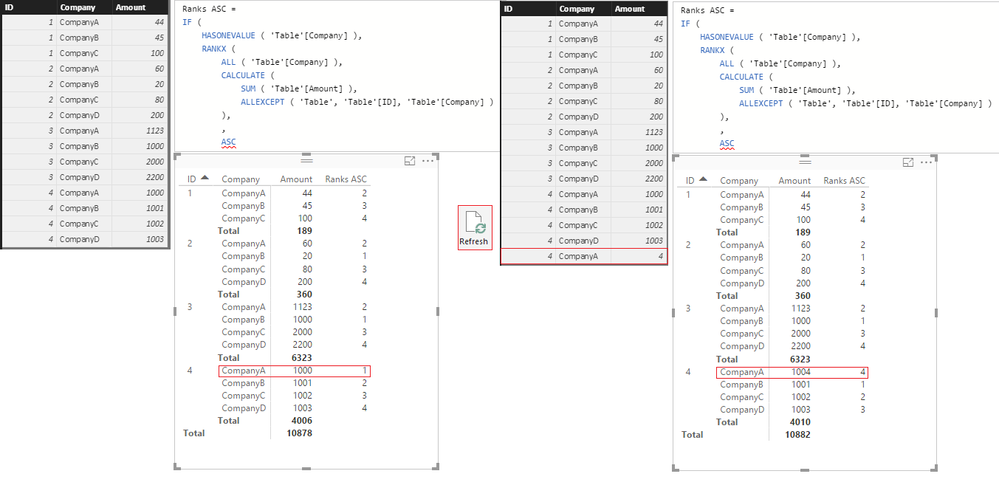- Power BI forums
- Updates
- News & Announcements
- Get Help with Power BI
- Desktop
- Service
- Report Server
- Power Query
- Mobile Apps
- Developer
- DAX Commands and Tips
- Custom Visuals Development Discussion
- Health and Life Sciences
- Power BI Spanish forums
- Translated Spanish Desktop
- Power Platform Integration - Better Together!
- Power Platform Integrations (Read-only)
- Power Platform and Dynamics 365 Integrations (Read-only)
- Training and Consulting
- Instructor Led Training
- Dashboard in a Day for Women, by Women
- Galleries
- Community Connections & How-To Videos
- COVID-19 Data Stories Gallery
- Themes Gallery
- Data Stories Gallery
- R Script Showcase
- Webinars and Video Gallery
- Quick Measures Gallery
- 2021 MSBizAppsSummit Gallery
- 2020 MSBizAppsSummit Gallery
- 2019 MSBizAppsSummit Gallery
- Events
- Ideas
- Custom Visuals Ideas
- Issues
- Issues
- Events
- Upcoming Events
- Community Blog
- Power BI Community Blog
- Custom Visuals Community Blog
- Community Support
- Community Accounts & Registration
- Using the Community
- Community Feedback
Register now to learn Fabric in free live sessions led by the best Microsoft experts. From Apr 16 to May 9, in English and Spanish.
- Power BI forums
- Forums
- Get Help with Power BI
- Desktop
- Re: Ranking
- Subscribe to RSS Feed
- Mark Topic as New
- Mark Topic as Read
- Float this Topic for Current User
- Bookmark
- Subscribe
- Printer Friendly Page
- Mark as New
- Bookmark
- Subscribe
- Mute
- Subscribe to RSS Feed
- Permalink
- Report Inappropriate Content
Ranking
I am new to Power BI and Dax all together and am trying to learn.
I have a table with 3 columns: ID, Company, Amount. I am trying to rank the amount from the company by ID. I believe i need a measure of Total_Amount and Rank, but cannot seem to figure out the RankX requirements and how it works.
I have created a measure of Total_Amount = sum(Table1[Amount])
Here is a sample of the raw data:
ID Company Amount
1 CompanyA 44
1 CompanyB 45
1 CompanyC 100
2 CompanyA 60
2 CompanyB 20
2 CompanyC 80
2 CompanyD 200
3 CompanyA 1123
3 CompanyB 1000
3 CompanyD 2000
3 CompanyA 2200
I would like the rank function to be based on the company, so rank the companies by ID by Amount. So the output would look something like this.
ID Company Amount Rank
1 CompanyA 44 1
1 CompanyB 45 2
1 CompanyC 100 3
2 CompanyA 60 2
2 CompanyB 20 1
2 CompanyC 80 3
2 CompanyD 200 4
3 CompanyA 1123 2
3 CompanyB 1000 1
3 CompanyC 2000 3
3 CompanyD 2200 4
My overall goal would be to transform this data to something like this:
Company Total Count Rank 1 Count Rank 2
Company A 3 1 2
Company B 3 2 1
Company C 2 0 0
Company D 2 0 0
Then if i filter out companies, the rank function would also filter them out and not include them etc. I hope all of this makes sense, but please let me know if you have any questions. Any help is greatly appretiated, as i am just getting started with Power BI.
- Mark as New
- Bookmark
- Subscribe
- Mute
- Subscribe to RSS Feed
- Permalink
- Report Inappropriate Content
I was able to get to my second table shown, the ranking table. I used two measures.
Total_Amount= sum(Table1[Amount])
Rank = IF(ISBLANK([Total_Amount]),BLANK(),RANKX(FILTER(ALLSELECTED(Table1[Company]),NOT(ISBLANK([Total_Amount]))),[Total_Amount],,1,Dense))
Now I am trying to reach my final table, the one counting the rankings. Any help on this or reviewing my previous formula would be appretiated. Thanks
- Mark as New
- Bookmark
- Subscribe
- Mute
- Subscribe to RSS Feed
- Permalink
- Report Inappropriate Content
- Mark as New
- Bookmark
- Subscribe
- Mute
- Subscribe to RSS Feed
- Permalink
- Report Inappropriate Content
Well i am making a sample set that i thought was similar to my data, but apparently not. When i recreated the sample set i get what you are experiencing. In my original data, my formula is working, but yours does not have a rank of 1, it is starting with rank 2.
- Mark as New
- Bookmark
- Subscribe
- Mute
- Subscribe to RSS Feed
- Permalink
- Report Inappropriate Content
As long as you got it working -that's what matters! ![]()
- Mark as New
- Bookmark
- Subscribe
- Mute
- Subscribe to RSS Feed
- Permalink
- Report Inappropriate Content
So i got my count formula for all the ID's to be this
Total Count = COUNTX(FILTER(ALLSELECTED(Table1[ID]),NOT(ISBLANK([Total_Amount]))),[Total_Amount])
Do you know how i can count the number ranked 1, ranked 2, etc?
I have to imagine it is something similar to my total count formula, I just can't do the if ranked 1 etc portion.
It will look something like my last table in my original post. I am posting my total count formula since my data that i provided is a little different than my source data, so hopefully that can help you.
- Mark as New
- Bookmark
- Subscribe
- Mute
- Subscribe to RSS Feed
- Permalink
- Report Inappropriate Content
I think i got the Rank 1, and Rank 2 as seperate functions...
Rank 1 Count = IF(ISBLANK(COUNTX(FILTER(ALLSELECTED(Table1[ID]),[Rank]=1),[Total_Amount])),0,COUNTX(FILTER(ALLSELECTED(Table1[ID]),[Rank]=1),[Total_Amount]))
Is there a dynaminc function i can use, where i don't have to have 5 formulas for the top 5? I can just use one and filter on the top x that i want, or would i have to create another table with the numbers 1, 2, 3, 4... and go about it that way?
- Mark as New
- Bookmark
- Subscribe
- Mute
- Subscribe to RSS Feed
- Permalink
- Report Inappropriate Content
I took a very different approach to solving this. I used the query editor to add the Rank by creating a custom function that would sort the value field in ascending order and then add an index (starting with 1). Then, I grouped the original data table by ID, with the aggregation set to "All Rows". Then, invoke this custom function as a new column and it will give you a rank column after expanding the table.
Here is the function:
let
Source = (column) as table => let
Source = column,
#"Sorted Rows" = Table.Sort(Source,{{"Value", Order.Ascending}}),
#"Added Index" = Table.AddIndexColumn(#"Sorted Rows", "Rank", 1, 1)
in
#"Added Index"
in
SourceThen, using DAX, I created the following 3 measures:
Rank1 = IF(CALCULATE(COUNT(Table1[Index]),Table1[Index]="1")=0,0,CALCULATE(COUNT(Table1[Index]),Table1[Index]="1"))
Rank2 = IF(CALCULATE(COUNT(Table1[Index]),Table1[Index]="2")=0,0,CALCULATE(COUNT(Table1[Index]),Table1[Index]="2"))
Total = [Rank1]+[Rank2]
After putting these into a table with the Company field set to "Show Items With no Data" and "Do Not Summarize", you get the following:
- Mark as New
- Bookmark
- Subscribe
- Mute
- Subscribe to RSS Feed
- Permalink
- Report Inappropriate Content
Wow, I did not even know the query editor existed, but as I said I am very new to Power BI. It is great to see so many different ways to solve a problem, it really helps someone trying to learn, Thanks!
Based on these two methods, which do you think is more efficient, which method should one use going forward?
- Mark as New
- Bookmark
- Subscribe
- Mute
- Subscribe to RSS Feed
- Permalink
- Report Inappropriate Content
In general, any time you can bring in a column from the source data or from the query editor, it will have better compression. However, with measures, it is better to use DAX. In the case of the RankX measure, it is probably better to use DAX, but for my sanity I used the query editor 😉
- Mark as New
- Bookmark
- Subscribe
- Mute
- Subscribe to RSS Feed
- Permalink
- Report Inappropriate Content
I just noticed the very last ask you had for the rank to be dynamic based on the filter context, so this solution will not work for that.
After looking at the DAX rank measure provided by others in this thread, it does not appear to dynamically update either.
- Mark as New
- Bookmark
- Subscribe
- Mute
- Subscribe to RSS Feed
- Permalink
- Report Inappropriate Content
@dkay84_PowerBI wrote:After looking at the DAX rank measure provided by others in this thread, it does not appear to dynamically update either.
Compression ![]() What does compression have to do with my Measure not updating dynamically?
What does compression have to do with my Measure not updating dynamically?
- Mark as New
- Bookmark
- Subscribe
- Mute
- Subscribe to RSS Feed
- Permalink
- Report Inappropriate Content
As for dynamically updating, my interpretation was that the rank would change depending on the companies included in the filter/slicer. So for example, if only 2 companies are selected, the ranks would always be 1 & 2 since there are only 2 companies.
- Mark as New
- Bookmark
- Subscribe
- Mute
- Subscribe to RSS Feed
- Permalink
- Report Inappropriate Content
Thank you all for your help. I have one last question.
My dataset is pretty large, over 5 million rows. When i use Import, i am able to use these DAX commands and i have it working, but it is extremely slow. just filtering by a few companies may take a few minutes to reload. Is DirectQuery any quicker? I have read that you cannot use DAX in DirectQuery mode, since that is the case, how would i go about doing what i have done in import in directquery mode?
- Mark as New
- Bookmark
- Subscribe
- Mute
- Subscribe to RSS Feed
- Permalink
- Report Inappropriate Content
In general, any slicing/filtering on large data sets will take time and resources. If your data source supports Direct Query, it will generally be faster as the filtering will get pushed to the underlying DB engine rather than run inside the Power BI data model.
- Mark as New
- Bookmark
- Subscribe
- Mute
- Subscribe to RSS Feed
- Permalink
- Report Inappropriate Content
I tried to use my existing RankX and CountX functions and they would not work in DirectQuery, are these supported and i was just doing something wrong, or are they not supported?
- Mark as New
- Bookmark
- Subscribe
- Mute
- Subscribe to RSS Feed
- Permalink
- Report Inappropriate Content
It looks like RankX is not supported:
https://msdn.microsoft.com/en-us/library/mt723603.aspx
However, if you go to the File > Options > Direct Query menu, you can check the box for unrestricted measures. This allows all DAX but won't necessarily work if the backend DB doesn't support it since with DQ the queries get sent to the DB for execution.
- Mark as New
- Bookmark
- Subscribe
- Mute
- Subscribe to RSS Feed
- Permalink
- Report Inappropriate Content
When i do my countx formula for the total it seems to work, but when i do my visual i get
Couldn't load the data for this visual
The resultset of a query to external data source has exceeded the maximum allowed size of '1000000' row.
Is this just saying that my dataset is too large for directquery?
- Mark as New
- Bookmark
- Subscribe
- Mute
- Subscribe to RSS Feed
- Permalink
- Report Inappropriate Content
Yes. You need to aggregate the data so that the rows returned are below that limit.
- Mark as New
- Bookmark
- Subscribe
- Mute
- Subscribe to RSS Feed
- Permalink
- Report Inappropriate Content
This may be a stupid question, but no question is stupid right...![]()
How do I aggregate the data?
would i break the table into x number of tables, where x is the number of companies in the database? so each company has its own table and therefore its own information, then link them back up inside Power BI?
- Mark as New
- Bookmark
- Subscribe
- Mute
- Subscribe to RSS Feed
- Permalink
- Report Inappropriate Content
Direct Query is designed more to return aggregations that the source DB performs, rather than return the raw data. While filtering always consumes a lot of resources, with an import data model (rather than DQ) it is possible that your structure/model is partly to blame for the performance problems. You should be using a star schema with lookup tables and fact tables. I would recommend going back to an import data model and seeing if you can improve the model structure to get a better response time when slicing the data.
Helpful resources

Microsoft Fabric Learn Together
Covering the world! 9:00-10:30 AM Sydney, 4:00-5:30 PM CET (Paris/Berlin), 7:00-8:30 PM Mexico City

Power BI Monthly Update - April 2024
Check out the April 2024 Power BI update to learn about new features.

| User | Count |
|---|---|
| 105 | |
| 96 | |
| 75 | |
| 63 | |
| 62 |
| User | Count |
|---|---|
| 135 | |
| 105 | |
| 104 | |
| 80 | |
| 65 |