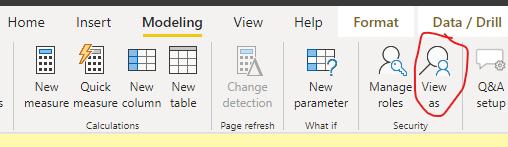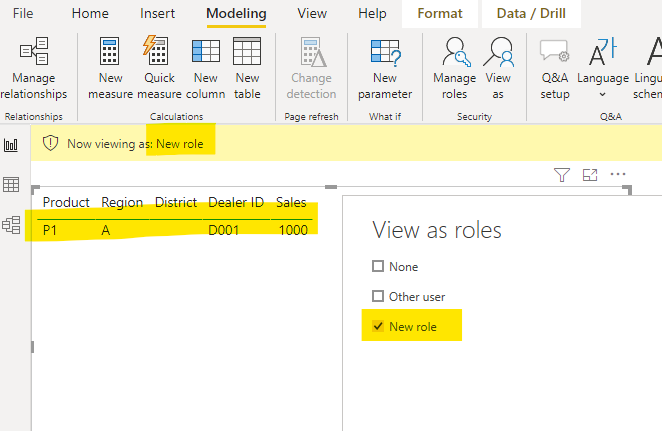Join us at the 2025 Microsoft Fabric Community Conference
Microsoft Fabric Community Conference 2025, March 31 - April 2, Las Vegas, Nevada. Use code FABINSIDER for a $400 discount.
Register now- Power BI forums
- Get Help with Power BI
- Desktop
- Service
- Report Server
- Power Query
- Mobile Apps
- Developer
- DAX Commands and Tips
- Custom Visuals Development Discussion
- Health and Life Sciences
- Power BI Spanish forums
- Translated Spanish Desktop
- Training and Consulting
- Instructor Led Training
- Dashboard in a Day for Women, by Women
- Galleries
- Webinars and Video Gallery
- Data Stories Gallery
- Themes Gallery
- Power BI DataViz World Championships Gallery
- Quick Measures Gallery
- R Script Showcase
- COVID-19 Data Stories Gallery
- Community Connections & How-To Videos
- 2021 MSBizAppsSummit Gallery
- 2020 MSBizAppsSummit Gallery
- 2019 MSBizAppsSummit Gallery
- Events
- Ideas
- Custom Visuals Ideas
- Issues
- Issues
- Events
- Upcoming Events
The Power BI DataViz World Championships are on! With four chances to enter, you could win a spot in the LIVE Grand Finale in Las Vegas. Show off your skills.
- Power BI forums
- Forums
- Get Help with Power BI
- Desktop
- Re: RLS for Multiple Tables
- Subscribe to RSS Feed
- Mark Topic as New
- Mark Topic as Read
- Float this Topic for Current User
- Bookmark
- Subscribe
- Printer Friendly Page
- Mark as New
- Bookmark
- Subscribe
- Mute
- Subscribe to RSS Feed
- Permalink
- Report Inappropriate Content
RLS for Multiple Tables
Hi All,
Need Help regarding RLS for MUltiple Tables .
Here is the question Mentioned in the Link .
IF you click on the link you can find the screenshot and Excel what i am asking for ..
RLS for Multiple Tables
Click Here for RLS FIles
I have 4 Tables in that i have Table1, Region , District and Dealer Tables . Here i have Mentioned RLS for the all the Tables in the screenshot . PLease open the link and You can see what exactly i am asking for . I Need RLS for Multiple Tables USers / mail id.
Thanks in Advance
Sandeep
Solved! Go to Solution.
- Mark as New
- Bookmark
- Subscribe
- Mute
- Subscribe to RSS Feed
- Permalink
- Report Inappropriate Content
Hi, @avulasandeep
According to your description, I can roughly understand your requirement, I think you can try my steps:
- Go to the “Manage Roles” to create a new role and enter the DAX formual like this:
[Dealer ID] in
SELECTCOLUMNS(
FILTER(
'Dealer',
[Email] = UserPrincipalName()),
"Dealer ID",[Dealer ID])
||
[District] in
SELECTCOLUMNS(
FILTER(
'District',
[Email] = UserPrincipalName()),
"District",[District])
||
[Region] in
SELECTCOLUMNS(
FILTER(
'Region',
[Email] = UserPrincipalName()),
"Region",[Region])- Then you can create a measure to display your currecnt userprincal name in the power Bi desktop:
USERPRINCIPALNAME = USERPRINCIPALNAME()- You can go the the “View as” to test the RLS using the “New role”:
- Test successful, then you can publish this report to the Power Bi service to add users to the new role to make the RLS work:
And you can get what you want.
You can download my test pbix file below
The document link I followed:
https://radacad.com/dynamic-row-level-security-in-power-bi-with-exclude-and-include-rules
Thank you very much!
Best Regards,
Community Support Team _Robert Qin
If this post helps, then please consider Accept it as the solution to help the other members find it more quickly.
- Mark as New
- Bookmark
- Subscribe
- Mute
- Subscribe to RSS Feed
- Permalink
- Report Inappropriate Content
Hi, @avulasandeep
According to your description, I can roughly understand your requirement, I think you can try my steps:
- Go to the “Manage Roles” to create a new role and enter the DAX formual like this:
[Dealer ID] in
SELECTCOLUMNS(
FILTER(
'Dealer',
[Email] = UserPrincipalName()),
"Dealer ID",[Dealer ID])
||
[District] in
SELECTCOLUMNS(
FILTER(
'District',
[Email] = UserPrincipalName()),
"District",[District])
||
[Region] in
SELECTCOLUMNS(
FILTER(
'Region',
[Email] = UserPrincipalName()),
"Region",[Region])- Then you can create a measure to display your currecnt userprincal name in the power Bi desktop:
USERPRINCIPALNAME = USERPRINCIPALNAME()- You can go the the “View as” to test the RLS using the “New role”:
- Test successful, then you can publish this report to the Power Bi service to add users to the new role to make the RLS work:
And you can get what you want.
You can download my test pbix file below
The document link I followed:
https://radacad.com/dynamic-row-level-security-in-power-bi-with-exclude-and-include-rules
Thank you very much!
Best Regards,
Community Support Team _Robert Qin
If this post helps, then please consider Accept it as the solution to help the other members find it more quickly.
Helpful resources

Join us at the Microsoft Fabric Community Conference
March 31 - April 2, 2025, in Las Vegas, Nevada. Use code MSCUST for a $150 discount!

Power BI Monthly Update - February 2025
Check out the February 2025 Power BI update to learn about new features.

Join our Community Sticker Challenge 2025
If you love stickers, then you will definitely want to check out our Community Sticker Challenge!

| User | Count |
|---|---|
| 84 | |
| 69 | |
| 68 | |
| 39 | |
| 37 |