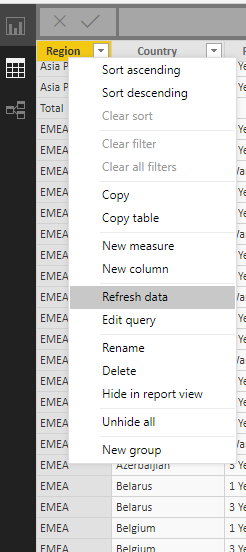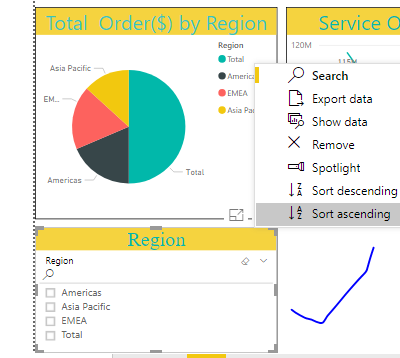Join us at the 2025 Microsoft Fabric Community Conference
Microsoft Fabric Community Conference 2025, March 31 - April 2, Las Vegas, Nevada. Use code FABINSIDER for a $400 discount.
Register now- Power BI forums
- Get Help with Power BI
- Desktop
- Service
- Report Server
- Power Query
- Mobile Apps
- Developer
- DAX Commands and Tips
- Custom Visuals Development Discussion
- Health and Life Sciences
- Power BI Spanish forums
- Translated Spanish Desktop
- Training and Consulting
- Instructor Led Training
- Dashboard in a Day for Women, by Women
- Galleries
- Webinars and Video Gallery
- Data Stories Gallery
- Themes Gallery
- Power BI DataViz World Championships Gallery
- Quick Measures Gallery
- R Script Showcase
- COVID-19 Data Stories Gallery
- Community Connections & How-To Videos
- 2021 MSBizAppsSummit Gallery
- 2020 MSBizAppsSummit Gallery
- 2019 MSBizAppsSummit Gallery
- Events
- Ideas
- Custom Visuals Ideas
- Issues
- Issues
- Events
- Upcoming Events
The Power BI DataViz World Championships are on! With four chances to enter, you could win a spot in the LIVE Grand Finale in Las Vegas. Show off your skills.
- Power BI forums
- Forums
- Get Help with Power BI
- Desktop
- Re: RE: Rename the filed values
- Subscribe to RSS Feed
- Mark Topic as New
- Mark Topic as Read
- Float this Topic for Current User
- Bookmark
- Subscribe
- Printer Friendly Page
- Mark as New
- Bookmark
- Subscribe
- Mute
- Subscribe to RSS Feed
- Permalink
- Report Inappropriate Content
RE: Rename the filed values
Hi all,
i want to rename the filed values like
i have a filed
Region:
EMEA
AsiaPacific
Americas
now i want to rename AsiaPacific to APAC
how to do ? where to do ?
Best
Chanty
Solved! Go to Solution.
- Mark as New
- Bookmark
- Subscribe
- Mute
- Subscribe to RSS Feed
- Permalink
- Report Inappropriate Content
First select the table you want to add column to, this is visible in the Fields pane to the right of Power BI desktop
Now select the menu "modeling" and select "new column"
Write a formula similar to:
MyNewColumn = switch(
[old column name],
"old value1", "new value 1",
"old value 2", "new value 2"
)
Then you can change the slicer field to the new column name
- Mark as New
- Bookmark
- Subscribe
- Mute
- Subscribe to RSS Feed
- Permalink
- Report Inappropriate Content
@Anonymous
This is in the query editor window. You are looking at the main window. The query editor where you did the Replace values earlier. It's that same menu.
- Mark as New
- Bookmark
- Subscribe
- Mute
- Subscribe to RSS Feed
- Permalink
- Report Inappropriate Content
Hi @Anonymous,
You can change the value in the query editor "edit queries", then select the colum, right click and "Replace values".
You can also keep the original values and create a correspondance table and create a relationship between your tables.
Best
- Mark as New
- Bookmark
- Subscribe
- Mute
- Subscribe to RSS Feed
- Permalink
- Report Inappropriate Content
Got it. Now im able to edit and repalced the values in original column.
but if i want to keep original column and need to create other column with required changes? how to create?
- Mark as New
- Bookmark
- Subscribe
- Mute
- Subscribe to RSS Feed
- Permalink
- Report Inappropriate Content
- Mark as New
- Bookmark
- Subscribe
- Mute
- Subscribe to RSS Feed
- Permalink
- Report Inappropriate Content
@Anonymous
OK. You can duplicate the original column on the same menu (by clicking on the right button of the mouse above the column): 'Duplicate column'. Then you can do the replace values in the duplicated column and leave the original one as it was.
- Mark as New
- Bookmark
- Subscribe
- Mute
- Subscribe to RSS Feed
- Permalink
- Report Inappropriate Content
Thanks AlB but i cant see duplicate column option 😞
i tried left side pannel - Data tab - loaded tables is there i selected the entire column -right click i didnt see duplicate
- Mark as New
- Bookmark
- Subscribe
- Mute
- Subscribe to RSS Feed
- Permalink
- Report Inappropriate Content
@Anonymous
This is in the query editor window. You are looking at the main window. The query editor where you did the Replace values earlier. It's that same menu.
- Mark as New
- Bookmark
- Subscribe
- Mute
- Subscribe to RSS Feed
- Permalink
- Report Inappropriate Content
Thanks 🙂 its quite simple sollution.
and bit confusing Navigations 🙂
Best
Suresh
- Mark as New
- Bookmark
- Subscribe
- Mute
- Subscribe to RSS Feed
- Permalink
- Report Inappropriate Content
First select the table you want to add column to, this is visible in the Fields pane to the right of Power BI desktop
Now select the menu "modeling" and select "new column"
Write a formula similar to:
MyNewColumn = switch(
[old column name],
"old value1", "new value 1",
"old value 2", "new value 2"
)
Then you can change the slicer field to the new column name
- Mark as New
- Bookmark
- Subscribe
- Mute
- Subscribe to RSS Feed
- Permalink
- Report Inappropriate Content
Thanks your solution worked 🙂
- Mark as New
- Bookmark
- Subscribe
- Mute
- Subscribe to RSS Feed
- Permalink
- Report Inappropriate Content
Hi @Anonymous
Please always show your sample data in text-tabular format in addition to (or instead of) the screen captures.
If I understand correctly, you can do this quickly in the query editor. Just click on the column with the right button of the mouse and you'll get a menu. Choose "Replace values" and there just enter 'AsiaPacific' in 'Value to find' and 'APAC' in 'Replace with'
- Mark as New
- Bookmark
- Subscribe
- Mute
- Subscribe to RSS Feed
- Permalink
- Report Inappropriate Content
Hi
im using as filter... if i right click im unable to see replace values option 😞
Helpful resources

Join us at the Microsoft Fabric Community Conference
March 31 - April 2, 2025, in Las Vegas, Nevada. Use code MSCUST for a $150 discount!

Power BI Monthly Update - February 2025
Check out the February 2025 Power BI update to learn about new features.

Join our Community Sticker Challenge 2025
If you love stickers, then you will definitely want to check out our Community Sticker Challenge!

| User | Count |
|---|---|
| 83 | |
| 69 | |
| 68 | |
| 39 | |
| 37 |