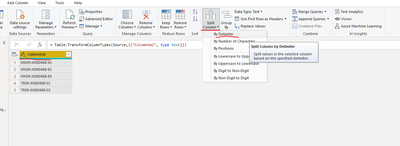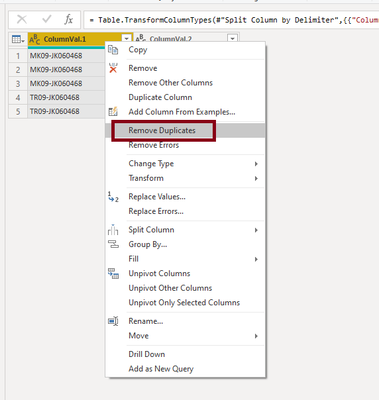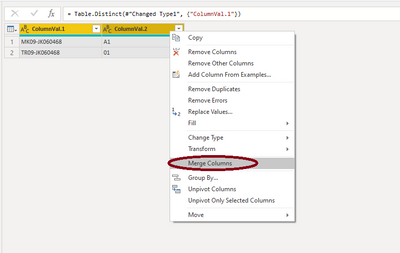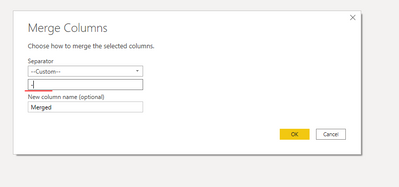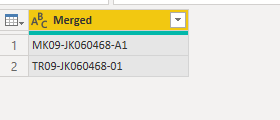FabCon is coming to Atlanta
Join us at FabCon Atlanta from March 16 - 20, 2026, for the ultimate Fabric, Power BI, AI and SQL community-led event. Save $200 with code FABCOMM.
Register now!- Power BI forums
- Get Help with Power BI
- Desktop
- Service
- Report Server
- Power Query
- Mobile Apps
- Developer
- DAX Commands and Tips
- Custom Visuals Development Discussion
- Health and Life Sciences
- Power BI Spanish forums
- Translated Spanish Desktop
- Training and Consulting
- Instructor Led Training
- Dashboard in a Day for Women, by Women
- Galleries
- Data Stories Gallery
- Themes Gallery
- Contests Gallery
- QuickViz Gallery
- Quick Measures Gallery
- Visual Calculations Gallery
- Notebook Gallery
- Translytical Task Flow Gallery
- TMDL Gallery
- R Script Showcase
- Webinars and Video Gallery
- Ideas
- Custom Visuals Ideas (read-only)
- Issues
- Issues
- Events
- Upcoming Events
The Power BI Data Visualization World Championships is back! Get ahead of the game and start preparing now! Learn more
- Power BI forums
- Forums
- Get Help with Power BI
- Desktop
- Query Editor- Remove Duplicate
- Subscribe to RSS Feed
- Mark Topic as New
- Mark Topic as Read
- Float this Topic for Current User
- Bookmark
- Subscribe
- Printer Friendly Page
- Mark as New
- Bookmark
- Subscribe
- Mute
- Subscribe to RSS Feed
- Permalink
- Report Inappropriate Content
Query Editor- Remove Duplicate
Hi Team,
I have to remove duplicate based on single column.
see Keep column, don't keep B1, B3 and next item 02 also.
use Edit Query only.

Thanks,
KV's
Solved! Go to Solution.
- Mark as New
- Bookmark
- Subscribe
- Mute
- Subscribe to RSS Feed
- Permalink
- Report Inappropriate Content
HI @Anonymous ,
Can you kindly elaborate on your data please?
If I understand it correctly, you first need to split your column, then remove duplicates and merge them back.
Consider as follows:
Click on column and on top ribbon and make highlighted selection:
A new window appears. Fill in highlighted information:
You will get this:
Right click on 1st column and select Remove Duplicates:
You will get following:
Now merge these columns again by selecting both columns and right-click:
A window appears. Don't forget to mention the separator as in your original column values:
After merging you get the required result:
The values from your data are taken as example as you haven't shared the data in right format to be copied and pasted easily. I had to type the values. From next time make sure you add data in such a format that anyone can copy and use it in answering your query.
Try same steps on your data, you will get the desired result.
Thanks,
Pragati
- Mark as New
- Bookmark
- Subscribe
- Mute
- Subscribe to RSS Feed
- Permalink
- Report Inappropriate Content
Hi @Anonymous,
Please elaborate on your requirement.
- Mark as New
- Bookmark
- Subscribe
- Mute
- Subscribe to RSS Feed
- Permalink
- Report Inappropriate Content
HI @Anonymous ,
Can you kindly elaborate on your data please?
If I understand it correctly, you first need to split your column, then remove duplicates and merge them back.
Consider as follows:
Click on column and on top ribbon and make highlighted selection:
A new window appears. Fill in highlighted information:
You will get this:
Right click on 1st column and select Remove Duplicates:
You will get following:
Now merge these columns again by selecting both columns and right-click:
A window appears. Don't forget to mention the separator as in your original column values:
After merging you get the required result:
The values from your data are taken as example as you haven't shared the data in right format to be copied and pasted easily. I had to type the values. From next time make sure you add data in such a format that anyone can copy and use it in answering your query.
Try same steps on your data, you will get the desired result.
Thanks,
Pragati
Helpful resources

Power BI Dataviz World Championships
The Power BI Data Visualization World Championships is back! Get ahead of the game and start preparing now!

| User | Count |
|---|---|
| 40 | |
| 36 | |
| 34 | |
| 31 | |
| 27 |
| User | Count |
|---|---|
| 135 | |
| 103 | |
| 65 | |
| 61 | |
| 55 |