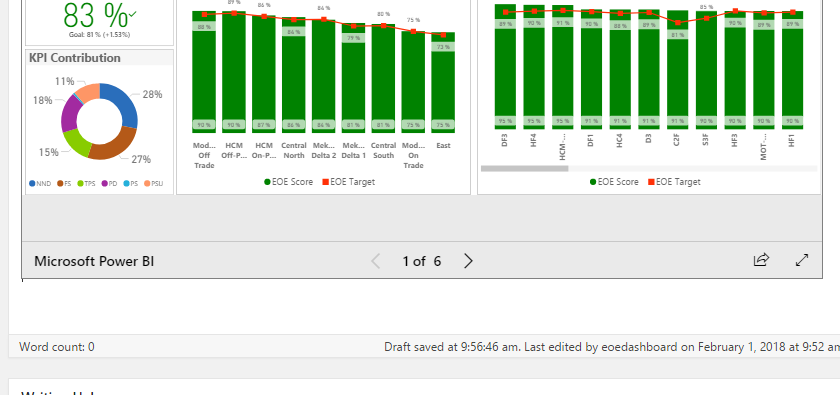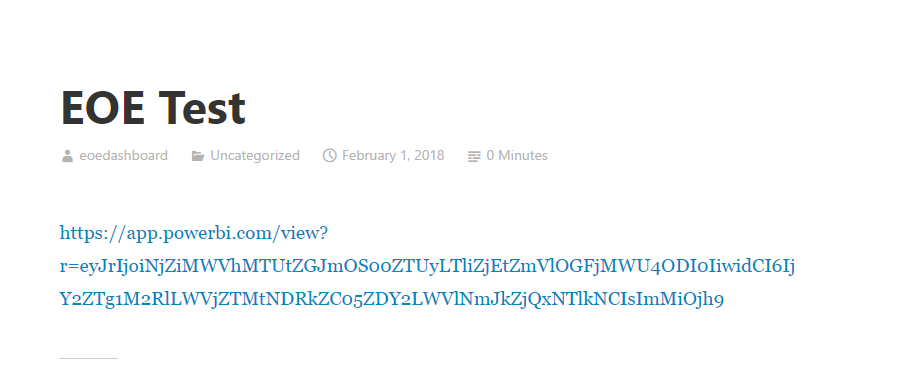Party with Power BI’s own Guy in a Cube
Power BI is turning 10! Tune in for a special live episode on July 24 with behind-the-scenes stories, product evolution highlights, and a sneak peek at what’s in store for the future.
Save the date- Power BI forums
- Get Help with Power BI
- Desktop
- Service
- Report Server
- Power Query
- Mobile Apps
- Developer
- DAX Commands and Tips
- Custom Visuals Development Discussion
- Health and Life Sciences
- Power BI Spanish forums
- Translated Spanish Desktop
- Training and Consulting
- Instructor Led Training
- Dashboard in a Day for Women, by Women
- Galleries
- Data Stories Gallery
- Themes Gallery
- Contests Gallery
- Quick Measures Gallery
- Notebook Gallery
- Translytical Task Flow Gallery
- TMDL Gallery
- R Script Showcase
- Webinars and Video Gallery
- Ideas
- Custom Visuals Ideas (read-only)
- Issues
- Issues
- Events
- Upcoming Events
Enhance your career with this limited time 50% discount on Fabric and Power BI exams. Ends August 31st. Request your voucher.
- Power BI forums
- Forums
- Get Help with Power BI
- Desktop
- Publish-to-web-link report does not appear on my w...
- Subscribe to RSS Feed
- Mark Topic as New
- Mark Topic as Read
- Float this Topic for Current User
- Bookmark
- Subscribe
- Printer Friendly Page
- Mark as New
- Bookmark
- Subscribe
- Mute
- Subscribe to RSS Feed
- Permalink
- Report Inappropriate Content
Publish-to-web-link report does not appear on my wordpress site
Dear all,
When I use publish-to-webste HTML to insert on my wordpress website, at first the report still appear on the post writing area (picture attached). Howerve, when I publish the post, it turned the the hyber link which is not the direct report appear on the post.
Can you please direct me how to make the publish-to-website report appear directly on my wordpress.
Thank you,
Vu
- Mark as New
- Bookmark
- Subscribe
- Mute
- Subscribe to RSS Feed
- Permalink
- Report Inappropriate Content
HI @vutruong,
I'd like to suggest you take a look at below link who told about embed power bi report to wordpress:
Embedding Power BI Reports in a WordPress blog
In addition, I don't think you can direct paste iframe code into post area, please use html code format to store these code.
Regards,
Xiaoxin Sheng
- Mark as New
- Bookmark
- Subscribe
- Mute
- Subscribe to RSS Feed
- Permalink
- Report Inappropriate Content
Hi @Anonymous
This is the html code box when I paste the publish-to-web URL.
I've updated that Wordpress does not support iframe code anymore. It might be why I cannot embed the report into wordpress by using iframe tag.
Is there any solution I can embed the report to wordpress without using iframe tag, @Anonymous?
Thank you,
Vu
- Mark as New
- Bookmark
- Subscribe
- Mute
- Subscribe to RSS Feed
- Permalink
- Report Inappropriate Content
Hi @vutruong,
Have you test with other iframe tag contents? Does this issue only appear on power bi embed iframe code?
I'd like to suggest you contact to wordpress to confirm these first.
Regards,
Xiaoxin Sheng
- Mark as New
- Bookmark
- Subscribe
- Mute
- Subscribe to RSS Feed
- Permalink
- Report Inappropriate Content
@Anonymous
Sorry about bringing this thread up again, but i'm experiencing the same problem when trying to embed a Report into a Wordpress site. I have tested embedding both a Sway presentation and a Youtube video and both work as expected. The iframe code provided from the PBI Service when selecting "Pulbish to web", however, only returns a text string of the code itself, and no report/visual is visible.
Does anyone know if there is a solution to this?
Thanks and regards,
Paul.
Did I answer your question? Mark my post as a solution!
In doing so, you are also helping me. Thank you!
Proud to be a Super User!
Paul on Linkedin.
Helpful resources
| User | Count |
|---|---|
| 77 | |
| 74 | |
| 42 | |
| 32 | |
| 28 |
| User | Count |
|---|---|
| 100 | |
| 93 | |
| 52 | |
| 50 | |
| 48 |