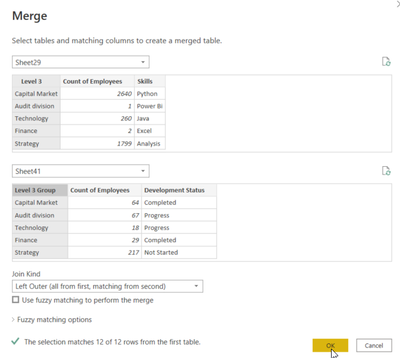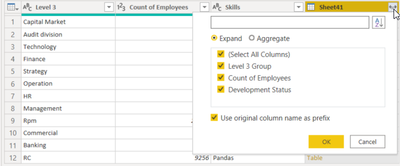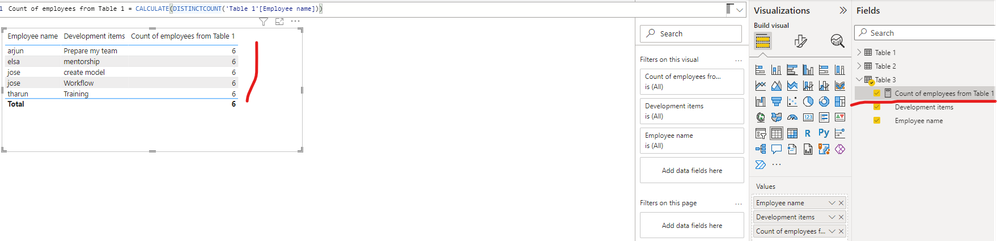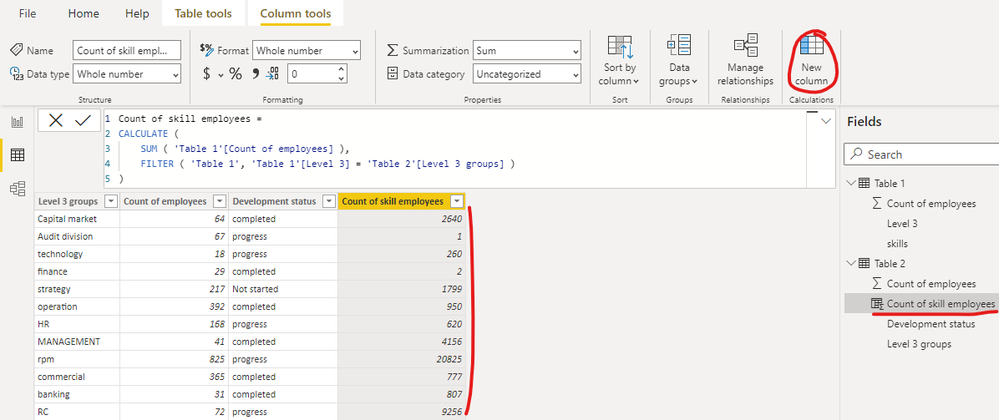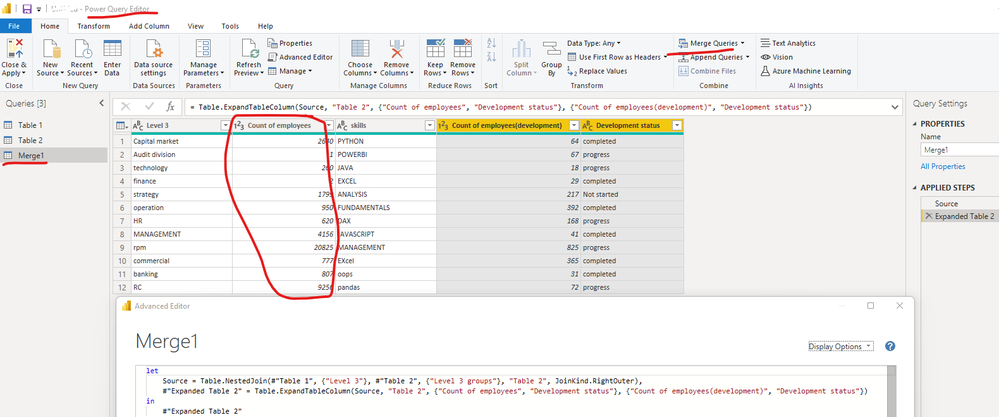- Subscribe to RSS Feed
- Mark Topic as New
- Mark Topic as Read
- Float this Topic for Current User
- Bookmark
- Subscribe
- Printer Friendly Page
- Mark as New
- Bookmark
- Subscribe
- Mute
- Subscribe to RSS Feed
- Permalink
- Report Inappropriate Content

Powerbi
this is my table 1 and table 2.
Level 3 - denotes hierarchy levels of organisation.
Count of employees- under level 3 there are this many employees and their count.
Skills- employees has their skills..
My question, I want to bring totals employees of table 1 to table 2.
I have attached my expected output picture.
Can I know , how it can be achieved?
Solved! Go to Solution.
- Mark as New
- Bookmark
- Subscribe
- Mute
- Subscribe to RSS Feed
- Permalink
- Report Inappropriate Content

Hi,
As you have a common column in both tables, then in Power Query you could merge the table and create a separate table :
1- Select Merge Queries from Home/Merge Queries/Merge queries as a new : (or you could merge in existing table) :
2- Select the master table in the first list and child in second, and click on the 'Level 3' and 'Level 3 Group' in each table, then click 'Ok':
3- now you have a new table combination of both tables, you could choose the column(s) from the list (by clicking on the icon in the last column in the new table) :
4- delete 'Skills' column by right click on the column and selecting Remove
5- After Applying it to Power BI, now you have a table :
- Mark as New
- Bookmark
- Subscribe
- Mute
- Subscribe to RSS Feed
- Permalink
- Report Inappropriate Content
Hi @AtchayaP ,
I created another sample pbix file(see attachment), please check if that is what you want. You can create a measure as below to get it:
Count of employees from Table 1 = CALCULATE(DISTINCTCOUNT('Table 1'[Employee name]))Best Regards
If this post helps, then please consider Accept it as the solution to help the other members find it more quickly.
- Mark as New
- Bookmark
- Subscribe
- Mute
- Subscribe to RSS Feed
- Permalink
- Report Inappropriate Content
Hi @AtchayaP ,
I created a sample pbix file(see attachment) for you, please check whether that is what you want.
Method1: use DAX
You can create a calculated column as below:
Count of skill employees =
CALCULATE (
SUM ( 'Table 1'[Count of employees] ),
FILTER ( 'Table 1', 'Table 1'[Level 3] = 'Table 2'[Level 3 groups] )
)Method2: merge Table 1 and Table 2 as suggested by @MahyarTF
let
Source = Table.NestedJoin(#"Table 1", {"Level 3"}, #"Table 2", {"Level 3 groups"}, "Table 2", JoinKind.RightOuter),
#"Expanded Table 2" = Table.ExpandTableColumn(Source, "Table 2", {"Count of employees", "Development status"}, {"Count of employees(development)", "Development status"})
in
#"Expanded Table 2"Best Regards
If this post helps, then please consider Accept it as the solution to help the other members find it more quickly.
- Mark as New
- Bookmark
- Subscribe
- Mute
- Subscribe to RSS Feed
- Permalink
- Report Inappropriate Content
These are my tables, table 1 about employees, Table 2--- skills- > employees have multiple skills,
table 3---Development item---> Focussed to do in future.
Table 1
Employee name |
arjun |
rithik |
edvid |
tharun |
elsa |
jose |
Table 2
Employee name | skills |
arjun | Python |
arjun | data |
arjun | excel |
rithik | Program |
rithik | java |
edvid | Chemistry |
edvid | ,physics, |
edvid | ,maths, |
edvid | biology |
tharun | javascript |
Table 3
Employee name | Development items |
arjun | Prepare my team |
tharun | Training |
elsa | mentorship |
jose | Workflow |
jose | create model |
My expected result is, that I want to bring the count of employees as 6 (table 1) to table 3. Can I know?
Expected Output.
Employee name | Development items(count) | Count of employees from table 1 |
arjun | Prepare my team |
|
tharun | Training |
|
elsa | mentorship |
|
jose | Workflow |
|
jose | create model |
|
Totals | 5 | 6 |
- Mark as New
- Bookmark
- Subscribe
- Mute
- Subscribe to RSS Feed
- Permalink
- Report Inappropriate Content
Hi @AtchayaP ,
I created another sample pbix file(see attachment), please check if that is what you want. You can create a measure as below to get it:
Count of employees from Table 1 = CALCULATE(DISTINCTCOUNT('Table 1'[Employee name]))Best Regards
If this post helps, then please consider Accept it as the solution to help the other members find it more quickly.
- Mark as New
- Bookmark
- Subscribe
- Mute
- Subscribe to RSS Feed
- Permalink
- Report Inappropriate Content

Hi,
As you have a common column in both tables, then in Power Query you could merge the table and create a separate table :
1- Select Merge Queries from Home/Merge Queries/Merge queries as a new : (or you could merge in existing table) :
2- Select the master table in the first list and child in second, and click on the 'Level 3' and 'Level 3 Group' in each table, then click 'Ok':
3- now you have a new table combination of both tables, you could choose the column(s) from the list (by clicking on the icon in the last column in the new table) :
4- delete 'Skills' column by right click on the column and selecting Remove
5- After Applying it to Power BI, now you have a table :
- Mark as New
- Bookmark
- Subscribe
- Mute
- Subscribe to RSS Feed
- Permalink
- Report Inappropriate Content

The 3rd step you mentioned here:Now you have a new table combination of both tables, you could choose the column(s) from the list (by clicking on the icon in the last column in the new table)----- which one should I select
- Mark as New
- Bookmark
- Subscribe
- Mute
- Subscribe to RSS Feed
- Permalink
- Report Inappropriate Content

As you need the count, just select the 'Count ....'
- Mark as New
- Bookmark
- Subscribe
- Mute
- Subscribe to RSS Feed
- Permalink
- Report Inappropriate Content

To merge queries, is that column should be common ?
Because I have some differences in in table 1 and table 2
- Mark as New
- Bookmark
- Subscribe
- Mute
- Subscribe to RSS Feed
- Permalink
- Report Inappropriate Content

Hi, As we want to create a relation between two tables and bring the rest column(s) based on these columns, should have a common value. this relation is same as the condition between two table in Sql query
- Mark as New
- Bookmark
- Subscribe
- Mute
- Subscribe to RSS Feed
- Permalink
- Report Inappropriate Content

Ok , once i apply this doing in my table will let you know
- Mark as New
- Bookmark
- Subscribe
- Mute
- Subscribe to RSS Feed
- Permalink
- Report Inappropriate Content

Hi @AtchayaP ,
Please add a data source that we anyone can easily copy-paste (not an image).
Dane Belarmino | Microsoft MVP | Proud to be a Super User!
Did I answer your question? Mark my post as a solution!
"Tell me and I’ll forget; show me and I may remember; involve me and I’ll understand."
Need Power BI consultation, get in touch with me on LinkedIn or hire me on UpWork.
Learn with me on YouTube @DAXJutsu or follow my page on Facebook @DAXJutsuPBI.
Helpful resources
| Subject | Author | Posted | |
|---|---|---|---|
| 12-13-2024 02:46 AM | |||
| 10-02-2024 08:18 AM | |||
| 08-29-2024 08:57 PM | |||
| 10-17-2024 03:17 AM | |||
| 12-30-2024 05:13 AM |
| User | Count |
|---|---|
| 109 | |
| 90 | |
| 82 | |
| 55 | |
| 46 |