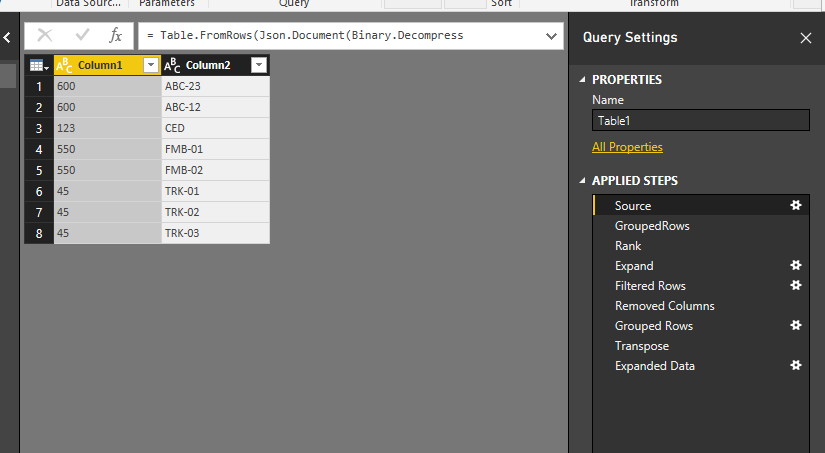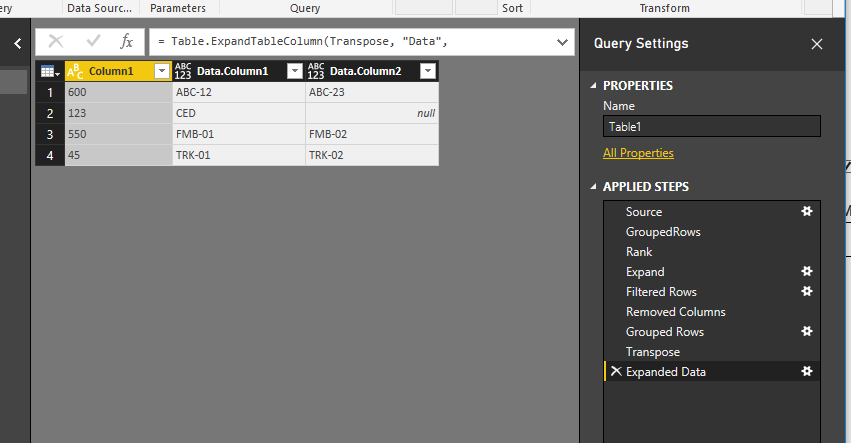- Power BI forums
- Updates
- News & Announcements
- Get Help with Power BI
- Desktop
- Service
- Report Server
- Power Query
- Mobile Apps
- Developer
- DAX Commands and Tips
- Custom Visuals Development Discussion
- Health and Life Sciences
- Power BI Spanish forums
- Translated Spanish Desktop
- Power Platform Integration - Better Together!
- Power Platform Integrations (Read-only)
- Power Platform and Dynamics 365 Integrations (Read-only)
- Training and Consulting
- Instructor Led Training
- Dashboard in a Day for Women, by Women
- Galleries
- Community Connections & How-To Videos
- COVID-19 Data Stories Gallery
- Themes Gallery
- Data Stories Gallery
- R Script Showcase
- Webinars and Video Gallery
- Quick Measures Gallery
- 2021 MSBizAppsSummit Gallery
- 2020 MSBizAppsSummit Gallery
- 2019 MSBizAppsSummit Gallery
- Events
- Ideas
- Custom Visuals Ideas
- Issues
- Issues
- Events
- Upcoming Events
- Community Blog
- Power BI Community Blog
- Custom Visuals Community Blog
- Community Support
- Community Accounts & Registration
- Using the Community
- Community Feedback
Earn a 50% discount on the DP-600 certification exam by completing the Fabric 30 Days to Learn It challenge.
- Power BI forums
- Forums
- Get Help with Power BI
- Desktop
- Re: Power Query - unpivoting an Unpivot?
- Subscribe to RSS Feed
- Mark Topic as New
- Mark Topic as Read
- Float this Topic for Current User
- Bookmark
- Subscribe
- Printer Friendly Page
- Mark as New
- Bookmark
- Subscribe
- Mute
- Subscribe to RSS Feed
- Permalink
- Report Inappropriate Content
Power Query - unpivoting an Unpivot?
Hi,
I'm new to the forum & appreciate assistance on a nagging transformation problem using Power Query.
I extracted & transformed a source table using PQ up to the point where the table looks as below:
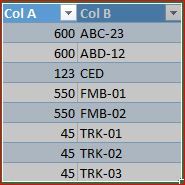
Col A contains the main IDs & are in duplicate because of multiple values in Col B. Sometimes, as is the case with ID 45, I may multiples of more than 2. On the face of it, this looks like an unpivot table. However my target load table should look something like this:
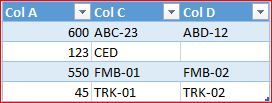
I want Col A as unique values with only the first two corresponding attributes of Col B placed as 2 additional columns on the same row of that unique ID. This is
I have tried different variations of unpivot, pivot & transpose in PQ. Sadly, no luck ![]()
I am not yet adept at M language but ready to give it a try (if this will help me).
Any help? Suggestion? Much appreciated. Thanks
Solved! Go to Solution.
- Mark as New
- Bookmark
- Subscribe
- Mute
- Subscribe to RSS Feed
- Permalink
- Report Inappropriate Content
In this scenario, you need to add an index column to rank each row within Column1 group. Then filter the RANK <=2. Group rows within Column1 group again the and Transpose Column2.
Please refer to Power Query below:
let
Source = Table.FromRows(Json.Document(Binary.Decompress(Binary.FromText("i45WMjMwUNJRcnRy1jUyVorVQRYwNAILGAIldJScXV3APFNTkLSbr5OugSG6AES9iSmQHxLkDVOA4KPLAy2MBQA=", BinaryEncoding.Base64), Compression.Deflate)), let _t = ((type text) meta [Serialized.Text = true]) in type table [Column1 = _t, Column2 = _t]),
GroupedRows = Table.Group(Source,"Column1",{"Data",each _,type table}),
Rank = Table.TransformColumns(GroupedRows,{"Data",each Table.AddIndexColumn(Table.Sort(_,{"Column2",Order.Ascending}),"Rank",1,1)}),
Expand = Table.ExpandTableColumn(Rank,"Data",{"Column2","Rank"},{"Column2","Rank"}),
#"Filtered Rows" = Table.SelectRows(Expand, each [Rank] <= 2),
#"Removed Columns" = Table.RemoveColumns(#"Filtered Rows",{"Rank"}),
#"Grouped Rows" = Table.Group(#"Removed Columns", {"Column1"}, {{"Data", each _, type table}}),
Transpose = Table.TransformColumns(#"Grouped Rows",{"Data",each Table.Transpose(Table.RemoveColumns(_,{"Column1"}))}),
#"Expanded Data" = Table.ExpandTableColumn(Transpose, "Data", {"Column1", "Column2"}, {"Data.Column1", "Data.Column2"})
in
#"Expanded Data"
Regards,
- Mark as New
- Bookmark
- Subscribe
- Mute
- Subscribe to RSS Feed
- Permalink
- Report Inappropriate Content
In this scenario, you need to add an index column to rank each row within Column1 group. Then filter the RANK <=2. Group rows within Column1 group again the and Transpose Column2.
Please refer to Power Query below:
let
Source = Table.FromRows(Json.Document(Binary.Decompress(Binary.FromText("i45WMjMwUNJRcnRy1jUyVorVQRYwNAILGAIldJScXV3APFNTkLSbr5OugSG6AES9iSmQHxLkDVOA4KPLAy2MBQA=", BinaryEncoding.Base64), Compression.Deflate)), let _t = ((type text) meta [Serialized.Text = true]) in type table [Column1 = _t, Column2 = _t]),
GroupedRows = Table.Group(Source,"Column1",{"Data",each _,type table}),
Rank = Table.TransformColumns(GroupedRows,{"Data",each Table.AddIndexColumn(Table.Sort(_,{"Column2",Order.Ascending}),"Rank",1,1)}),
Expand = Table.ExpandTableColumn(Rank,"Data",{"Column2","Rank"},{"Column2","Rank"}),
#"Filtered Rows" = Table.SelectRows(Expand, each [Rank] <= 2),
#"Removed Columns" = Table.RemoveColumns(#"Filtered Rows",{"Rank"}),
#"Grouped Rows" = Table.Group(#"Removed Columns", {"Column1"}, {{"Data", each _, type table}}),
Transpose = Table.TransformColumns(#"Grouped Rows",{"Data",each Table.Transpose(Table.RemoveColumns(_,{"Column1"}))}),
#"Expanded Data" = Table.ExpandTableColumn(Transpose, "Data", {"Column1", "Column2"}, {"Data.Column1", "Data.Column2"})
in
#"Expanded Data"
Regards,
- Mark as New
- Bookmark
- Subscribe
- Mute
- Subscribe to RSS Feed
- Permalink
- Report Inappropriate Content
Thanks @v-sihou-msft !!
It works ! ![]()
Very much appreciate. I need to up my game in M language it seems.
Helpful resources
| User | Count |
|---|---|
| 102 | |
| 92 | |
| 85 | |
| 78 | |
| 71 |
| User | Count |
|---|---|
| 113 | |
| 104 | |
| 101 | |
| 73 | |
| 65 |