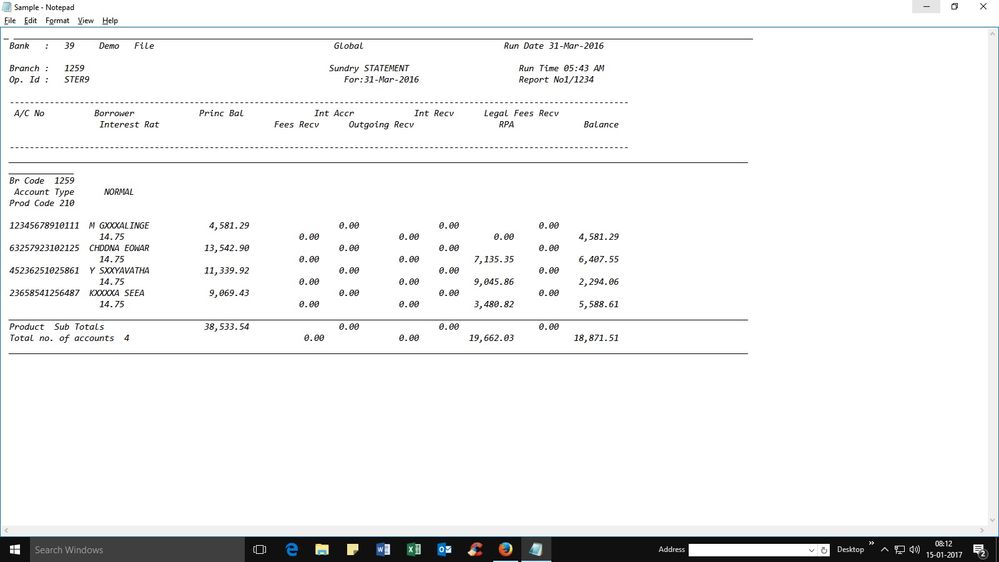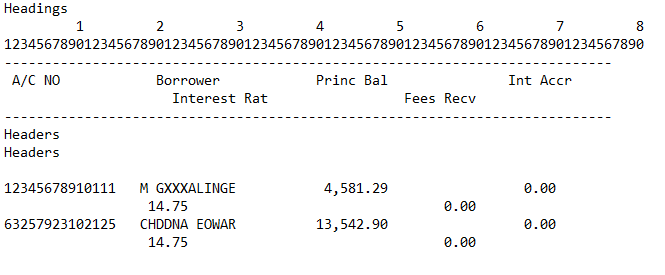FabCon is coming to Atlanta
Join us at FabCon Atlanta from March 16 - 20, 2026, for the ultimate Fabric, Power BI, AI and SQL community-led event. Save $200 with code FABCOMM.
Register now!- Power BI forums
- Get Help with Power BI
- Desktop
- Service
- Report Server
- Power Query
- Mobile Apps
- Developer
- DAX Commands and Tips
- Custom Visuals Development Discussion
- Health and Life Sciences
- Power BI Spanish forums
- Translated Spanish Desktop
- Training and Consulting
- Instructor Led Training
- Dashboard in a Day for Women, by Women
- Galleries
- Data Stories Gallery
- Themes Gallery
- Contests Gallery
- QuickViz Gallery
- Quick Measures Gallery
- Visual Calculations Gallery
- Notebook Gallery
- Translytical Task Flow Gallery
- TMDL Gallery
- R Script Showcase
- Webinars and Video Gallery
- Ideas
- Custom Visuals Ideas (read-only)
- Issues
- Issues
- Events
- Upcoming Events
The Power BI Data Visualization World Championships is back! Get ahead of the game and start preparing now! Learn more
- Power BI forums
- Forums
- Get Help with Power BI
- Desktop
- Power Query to import text file having two rows fo...
- Subscribe to RSS Feed
- Mark Topic as New
- Mark Topic as Read
- Float this Topic for Current User
- Bookmark
- Subscribe
- Printer Friendly Page
- Mark as New
- Bookmark
- Subscribe
- Mute
- Subscribe to RSS Feed
- Permalink
- Report Inappropriate Content
Power Query to import text file having two rows for each field
Hello,
I want to import a legacy text file which is having data split into two rows for each field. The headers are repeated for each page.
Screenshot of Sample Data
Thank you
Solved! Go to Solution.
- Mark as New
- Bookmark
- Subscribe
- Mute
- Subscribe to RSS Feed
- Permalink
- Report Inappropriate Content
That's quite a challenge.
My suggestion would be to first create a table with the data of each first row and another table with the data of each second row.
Then combine both tables.
I created the following example file with part of your data (at estimated positions):
Assuming you need no data from the headers and assuming input is at fixed positions, I created the following code.
I renamed each step and otherwise I adjusted generated code (or created code using the advance editor) for the steps:
Source (adjusted in order to get only 1 column)
SplitByPosition1 and -2
RemovedTopRows1 and - 2 (remove based on condition)
CombinedAsRecords
let
Source = Csv.Document(File.Contents("C:\Users\Marcel\Documents\Forum bijdragen\Power BI Community\Power Query to import text file having two rows for each field\Legacy.txt"),1,"#(lf)"),
// First the first rows
SplitByPosition1 = Table.SplitColumn(Source,"Column1",Splitter.SplitTextByRanges({{0,13},{17,15},{35,15},{63,10}})),
Trimmed1 = Table.TransformColumns(SplitByPosition1,{},Text.Trim),
RemovedTopRows1 = Table.Skip(Trimmed1,each _[Column1.1]<>"A/C NO"),
PromotedHeaders1 = Table.PromoteHeaders(RemovedTopRows1),
Typed1 = Table.TransformColumnTypes(PromotedHeaders1,{{"A/C NO", type number}, {"Princ Bal", type number}, {"Int Accr", type number}}, "en-US"),
RemovedErrors1 = Table.RemoveRowsWithErrors(Typed1),
ResultPart1 = Table.SelectRows(RemovedErrors1, each ([#"A/C NO"] <> null)),
// Now parse the second rows
SplitByPosition2 = Table.SplitColumn(Source,"Column1",Splitter.SplitTextByRanges({{18,15},{50,10}})),
Trimmed2 = Table.TransformColumns(SplitByPosition2,{},Text.Trim),
RemovedTopRows2 = Table.Skip(Trimmed2,each _[Column1.1]<>"Interest Rat"),
PromotedHeaders2 = Table.PromoteHeaders(RemovedTopRows2),
Typed2 = Table.TransformColumnTypes(PromotedHeaders2,{{"Interest Rat", type number}, {"Fees Recv", type number}}, "en-US"),
RemovedErrors2 = Table.RemoveRowsWithErrors(Typed2),
ResultPart2 = Table.SelectRows(RemovedErrors2, each ([Interest Rat] <> null)),
// Now combine the results
CombinedAsRecords = Table.FromColumns({Table.ToRecords(ResultPart1),Table.ToRecords(ResultPart2)}),
Expanded1 = Table.ExpandRecordColumn(CombinedAsRecords, "Column1", {"A/C NO", "Borrower", "Princ Bal", "Int Accr"}, {"A/C NO", "Borrower", "Princ Bal", "Int Accr"}),
Result = Table.ExpandRecordColumn(Expanded1, "Column2", {"Interest Rat", "Fees Recv"}, {"Interest Rat", "Fees Recv"})
in
Result
This should help you to create the code for your file. If you need further help then please provide a representative sample file.
This is the result from my example file:
You may want to add some finishing steps, like reordering columns.
- Mark as New
- Bookmark
- Subscribe
- Mute
- Subscribe to RSS Feed
- Permalink
- Report Inappropriate Content
An alternative solution which is probably much faster is the following in which the source is duplicated in 2 table columns, with the 2nd column shifted 1 row.
let
Source = Csv.Document(File.Contents("C:\Users\Marcel\Documents\Forum bijdragen\Power BI Community\Power Query to import text file having two rows for each field\Legacy.txt"),1,"#(lf)"),
// Add column shifted 1 row
AddedShiftedColumn = Table.FromColumns({Source[Column1],List.Skip(Source[Column1],1)}),
SplitByPosition1 = Table.SplitColumn(AddedShiftedColumn,"Column1",Splitter.SplitTextByRanges({{0,13},{17,15},{35,15},{63,10}})),
SplitByPosition2 = Table.SplitColumn(SplitByPosition1,"Column2",Splitter.SplitTextByRanges({{18,15},{50,10}})),
Trimmed = Table.TransformColumns(SplitByPosition2,{},Text.Trim),
RemovedTopRows = Table.Skip(Trimmed,each _[Column1.1] <> "A/C NO"),
PromotedHeaders = Table.PromoteHeaders(RemovedTopRows),
Typed = Table.TransformColumnTypes(PromotedHeaders,{{"A/C NO", Int64.Type}, {"Princ Bal", type number}, {"Int Accr", type number}, {"Interest Rat", type number}, {"Fees Recv", type number}}, "en-US"),
RemovedErrors = Table.RemoveRowsWithErrors(Typed),
Filtered = Table.SelectRows(RemovedErrors, each ([#"A/C NO"] <> null))
in
Filtered
- Mark as New
- Bookmark
- Subscribe
- Mute
- Subscribe to RSS Feed
- Permalink
- Report Inappropriate Content
That's quite a challenge.
My suggestion would be to first create a table with the data of each first row and another table with the data of each second row.
Then combine both tables.
I created the following example file with part of your data (at estimated positions):
Assuming you need no data from the headers and assuming input is at fixed positions, I created the following code.
I renamed each step and otherwise I adjusted generated code (or created code using the advance editor) for the steps:
Source (adjusted in order to get only 1 column)
SplitByPosition1 and -2
RemovedTopRows1 and - 2 (remove based on condition)
CombinedAsRecords
let
Source = Csv.Document(File.Contents("C:\Users\Marcel\Documents\Forum bijdragen\Power BI Community\Power Query to import text file having two rows for each field\Legacy.txt"),1,"#(lf)"),
// First the first rows
SplitByPosition1 = Table.SplitColumn(Source,"Column1",Splitter.SplitTextByRanges({{0,13},{17,15},{35,15},{63,10}})),
Trimmed1 = Table.TransformColumns(SplitByPosition1,{},Text.Trim),
RemovedTopRows1 = Table.Skip(Trimmed1,each _[Column1.1]<>"A/C NO"),
PromotedHeaders1 = Table.PromoteHeaders(RemovedTopRows1),
Typed1 = Table.TransformColumnTypes(PromotedHeaders1,{{"A/C NO", type number}, {"Princ Bal", type number}, {"Int Accr", type number}}, "en-US"),
RemovedErrors1 = Table.RemoveRowsWithErrors(Typed1),
ResultPart1 = Table.SelectRows(RemovedErrors1, each ([#"A/C NO"] <> null)),
// Now parse the second rows
SplitByPosition2 = Table.SplitColumn(Source,"Column1",Splitter.SplitTextByRanges({{18,15},{50,10}})),
Trimmed2 = Table.TransformColumns(SplitByPosition2,{},Text.Trim),
RemovedTopRows2 = Table.Skip(Trimmed2,each _[Column1.1]<>"Interest Rat"),
PromotedHeaders2 = Table.PromoteHeaders(RemovedTopRows2),
Typed2 = Table.TransformColumnTypes(PromotedHeaders2,{{"Interest Rat", type number}, {"Fees Recv", type number}}, "en-US"),
RemovedErrors2 = Table.RemoveRowsWithErrors(Typed2),
ResultPart2 = Table.SelectRows(RemovedErrors2, each ([Interest Rat] <> null)),
// Now combine the results
CombinedAsRecords = Table.FromColumns({Table.ToRecords(ResultPart1),Table.ToRecords(ResultPart2)}),
Expanded1 = Table.ExpandRecordColumn(CombinedAsRecords, "Column1", {"A/C NO", "Borrower", "Princ Bal", "Int Accr"}, {"A/C NO", "Borrower", "Princ Bal", "Int Accr"}),
Result = Table.ExpandRecordColumn(Expanded1, "Column2", {"Interest Rat", "Fees Recv"}, {"Interest Rat", "Fees Recv"})
in
Result
This should help you to create the code for your file. If you need further help then please provide a representative sample file.
This is the result from my example file:
You may want to add some finishing steps, like reordering columns.
- Mark as New
- Bookmark
- Subscribe
- Mute
- Subscribe to RSS Feed
- Permalink
- Report Inappropriate Content
Note this topic is cross posted over here.
- Mark as New
- Bookmark
- Subscribe
- Mute
- Subscribe to RSS Feed
- Permalink
- Report Inappropriate Content
An alternative solution which is probably much faster is the following in which the source is duplicated in 2 table columns, with the 2nd column shifted 1 row.
let
Source = Csv.Document(File.Contents("C:\Users\Marcel\Documents\Forum bijdragen\Power BI Community\Power Query to import text file having two rows for each field\Legacy.txt"),1,"#(lf)"),
// Add column shifted 1 row
AddedShiftedColumn = Table.FromColumns({Source[Column1],List.Skip(Source[Column1],1)}),
SplitByPosition1 = Table.SplitColumn(AddedShiftedColumn,"Column1",Splitter.SplitTextByRanges({{0,13},{17,15},{35,15},{63,10}})),
SplitByPosition2 = Table.SplitColumn(SplitByPosition1,"Column2",Splitter.SplitTextByRanges({{18,15},{50,10}})),
Trimmed = Table.TransformColumns(SplitByPosition2,{},Text.Trim),
RemovedTopRows = Table.Skip(Trimmed,each _[Column1.1] <> "A/C NO"),
PromotedHeaders = Table.PromoteHeaders(RemovedTopRows),
Typed = Table.TransformColumnTypes(PromotedHeaders,{{"A/C NO", Int64.Type}, {"Princ Bal", type number}, {"Int Accr", type number}, {"Interest Rat", type number}, {"Fees Recv", type number}}, "en-US"),
RemovedErrors = Table.RemoveRowsWithErrors(Typed),
Filtered = Table.SelectRows(RemovedErrors, each ([#"A/C NO"] <> null))
in
Filtered
- Mark as New
- Bookmark
- Subscribe
- Mute
- Subscribe to RSS Feed
- Permalink
- Report Inappropriate Content
Thank you so much Sir.
Helpful resources

Power BI Dataviz World Championships
The Power BI Data Visualization World Championships is back! Get ahead of the game and start preparing now!

| User | Count |
|---|---|
| 61 | |
| 46 | |
| 40 | |
| 38 | |
| 22 |
| User | Count |
|---|---|
| 176 | |
| 131 | |
| 118 | |
| 82 | |
| 54 |