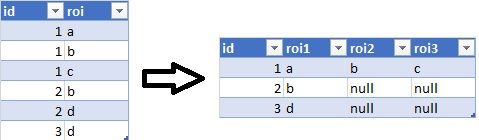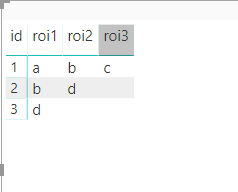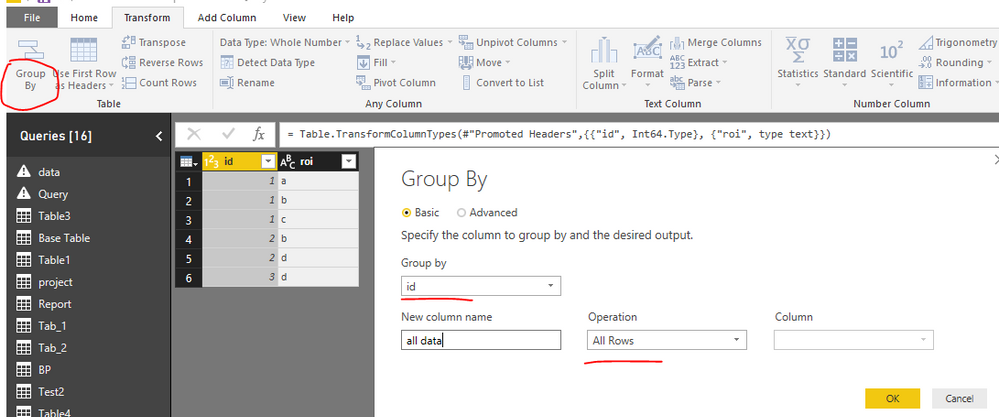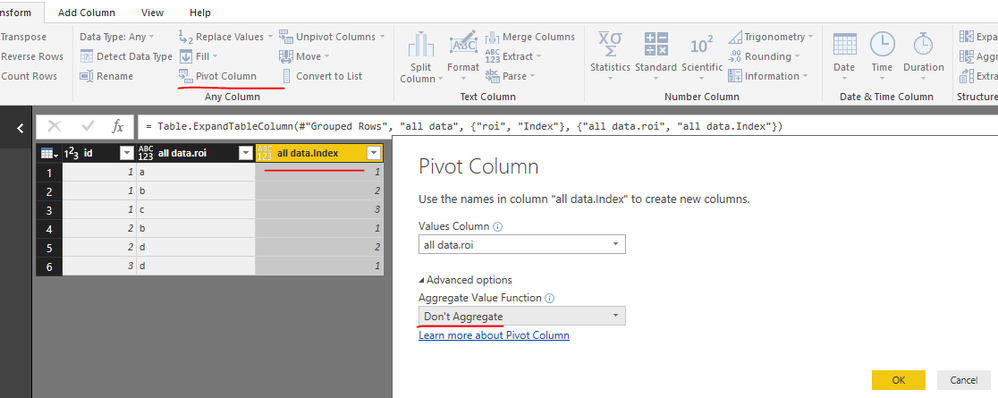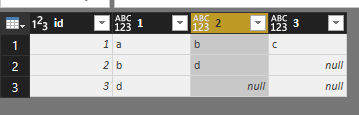Become a Certified Power BI Data Analyst!
Join us for an expert-led overview of the tools and concepts you'll need to pass exam PL-300. The first session starts on June 11th. See you there!
Get registered- Power BI forums
- Get Help with Power BI
- Desktop
- Service
- Report Server
- Power Query
- Mobile Apps
- Developer
- DAX Commands and Tips
- Custom Visuals Development Discussion
- Health and Life Sciences
- Power BI Spanish forums
- Translated Spanish Desktop
- Training and Consulting
- Instructor Led Training
- Dashboard in a Day for Women, by Women
- Galleries
- Webinars and Video Gallery
- Data Stories Gallery
- Themes Gallery
- Contests Gallery
- Quick Measures Gallery
- Notebook Gallery
- Translytical Task Flow Gallery
- R Script Showcase
- Ideas
- Custom Visuals Ideas (read-only)
- Issues
- Issues
- Events
- Upcoming Events
Power BI is turning 10! Let’s celebrate together with dataviz contests, interactive sessions, and giveaways. Register now.
- Power BI forums
- Forums
- Get Help with Power BI
- Desktop
- Power Query Transformation
- Subscribe to RSS Feed
- Mark Topic as New
- Mark Topic as Read
- Float this Topic for Current User
- Bookmark
- Subscribe
- Printer Friendly Page
- Mark as New
- Bookmark
- Subscribe
- Mute
- Subscribe to RSS Feed
- Permalink
- Report Inappropriate Content
Power Query Transformation
Hi peeps,
Can anyone please help in solving a little tranformation challenge that I am facing as shown below by using Power BI/Query?
Thanks,
Solved! Go to Solution.
- Mark as New
- Bookmark
- Subscribe
- Mute
- Subscribe to RSS Feed
- Permalink
- Report Inappropriate Content
Try Using the following M-Query for this purpose
let
Source = Table.FromRows(Json.Document(Binary.Decompress(Binary.FromText("i45WMlTSUUpUitWBsJLgrGQwywguBmKlgFnGEFYsAA==", BinaryEncoding.Base64), Compression.Deflate)), let _t = ((type text) meta [Serialized.Text = true]) in type table [id = _t, roi = _t]),
#"Changed Type" = Table.TransformColumnTypes(Source,{{"id", Int64.Type}, {"roi", type text}}),
Partition = Table.Group(#"Changed Type", {"id"}, {{"Partition", each Table.AddIndexColumn(_, "Index",1,1), type table}}),
#"Expanded Partition" = Table.ExpandTableColumn(Partition, "Partition", {"roi", "Index"}, {"roi", "Index"}),
#"Added Custom" = Table.AddColumn(#"Expanded Partition", "Custom", each if [Index] = 1 then "roi1" else if [Index] = 2 then "roi2" else "roi3")
in
#"Added Custom"The Output is as shown below
- Mark as New
- Bookmark
- Subscribe
- Mute
- Subscribe to RSS Feed
- Permalink
- Report Inappropriate Content
you can try the following as well.
let
Source = Excel.CurrentWorkbook(){[Name="Table1"]}[Content],
#"Added Custom" = Table.AddColumn(Source, "Custom", each "roi"),
#"Changed Type" = Table.TransformColumnTypes(#"Added Custom",{{"id", type text}, {"roi", type text}, {"Custom", type text}}),
Group_index = Table.Group(#"Changed Type", {"id"}, {{"index", each Table.AddIndexColumn(_, "Index",1,1), type table}}),
#"Expanded index" = Table.ExpandTableColumn(Group_index, "index", {"roi", "Custom", "Index"}, {"roi", "Custom", "Index.1"}),
#"Changed Type1" = Table.TransformColumnTypes(#"Expanded index",{{"roi", type text}, {"Custom", type text}, {"Index.1", type text}}),
#"Added Custom1" = Table.AddColumn(#"Changed Type1", "Custom.1", each [Custom]&[Index.1]),
#"Removed Columns" = Table.RemoveColumns(#"Added Custom1",{"Custom", "Index.1"}),
#"Pivoted Column" = Table.Pivot(#"Removed Columns", List.Distinct(#"Removed Columns"[Custom.1]), "Custom.1", "roi")
in
#"Pivoted Column"Br, T
- Mark as New
- Bookmark
- Subscribe
- Mute
- Subscribe to RSS Feed
- Permalink
- Report Inappropriate Content
Hi @vw_golf_mk3,
Please refer to Iamnvt's solution which can be achieved easily by GUI.
Group data based on id column.
Then, make a little modification to the highlighted code. And expand the "all data" field.
Choose "Index" column then pivot table.
Best regards,
Yuliana Gu
If this post helps, then please consider Accept it as the solution to help the other members find it more quickly.
- Mark as New
- Bookmark
- Subscribe
- Mute
- Subscribe to RSS Feed
- Permalink
- Report Inappropriate Content
Hi @vw_golf_mk3,
Please refer to Iamnvt's solution which can be achieved easily by GUI.
Group data based on id column.
Then, make a little modification to the highlighted code. And expand the "all data" field.
Choose "Index" column then pivot table.
Best regards,
Yuliana Gu
If this post helps, then please consider Accept it as the solution to help the other members find it more quickly.
- Mark as New
- Bookmark
- Subscribe
- Mute
- Subscribe to RSS Feed
- Permalink
- Report Inappropriate Content
Try Using the following M-Query for this purpose
let
Source = Table.FromRows(Json.Document(Binary.Decompress(Binary.FromText("i45WMlTSUUpUitWBsJLgrGQwywguBmKlgFnGEFYsAA==", BinaryEncoding.Base64), Compression.Deflate)), let _t = ((type text) meta [Serialized.Text = true]) in type table [id = _t, roi = _t]),
#"Changed Type" = Table.TransformColumnTypes(Source,{{"id", Int64.Type}, {"roi", type text}}),
Partition = Table.Group(#"Changed Type", {"id"}, {{"Partition", each Table.AddIndexColumn(_, "Index",1,1), type table}}),
#"Expanded Partition" = Table.ExpandTableColumn(Partition, "Partition", {"roi", "Index"}, {"roi", "Index"}),
#"Added Custom" = Table.AddColumn(#"Expanded Partition", "Custom", each if [Index] = 1 then "roi1" else if [Index] = 2 then "roi2" else "roi3")
in
#"Added Custom"The Output is as shown below
- Mark as New
- Bookmark
- Subscribe
- Mute
- Subscribe to RSS Feed
- Permalink
- Report Inappropriate Content
- Mark as New
- Bookmark
- Subscribe
- Mute
- Subscribe to RSS Feed
- Permalink
- Report Inappropriate Content
you can try the following as well.
let
Source = Excel.CurrentWorkbook(){[Name="Table1"]}[Content],
#"Added Custom" = Table.AddColumn(Source, "Custom", each "roi"),
#"Changed Type" = Table.TransformColumnTypes(#"Added Custom",{{"id", type text}, {"roi", type text}, {"Custom", type text}}),
Group_index = Table.Group(#"Changed Type", {"id"}, {{"index", each Table.AddIndexColumn(_, "Index",1,1), type table}}),
#"Expanded index" = Table.ExpandTableColumn(Group_index, "index", {"roi", "Custom", "Index"}, {"roi", "Custom", "Index.1"}),
#"Changed Type1" = Table.TransformColumnTypes(#"Expanded index",{{"roi", type text}, {"Custom", type text}, {"Index.1", type text}}),
#"Added Custom1" = Table.AddColumn(#"Changed Type1", "Custom.1", each [Custom]&[Index.1]),
#"Removed Columns" = Table.RemoveColumns(#"Added Custom1",{"Custom", "Index.1"}),
#"Pivoted Column" = Table.Pivot(#"Removed Columns", List.Distinct(#"Removed Columns"[Custom.1]), "Custom.1", "roi")
in
#"Pivoted Column"Br, T
Helpful resources

Join our Fabric User Panel
This is your chance to engage directly with the engineering team behind Fabric and Power BI. Share your experiences and shape the future.

Power BI Monthly Update - June 2025
Check out the June 2025 Power BI update to learn about new features.

| User | Count |
|---|---|
| 84 | |
| 76 | |
| 73 | |
| 42 | |
| 36 |
| User | Count |
|---|---|
| 109 | |
| 56 | |
| 52 | |
| 48 | |
| 43 |