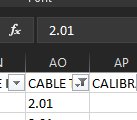FabCon is coming to Atlanta
Join us at FabCon Atlanta from March 16 - 20, 2026, for the ultimate Fabric, Power BI, AI and SQL community-led event. Save $200 with code FABCOMM.
Register now!- Power BI forums
- Get Help with Power BI
- Desktop
- Service
- Report Server
- Power Query
- Mobile Apps
- Developer
- DAX Commands and Tips
- Custom Visuals Development Discussion
- Health and Life Sciences
- Power BI Spanish forums
- Translated Spanish Desktop
- Training and Consulting
- Instructor Led Training
- Dashboard in a Day for Women, by Women
- Galleries
- Data Stories Gallery
- Themes Gallery
- Contests Gallery
- QuickViz Gallery
- Quick Measures Gallery
- Visual Calculations Gallery
- Notebook Gallery
- Translytical Task Flow Gallery
- TMDL Gallery
- R Script Showcase
- Webinars and Video Gallery
- Ideas
- Custom Visuals Ideas (read-only)
- Issues
- Issues
- Events
- Upcoming Events
View all the Fabric Data Days sessions on demand. View schedule
- Power BI forums
- Forums
- Get Help with Power BI
- Desktop
- Power Query/Power BI Problem with Decimals
- Subscribe to RSS Feed
- Mark Topic as New
- Mark Topic as Read
- Float this Topic for Current User
- Bookmark
- Subscribe
- Printer Friendly Page
- Mark as New
- Bookmark
- Subscribe
- Mute
- Subscribe to RSS Feed
- Permalink
- Report Inappropriate Content
Power Query/Power BI Problem with Decimals
It's very odd. I've:
1. Imported an xlsx file into Power Query
2. Did a bunch of transformations
3. Applied changes to carry over to Power BI
Some decimals get messed up!
An Example:
2.01 becomes 2.00999999999999
2.02 remains as 2.02
2.07 becomes 2.069999999999999
2.08 remains as 2.08
What? Where? How? Why?... What!?
I've changed all columns to TEXT in Power Query as soon as I imported the file.
I've checked the contents of the cells in the import file thoroughly
Rounding is not an option. I have all sorts of decimal places.
- Mark as New
- Bookmark
- Subscribe
- Mute
- Subscribe to RSS Feed
- Permalink
- Report Inappropriate Content
"And at that point they had started to learn about floating point numbers. And started to pull their hair out."
Floating Point Numbers - Computerphile - YouTube
Short answer, there is no fix. It's inherent to programming you get these "weird" decimals. You can force it, for example, rounding/precision steps with decimals allocation. But it's not "fixable".
- Mark as New
- Bookmark
- Subscribe
- Mute
- Subscribe to RSS Feed
- Permalink
- Report Inappropriate Content
Hello,
Still no answer ? Did you handle the issue ?
Regards,
Don
- Mark as New
- Bookmark
- Subscribe
- Mute
- Subscribe to RSS Feed
- Permalink
- Report Inappropriate Content
My problem is a bit different.
I've loaded some data two months ago, and built my report. The next month I added more data in the same column but Power BI didn't recognize this new data as decimal numbers and rounded up. So in the same column I have decimal and integer, but the correct should be decimal for all. Changing the data type doesn't seem to work. I've checked the dataset and it's correct.
- Mark as New
- Bookmark
- Subscribe
- Mute
- Subscribe to RSS Feed
- Permalink
- Report Inappropriate Content
Same problem querying from sql server, power query is getting decimals from nowhere.
M script:
let
Origen = Sql.Database("rps", "rps2019"),
dbo_View_Datos_Certificados = Origen{[Schema="dbo",Item="View_Datos_Certificados"]}[Data]
in
dbo_View_Datos_CertificadosSource data:
2019-11-21 08:00:00.000 3034-0 1595 9562691 9563991 1505 1560 0 0 2 0,261 0,609 0,546 0,017 0,019 0,932 0,275 0,073 NULL NULL 0,022 0,014 0,013 0,005 0,095 0,143 96,96 0,6074Power Query result:
21/11/2019 8:00:00 3034-0 1595 9562691 9563991 1505 1560 0 0 2 0,261000007 0,609000027 0,546000004 0,017000001 0,018999999 0,931999981 0,275000006 0,072999999 null null 0,022 0,014 0,013 0,005 0,094999999 0,143000007 96,95999908 0,6074
- Mark as New
- Bookmark
- Subscribe
- Mute
- Subscribe to RSS Feed
- Permalink
- Report Inappropriate Content
Hi,
I have the same problem with MS Power Query.
I have an Excel file connected to a MS Access database.
I tried first with MS Query and a 1.8 value in Access become 1,799999952 in Excel (and same in MS Query).
So I tried with Power Query and it's the same result !
- Mark as New
- Bookmark
- Subscribe
- Mute
- Subscribe to RSS Feed
- Permalink
- Report Inappropriate Content
to complete my previous message: adding the round function doesn't change anything
to solve the problem, I changed the fields in the Access table to text format...
- Mark as New
- Bookmark
- Subscribe
- Mute
- Subscribe to RSS Feed
- Permalink
- Report Inappropriate Content
This "solution" really isn't a solution. I've got the same problem with my decimal values playing all kinds of stupid, but the source document is owned by a customer and cannot simply be saved as a CSV because it's just one part of a vast spreadsheet that includes macros, etc.
Is there an official "fix" for this? Power BI and Excel are supposed to work seamlessly together, but that doesn't seem to include carrying over decimal numbers from Excel.
- Mark as New
- Bookmark
- Subscribe
- Mute
- Subscribe to RSS Feed
- Permalink
- Report Inappropriate Content
Incredibly dissapointed to see there is no reply to this over a year later.
Not even a Microsoft employee to check in and let us know this is a known issue or direct us to any other threads with similar issues?
And work arounds should not be marked as solutions.
- Mark as New
- Bookmark
- Subscribe
- Mute
- Subscribe to RSS Feed
- Permalink
- Report Inappropriate Content
Spot on. I've unmarked my workaround as a solution.
- Mark as New
- Bookmark
- Subscribe
- Mute
- Subscribe to RSS Feed
- Permalink
- Report Inappropriate Content
- Mark as New
- Bookmark
- Subscribe
- Mute
- Subscribe to RSS Feed
- Permalink
- Report Inappropriate Content
@WALEED must be getting from somewhere though, its probably rounding in excel
If I took the time to answer your question and I came up with a solution, please mark my post as a solution and /or give kudos freely for the effort 🙂 Thank you!
Proud to be a Super User!
- Mark as New
- Bookmark
- Subscribe
- Mute
- Subscribe to RSS Feed
- Permalink
- Report Inappropriate Content
- Mark as New
- Bookmark
- Subscribe
- Mute
- Subscribe to RSS Feed
- Permalink
- Report Inappropriate Content
Please provide your M (Power Query) script for import and transform here.
I've tested import of similar data into Power BI and see result below:
let
Source = Excel.Workbook(File.Contents("C:\data.xlsx"), null, true),
Sheet1_Sheet = Source{[Item="Sheet1",Kind="Sheet"]}[Data],
#"Promoted Headers" = Table.PromoteHeaders(Sheet1_Sheet, [PromoteAllScalars=true]),
#"Changed Type" = Table.TransformColumnTypes(#"Promoted Headers",{{"data", type number}})
in
#"Changed Type"
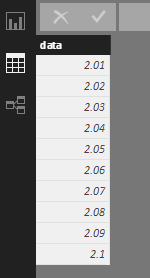
- Mark as New
- Bookmark
- Subscribe
- Mute
- Subscribe to RSS Feed
- Permalink
- Report Inappropriate Content
Apologies for the late response; query below:
let
Source = Excel.Workbook(File.Contents("B:\BP\Work Exchange\Export\2017.08.10_SC.xlsx"), null, true),
SHARECAT = Source{[Item="2017.08.10_SC",Kind="Sheet"]}[Data],
ALL_TEXT = Table.TransformColumnTypes(SHARECAT,List.Transform(Table.ColumnNames(SHARECAT),each {_, type text})),
PROMOTE_HEADERS = Table.PromoteHeaders(ALL_TEXT, [PromoteAllScalars=true]),
TRIM_STATUS = Table.TransformColumns(PROMOTE_HEADERS,{{"Tag Status", Text.Trim, type text}}),
REMOVE_COLUMNS = Table.RemoveColumns(TRIM_STATUS,{"ORIGINATING CONTRACTOR","SYSTEM","Service Description","TAG STATUS (OPERATIONAL / VOID)","LOOP ID","PURCHASE ORDER NO"}),
TRANSFORM_ATTR_1 = Table.RenameColumns(REMOVE_COLUMNS,Table.ToRows(TRANSFORM_ATTR), MissingField.Ignore),
TRANSFORM_ATTR_2 = Table.SelectColumns(TRANSFORM_ATTR_1,TRANSFORM_ATTR_LIST[EB ATTR],MissingField.Ignore),
FILTER_TAGS = Table.SelectRows(TRANSFORM_ATTR_2, each ([#"TAG STATUS (OPERATIONAL / VOID)"] = "Operational") and ([TAG CODE] <> "LAD")),
DUPLICATE_TAG_NUMBER = Table.DuplicateColumn(FILTER_TAGS, "TAG NUMBER", "TAG NUMBER COPY"),
SPLIT_TAG_NUMBER = Table.SplitColumn(DUPLICATE_TAG_NUMBER, "TAG NUMBER COPY", Splitter.SplitTextByDelimiter("-", QuoteStyle.Csv), {"TAG NUMBER COPY.1", "TAG NUMBER COPY.2", "TAG NUMBER COPY.3"}),
REMOVE_EXTRAS = Table.RemoveColumns(SPLIT_TAG_NUMBER,{"TAG NUMBER COPY.2","TAG NUMBER COPY.3"}),
RENAME_PLID = Table.RenameColumns(REMOVE_EXTRAS,{{"TAG NUMBER COPY.1", "PROJECT LOCATION IDENTIFIER"}}),
CONCAT_DATASHEET_1 = Table.ReplaceValue(RENAME_PLID," ","_",Replacer.ReplaceText,{"PIPING SPECIFICATION DOC NO"}),
CONCAT_DATASHEET_2 = Table.ReplaceValue(CONCAT_DATASHEET_1," ","_",Replacer.ReplaceText,{"PROJECT DATASHEET DOC NO"}),
CONCAT_DATASHEET_3 = Table.CombineColumns(Table.TransformColumnTypes(CONCAT_DATASHEET_2, {{"PROJECT DATASHEET DOC NO", type text}, {"PIPING SPECIFICATION DOC NO", type text}}, "en-GB"),{"PROJECT DATASHEET DOC NO", "PIPING SPECIFICATION DOC NO"},Combiner.CombineTextByDelimiter(" ", QuoteStyle.None),"DATA SHEET"),
CONCAT_DATASHEET_4 = Table.ReplaceValue(CONCAT_DATASHEET_3,"NA","",Replacer.ReplaceText,{"DATA SHEET"}),
CONCAT_DATASHEET_5 = Table.ReplaceValue(CONCAT_DATASHEET_4,"N/A","",Replacer.ReplaceText,{"DATA SHEET"}),
CONCAT_DATASHEET_6 = Table.ReplaceValue(CONCAT_DATASHEET_5,"N_/_A","",Replacer.ReplaceText,{"DATA SHEET"}),
CONCAT_DATASHEET_7 = Table.TransformColumns(CONCAT_DATASHEET_6,{{"DATA SHEET", Text.Trim, type text}}),
CONCAT_DATASHEET_8 = Table.ReplaceValue(CONCAT_DATASHEET_7," ","|",Replacer.ReplaceText,{"DATA SHEET"}),
CONCAT_DATASHEET_9 = Table.ReplaceValue(CONCAT_DATASHEET_8,"_"," ",Replacer.ReplaceText,{"DATA SHEET"}),
CONCAT_BLOCK_DIAGRAM_1 = Table.ReplaceValue(CONCAT_DATASHEET_9," ","_",Replacer.ReplaceText,{"SOFTWARE FUNCTION BLOCK DIAGRAM"}),
CONCAT_BLOCK_DIAGRAM_2 = Table.ReplaceValue(CONCAT_BLOCK_DIAGRAM_1," ","_",Replacer.ReplaceText,{"BLOCK DIAGRAM DOC NO"}),
CONCAT_BLOCK_DIAGRAM_3 = Table.CombineColumns(Table.TransformColumnTypes(CONCAT_BLOCK_DIAGRAM_2, {{"BLOCK DIAGRAM DOC NO", type text}, {"SOFTWARE FUNCTION BLOCK DIAGRAM", type text}}, "en-GB"),{"BLOCK DIAGRAM DOC NO", "SOFTWARE FUNCTION BLOCK DIAGRAM"},Combiner.CombineTextByDelimiter(" ", QuoteStyle.None),"BLOCK DIAGRAM"),
CONCAT_BLOCK_DIAGRAM_4 = Table.ReplaceValue(CONCAT_BLOCK_DIAGRAM_3,"NA","",Replacer.ReplaceText,{"BLOCK DIAGRAM"}),
CONCAT_BLOCK_DIAGRAM_5 = Table.ReplaceValue(CONCAT_BLOCK_DIAGRAM_4,"N/A","",Replacer.ReplaceText,{"BLOCK DIAGRAM"}),
CONCAT_BLOCK_DIAGRAM_6 = Table.ReplaceValue(CONCAT_BLOCK_DIAGRAM_5,"N_/_A","",Replacer.ReplaceText,{"BLOCK DIAGRAM"}),
CONCAT_BLOCK_DIAGRAM_7 = Table.TransformColumns(CONCAT_BLOCK_DIAGRAM_6,{{"BLOCK DIAGRAM", Text.Trim, type text}}),
CONCAT_BLOCK_DIAGRAM_8 = Table.ReplaceValue(CONCAT_BLOCK_DIAGRAM_7," ","|",Replacer.ReplaceText,{"BLOCK DIAGRAM"}),
CONCAT_BLOCK_DIAGRAM_9 = Table.ReplaceValue(CONCAT_BLOCK_DIAGRAM_8,"_"," ",Replacer.ReplaceText,{"BLOCK DIAGRAM"}),
UNPIVOT_TABLE = Table.UnpivotOtherColumns(CONCAT_BLOCK_DIAGRAM_9, {"TAG NUMBER"}, "Attribute", "Value"),
TRANSFORM_VALUES_0 = Table.NestedJoin(UNPIVOT_TABLE,{"Attribute", "Value"},TRANSFORM_VALUES,{"Attr Name", "SC Value"},"TRANSFORM_VALUES",JoinKind.LeftOuter),
TRANSFORM_VALUES_1 = Table.ExpandTableColumn(TRANSFORM_VALUES_0, "TRANSFORM_VALUES", {"EB Value"}, {"EB Value"}),
TRANSFORM_VALUES_2 = Table.SelectRows(TRANSFORM_VALUES_1,each true),
TRANSFORM_VALUES_3 = Table.AddColumn(TRANSFORM_VALUES_2, "Revised Values", each if [EB Value]=null then [Value] else [EB Value]),
TRANSFORM_VALUES_4 = Table.TransformColumnTypes(TRANSFORM_VALUES_3,{{"Revised Values", type text}}),
TRANSFORM_VALUES_5 = Table.RemoveColumns(TRANSFORM_VALUES_4,{"Value", "EB Value"}),
TRANSFORM_VALUES_6 = Table.Distinct(TRANSFORM_VALUES_5),
TRANSFORM_UOM_1 = Table.SplitColumn(TRANSFORM_VALUES_6, "Revised Values", Splitter.SplitTextByEachDelimiter({" "}, QuoteStyle.None, false), {"Value", "UoM"}),
TRANSFORM_UOM_2 = Table.NestedJoin(TRANSFORM_UOM_1,{"Attribute", "UoM"},TRANSFORM_UOM,{"ATTR", "SC UOM"},"TRANSFORM_UOM",JoinKind.LeftOuter),
TRANSFORM_UOM_3 = Table.ExpandTableColumn(TRANSFORM_UOM_2, "TRANSFORM_UOM", {"EB UOM"}, {"EB UOM"}),
TRANSFORM_UOM_4 = Table.AddColumn(TRANSFORM_UOM_3, "Final Value", each if [EB UOM] <> null then Text.Combine({[Value],[EB UOM]}," ") else if [UoM] <> null then Text.Combine({[Value],[UoM]}," ") else [Value], type text),
TRANSFORM_UOM_5 = Table.AddColumn(TRANSFORM_UOM_4, "Trim", each Text.Trim([Final Value]), type text),
TRANSFORM_UOM_6 = Table.SelectColumns(TRANSFORM_UOM_5,{"TAG NUMBER", "Attribute", "Trim"}),
PIVOT_TABLE = Table.Pivot(TRANSFORM_UOM_6, List.Distinct(TRANSFORM_UOM_6[Attribute]), "Attribute", "Trim"),
TRANSFORM_PHYS_1 = Table.NestedJoin(PIVOT_TABLE,{"TAG NUMBER"},TRANSFORM_PHYS,{"TAG NUMBER"},"TRANSFORM_PHYS",JoinKind.LeftOuter),
TRANSFORM_PHYS_2 = Table.ExpandTableColumn(TRANSFORM_PHYS_1, "TRANSFORM_PHYS", {"EB PHYSICAL CLASS NAME"}, {"EB PHYSICAL CLASS NAME"}),
TRANSFORM_PHYS_3 = Table.AddColumn(TRANSFORM_PHYS_2, "PHYSICAL CLASS NAME MERGE", each if [EB PHYSICAL CLASS NAME]=null then [PHYSICAL CLASS NAME] else [EB PHYSICAL CLASS NAME]),
TRANSFORM_PHYS_4 = Table.RemoveColumns(TRANSFORM_PHYS_3,{"EB PHYSICAL CLASS NAME", "PHYSICAL CLASS NAME"}),
TRANSFORM_PHYS_5 = Table.RenameColumns(TRANSFORM_PHYS_4,{{"PHYSICAL CLASS NAME MERGE", "PHYSICAL CLASS NAME"}}),
TRANSFORM_FUNC_1 = Table.NestedJoin(TRANSFORM_PHYS_5,{"TAG CODE", "FUNCTIONAL CLASS NAME"},TRANSFORM_FUNC,{"TAG CODE", "SC FUNCTIONAL CLASS"},"TRANSFORM_FUNC",JoinKind.LeftOuter),
TRANSFORM_FUNC_2 = Table.ExpandTableColumn(TRANSFORM_FUNC_1, "TRANSFORM_FUNC", {"EB FUNCTIONAL CLASS"}, {"EB FUNCTIONAL CLASS NAME"}),
TRANSFORM_FUNC_3 = Table.AddColumn(TRANSFORM_FUNC_2, "FUNCTIONAL CLASS NAME MERGE", each if [EB FUNCTIONAL CLASS NAME]=null then [FUNCTIONAL CLASS NAME] else [EB FUNCTIONAL CLASS NAME]),
TRANSFORM_FUNC_4 = Table.RemoveColumns(TRANSFORM_FUNC_3,{"EB FUNCTIONAL CLASS NAME", "FUNCTIONAL CLASS NAME"}),
TRANSFORM_FUNC_5 = Table.RenameColumns(TRANSFORM_FUNC_4,{{"FUNCTIONAL CLASS NAME MERGE", "FUNCTIONAL CLASS NAME"}})
in
TRANSFORM_FUNC_5I hope the issue will stand out.
- Mark as New
- Bookmark
- Subscribe
- Mute
- Subscribe to RSS Feed
- Permalink
- Report Inappropriate Content
Temporary workaround; Save the XLSX as CSV and open in Power Query as Text!, Opening as CSV doesn't make the problem go away. This takes much longer to refresh in Power BI which is odd because it's super fast in Power Query.
I think part of the issue is that opening Excel/CSV files initially sets columns as (ABC/123) then I have to change all columns to (ABC) with whatever damage that's happened getting carried over.
Opening a CSV file as a Text File imports all the columns as text (ABC) from the very beginning.
It should work fine importing decimals as is. It sounds like a bug now.
- Mark as New
- Bookmark
- Subscribe
- Mute
- Subscribe to RSS Feed
- Permalink
- Report Inappropriate Content
@WALEED sorry been away, did you get sorted?
If I took the time to answer your question and I came up with a solution, please mark my post as a solution and /or give kudos freely for the effort 🙂 Thank you!
Proud to be a Super User!
- Mark as New
- Bookmark
- Subscribe
- Mute
- Subscribe to RSS Feed
- Permalink
- Report Inappropriate Content
It's a weird problem.
I've saved the worksheet as a CSV and the problem didn't go away.
I've saved the worksheet as a CSV, imported as a TEXT file and the problem was solved.
Kudos to you for troubleshooting with me.
Helpful resources

Power BI Monthly Update - November 2025
Check out the November 2025 Power BI update to learn about new features.

Fabric Data Days
Advance your Data & AI career with 50 days of live learning, contests, hands-on challenges, study groups & certifications and more!