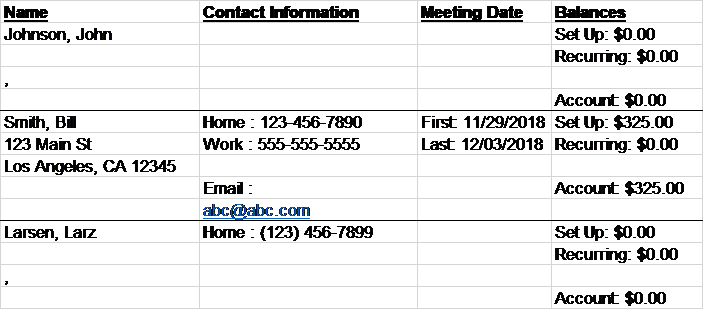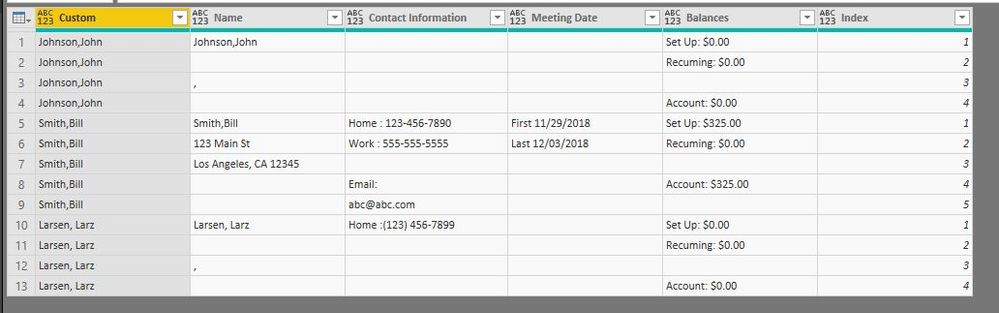FabCon is coming to Atlanta
Join us at FabCon Atlanta from March 16 - 20, 2026, for the ultimate Fabric, Power BI, AI and SQL community-led event. Save $200 with code FABCOMM.
Register now!- Power BI forums
- Get Help with Power BI
- Desktop
- Service
- Report Server
- Power Query
- Mobile Apps
- Developer
- DAX Commands and Tips
- Custom Visuals Development Discussion
- Health and Life Sciences
- Power BI Spanish forums
- Translated Spanish Desktop
- Training and Consulting
- Instructor Led Training
- Dashboard in a Day for Women, by Women
- Galleries
- Data Stories Gallery
- Themes Gallery
- Contests Gallery
- QuickViz Gallery
- Quick Measures Gallery
- Visual Calculations Gallery
- Notebook Gallery
- Translytical Task Flow Gallery
- TMDL Gallery
- R Script Showcase
- Webinars and Video Gallery
- Ideas
- Custom Visuals Ideas (read-only)
- Issues
- Issues
- Events
- Upcoming Events
The Power BI Data Visualization World Championships is back! Get ahead of the game and start preparing now! Learn more
- Power BI forums
- Forums
- Get Help with Power BI
- Desktop
- Power Query Pivot Multiple Rows / Columns Dynamica...
- Subscribe to RSS Feed
- Mark Topic as New
- Mark Topic as Read
- Float this Topic for Current User
- Bookmark
- Subscribe
- Printer Friendly Page
- Mark as New
- Bookmark
- Subscribe
- Mute
- Subscribe to RSS Feed
- Permalink
- Report Inappropriate Content
Power Query Pivot Multiple Rows / Columns Dynamically
Hello,
My source is a spreadsheet that has data organized so that one records has multiple rows. It may have 4 rows or 5, depending on what fields are populated. Following is a sample of what the data looks like:
I am killing myself trying to figure out how to transform/flatten the data so each record is on one row. Following is a snapshort of how I would like it to end up. Hopefully its not too small to see.
I have tried everything I can think of relating to pivoting the data but I can't get there. At first, I tried creating a column assigning a number 0, 1, 2, or 3 that I could then pivot but as you can see in the sample, occassionally a record has 5 rows. If there was a way to create a column that starts counting and resets everytime it comes to the Set Up Balance row, I may be able to get it to work.
Hopefully, I am making sense. I may be thinking about it all wrong. Any help in pivoting the data is greatly appreciated.
Thanks,
MPR
- Mark as New
- Bookmark
- Subscribe
- Mute
- Subscribe to RSS Feed
- Permalink
- Report Inappropriate Content
hi, @MPR
I have tested on your screenshots, I'm afraid it difficult to achieve in Power Query. For your basic table is a little confusing,
there are no column headings or classification conditions for each row.
You may try to pivot it in other tools, It is best to give the raw data a standard format.
Best Regards,
Lin
If this post helps, then please consider Accept it as the solution to help the other members find it more quickly.
- Mark as New
- Bookmark
- Subscribe
- Mute
- Subscribe to RSS Feed
- Permalink
- Report Inappropriate Content
Hello Lin,
Unfortunetly, the format I gave in the example is how I receive it and I have no control over the source data. It is from a 3rd party.
I think it could be done if there is a way to set up an number column that resets to 0 everytime it comes to a row that contains "Set Up" in the balance column. The format is such that the "Set Up" row is always the first row of a new record.
Any ideas how to set up a number column that resets when the Balance column contains "Set Up"?
Thanks,
Mark
- Mark as New
- Bookmark
- Subscribe
- Mute
- Subscribe to RSS Feed
- Permalink
- Report Inappropriate Content
hi, @MPR
I have kept test on it. Maybe this can help you,
After entering an index column for each name, I divide this query into four queries.
Then Pivot each query and then merge them by name.
Note: you need to rename the column name, for it's not in the original data.
See more details in my pbix file.
Best Regards,
Lin
If this post helps, then please consider Accept it as the solution to help the other members find it more quickly.
- Mark as New
- Bookmark
- Subscribe
- Mute
- Subscribe to RSS Feed
- Permalink
- Report Inappropriate Content
hi, @MPR
For " Any ideas how to set up a number column that resets when the Balance column contains "Set Up" " you could try these steps as below:
let
Source = Table.FromRows(Json.Document(Binary.Decompress(Binary.FromText("tVDBSsQwEP2VIXhYId2m6Ua3PVlFEakXi3goe8iGsBtsEmmyF7/eKe6W6HoVMgy8N/PmvfQ9efJ7F7yjUyeUfL9OR3j9qOGCLRkjG9qTmXrR6mCN26Ukndmfs41S/uBiOtpZE/f01gwD8o/eaqih4GW2ElfZ9bpiiD6YMUQoipxXOWfFOvVTcnFSwi14lsZBF3HizY/vKCWEyI4lEG3lpMRzVp6U/rLf+gCN2+lBBwp3zeRnJc4i3Vtphvp3sMQQ4nKrbrCWyttkuZVj0I4C9s859QKvXMIxdvWv3775Ag==", BinaryEncoding.Base64), Compression.Deflate)), let _t = ((type text) meta [Serialized.Text = true]) in type table [Name = _t, #"Contact Information" = _t, #"Meeting Date" = _t, Balances = _t]),
#"Changed Type" = Table.TransformColumnTypes(Source,{{"Name", type text}, {"Contact Information", type text}, {"Meeting Date", type text}, {"Balances", type text}}),
#"Added Conditional Column" = Table.AddColumn(#"Changed Type", "Custom", each if Text.Contains([Balances], "Set Up") then [Name] else null),
#"Filled Down" = Table.FillDown(#"Added Conditional Column",{"Custom"}),
Partition = Table.Group(#"Filled Down", {"Custom"}, {{"Partition", each Table.AddIndexColumn(_, "Index",1,1), type table}}),
#"Expanded Partition" = Table.ExpandTableColumn(Partition, "Partition", {"Name", "Contact Information", "Meeting Date", "Balances", "Custom", "Index"}, {"Name", "Contact Information", "Meeting Date", "Balances", "Custom.1", "Index"}),
#"Removed Columns" = Table.RemoveColumns(#"Expanded Partition",{"Custom.1"})
in
#"Removed Columns"
Result:
hope it can help you.
Best Regards,
Lin
If this post helps, then please consider Accept it as the solution to help the other members find it more quickly.
Helpful resources

Power BI Dataviz World Championships
The Power BI Data Visualization World Championships is back! Get ahead of the game and start preparing now!

| User | Count |
|---|---|
| 63 | |
| 55 | |
| 42 | |
| 41 | |
| 23 |
| User | Count |
|---|---|
| 167 | |
| 136 | |
| 120 | |
| 79 | |
| 54 |