FabCon is coming to Atlanta
Join us at FabCon Atlanta from March 16 - 20, 2026, for the ultimate Fabric, Power BI, AI and SQL community-led event. Save $200 with code FABCOMM.
Register now!- Power BI forums
- Get Help with Power BI
- Desktop
- Service
- Report Server
- Power Query
- Mobile Apps
- Developer
- DAX Commands and Tips
- Custom Visuals Development Discussion
- Health and Life Sciences
- Power BI Spanish forums
- Translated Spanish Desktop
- Training and Consulting
- Instructor Led Training
- Dashboard in a Day for Women, by Women
- Galleries
- Data Stories Gallery
- Themes Gallery
- Contests Gallery
- QuickViz Gallery
- Quick Measures Gallery
- Visual Calculations Gallery
- Notebook Gallery
- Translytical Task Flow Gallery
- TMDL Gallery
- R Script Showcase
- Webinars and Video Gallery
- Ideas
- Custom Visuals Ideas (read-only)
- Issues
- Issues
- Events
- Upcoming Events
The Power BI Data Visualization World Championships is back! Get ahead of the game and start preparing now! Learn more
- Power BI forums
- Forums
- Get Help with Power BI
- Desktop
- Power Query - Add column from related table
- Subscribe to RSS Feed
- Mark Topic as New
- Mark Topic as Read
- Float this Topic for Current User
- Bookmark
- Subscribe
- Printer Friendly Page
- Mark as New
- Bookmark
- Subscribe
- Mute
- Subscribe to RSS Feed
- Permalink
- Report Inappropriate Content
Power Query - Add column from related table
Hi everyone,
I'm trying to add a column from one related table to another in Power Query.
So in table 1 I have:
| ID | Cust_Ref | Cust_PostCode |
| 1 | Customer001 | AB21 4EF |
| 2 | Customer002 | BC65 R56 |
| 3 | Customer003 | CD32 Y76 |
And in table 2 I have
| ID | Cust_Ref | Contact_Name |
| 1 | Customer001 | Dave |
| 2 | Customer002 | Dee |
| 3 | Customer003 | Dozy |
I want to add the Cust_PostCode column from table 1 to table 2, matching Cust_Ref from both tables, so table 2 has 4 columns.
I know how to do this using Merge Queries but this seems to take a very large amount of processing power, so I need to find another way if possible.
Thanks in advance 🙂
Michael
Solved! Go to Solution.
- Mark as New
- Bookmark
- Subscribe
- Mute
- Subscribe to RSS Feed
- Permalink
- Report Inappropriate Content
Hi @MichaelF1 ,
You can achieve it by the following methods:
1. Power Query: Add a custom column as below in Table2
= Table.AddColumn(#"Changed Type", "Cust_PostCode", each Table1[Cust_PostCode]{List.PositionOf(Table1[Cust_Ref],[Cust_Ref])})
In addition, you can refer the following blog to achieve it, there are two methods(merge method and add a custom column method) include in this blog.
VLOOKUP in Power Query Using List Functions
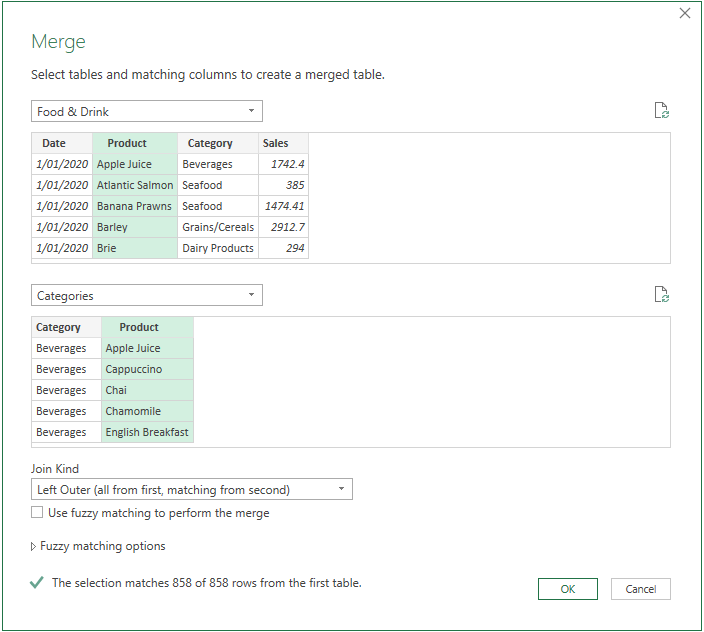

2. DAX: Create a calculated column as below to get it
Column =
CALCULATE (
MAX ( 'Table1'[Cust_PostCode] ),
FILTER ( 'Table1', 'Table1'[Cust_Ref] = 'Table2'[Cust_Ref] )
)
Best Regards
- Mark as New
- Bookmark
- Subscribe
- Mute
- Subscribe to RSS Feed
- Permalink
- Report Inappropriate Content
Hi @MichaelF1 ,
You can download my sample pbix file from this link to get more details about creating custom column in Power Query Editor...
Add a custom column in Power BI Desktop
Best Regards
- Mark as New
- Bookmark
- Subscribe
- Mute
- Subscribe to RSS Feed
- Permalink
- Report Inappropriate Content
Hi @MichaelF1 ,
You can achieve it by the following methods:
1. Power Query: Add a custom column as below in Table2
= Table.AddColumn(#"Changed Type", "Cust_PostCode", each Table1[Cust_PostCode]{List.PositionOf(Table1[Cust_Ref],[Cust_Ref])})
In addition, you can refer the following blog to achieve it, there are two methods(merge method and add a custom column method) include in this blog.
VLOOKUP in Power Query Using List Functions
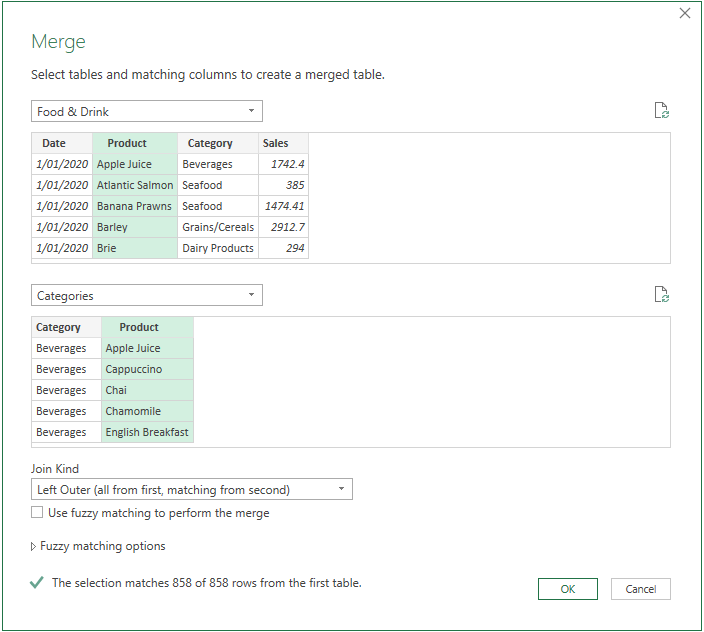

2. DAX: Create a calculated column as below to get it
Column =
CALCULATE (
MAX ( 'Table1'[Cust_PostCode] ),
FILTER ( 'Table1', 'Table1'[Cust_Ref] = 'Table2'[Cust_Ref] )
)
Best Regards
- Mark as New
- Bookmark
- Subscribe
- Mute
- Subscribe to RSS Feed
- Permalink
- Report Inappropriate Content
Thank you very much, I didn't know about the add column method, I'll check it out 🙂
- Mark as New
- Bookmark
- Subscribe
- Mute
- Subscribe to RSS Feed
- Permalink
- Report Inappropriate Content
Hi @MichaelF1 ,
You can download my sample pbix file from this link to get more details about creating custom column in Power Query Editor...
Add a custom column in Power BI Desktop
Best Regards
- Mark as New
- Bookmark
- Subscribe
- Mute
- Subscribe to RSS Feed
- Permalink
- Report Inappropriate Content
- Mark as New
- Bookmark
- Subscribe
- Mute
- Subscribe to RSS Feed
- Permalink
- Report Inappropriate Content
@MichaelF1 , In power query you have to use merge .
In DAX you can use related or relatedtable with maxx or sumx etc
refer 4 ways to copy data from one table to another
https://www.youtube.com/watch?v=Wu1mWxR23jU
https://www.youtube.com/watch?v=czNHt7UXIe8
- Mark as New
- Bookmark
- Subscribe
- Mute
- Subscribe to RSS Feed
- Permalink
- Report Inappropriate Content
Hi @amitchandak ,
Thank you for the reply. I was hoping to do it in PQ rather than DAX. My problem is that I keep getting the 'resources exceed' error in Power BI so I was hoping to shift some of the heavy lifting to PQ, but Merge seems unworkable due to the length of tiome it takes.
Do you by any chance have any tips or links to improving the performance of DAX measures?
Thanks again,
Michael
- Mark as New
- Bookmark
- Subscribe
- Mute
- Subscribe to RSS Feed
- Permalink
- Report Inappropriate Content
@MichaelF1 , My viewpoint is, that if data is large do not do it in power bi. Bring it from the source.
But try the same in dataflow on service. Try merge there
Helpful resources

Power BI Dataviz World Championships
The Power BI Data Visualization World Championships is back! Get ahead of the game and start preparing now!

| User | Count |
|---|---|
| 39 | |
| 37 | |
| 33 | |
| 32 | |
| 29 |
| User | Count |
|---|---|
| 133 | |
| 88 | |
| 85 | |
| 68 | |
| 64 |



