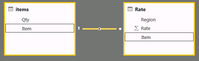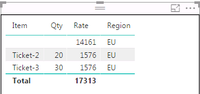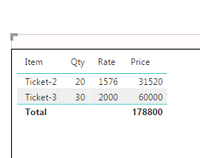- Power BI forums
- Updates
- News & Announcements
- Get Help with Power BI
- Desktop
- Service
- Report Server
- Power Query
- Mobile Apps
- Developer
- DAX Commands and Tips
- Custom Visuals Development Discussion
- Health and Life Sciences
- Power BI Spanish forums
- Translated Spanish Desktop
- Power Platform Integration - Better Together!
- Power Platform Integrations (Read-only)
- Power Platform and Dynamics 365 Integrations (Read-only)
- Training and Consulting
- Instructor Led Training
- Dashboard in a Day for Women, by Women
- Galleries
- Community Connections & How-To Videos
- COVID-19 Data Stories Gallery
- Themes Gallery
- Data Stories Gallery
- R Script Showcase
- Webinars and Video Gallery
- Quick Measures Gallery
- 2021 MSBizAppsSummit Gallery
- 2020 MSBizAppsSummit Gallery
- 2019 MSBizAppsSummit Gallery
- Events
- Ideas
- Custom Visuals Ideas
- Issues
- Issues
- Events
- Upcoming Events
- Community Blog
- Power BI Community Blog
- Custom Visuals Community Blog
- Community Support
- Community Accounts & Registration
- Using the Community
- Community Feedback
Register now to learn Fabric in free live sessions led by the best Microsoft experts. From Apr 16 to May 9, in English and Spanish.
- Power BI forums
- Forums
- Get Help with Power BI
- Desktop
- Re: Power BI 1 to many Relationship gives out wron...
- Subscribe to RSS Feed
- Mark Topic as New
- Mark Topic as Read
- Float this Topic for Current User
- Bookmark
- Subscribe
- Printer Friendly Page
- Mark as New
- Bookmark
- Subscribe
- Mute
- Subscribe to RSS Feed
- Permalink
- Report Inappropriate Content
Power BI 1 to many Relationship gives out wrong results
I have two simple tables
they are linked like this
if I create simple table visualization I see this
I see that the top row under column Items is an empty record, these records are those which are present in Rate but not in items, which i assume can only happen in right join, where I force records from Rate to be included,
I thought that default relationship is always inner join which should have listed only related ones, so why do I see non-related records from Rate table here? and how to avoid them,
I imported these records to MS access and used the same join and results were perfect, I only get to see the related ones, unless I change the Join to right join then I see the same results what I see here,
what is this diffence.
thanks
Solved! Go to Solution.
- Mark as New
- Bookmark
- Subscribe
- Mute
- Subscribe to RSS Feed
- Permalink
- Report Inappropriate Content
HI @saxenaa
Think of it more as a full outer join that allows you to show all three options
Data on the left hand that has no matching data on the right.
Data on the right that has no matching data on the left
Data that matches on both the left and right (inner join)
You can then use your filtering to decide what you'd like to display.
- Mark as New
- Bookmark
- Subscribe
- Mute
- Subscribe to RSS Feed
- Permalink
- Report Inappropriate Content
Hi @saxenaa
The relationships aren't exactly the same as SQL type joins. In your case if you'd like to get rid of the blank row, you'll need to apply a filter to your visual in either of the Report, Page or Visual level filter.
If you'd like to see the missing values from your Items table you'll need to right click item field in the Values area and turn on the "Show items with no data" option. You can still achieve what you need, you just have to go about it a slightly different way. And you have lots of options 🙂
- Mark as New
- Bookmark
- Subscribe
- Mute
- Subscribe to RSS Feed
- Permalink
- Report Inappropriate Content
the option you are suggesting is show/hide null but related data,
my concen is toward the row which sum up the unrelated data,
I would like to understand how the realtionship is being evaluated,any pointer on this would really help
- Mark as New
- Bookmark
- Subscribe
- Mute
- Subscribe to RSS Feed
- Permalink
- Report Inappropriate Content
HI @saxenaa
Think of it more as a full outer join that allows you to show all three options
Data on the left hand that has no matching data on the right.
Data on the right that has no matching data on the left
Data that matches on both the left and right (inner join)
You can then use your filtering to decide what you'd like to display.
- Mark as New
- Bookmark
- Subscribe
- Mute
- Subscribe to RSS Feed
- Permalink
- Report Inappropriate Content
so you are suggestiong that I need to soft hide all what I dont want to see, if I do that and write a measure for Price
like Price = sum(items[Qty])*SUM(Rate[Rate]) I can get the Price for each item, but Total is wrong as you can see in screenshot below, how can I correct it? I want total to be 31520+60000=91520 but what I see is 50*3576
,
- Mark as New
- Bookmark
- Subscribe
- Mute
- Subscribe to RSS Feed
- Permalink
- Report Inappropriate Content
I overcame this issue using SUMX
Helpful resources

Microsoft Fabric Learn Together
Covering the world! 9:00-10:30 AM Sydney, 4:00-5:30 PM CET (Paris/Berlin), 7:00-8:30 PM Mexico City

Power BI Monthly Update - April 2024
Check out the April 2024 Power BI update to learn about new features.

| User | Count |
|---|---|
| 108 | |
| 106 | |
| 86 | |
| 77 | |
| 69 |
| User | Count |
|---|---|
| 124 | |
| 112 | |
| 94 | |
| 84 | |
| 75 |