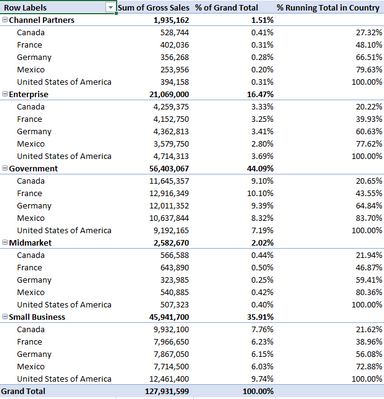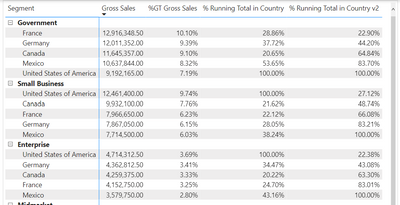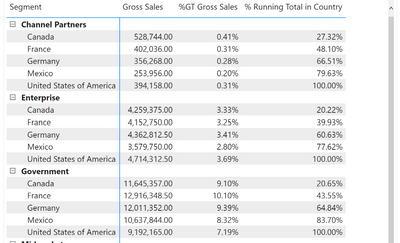Join us at the 2025 Microsoft Fabric Community Conference
March 31 - April 2, 2025, in Las Vegas, Nevada. Use code MSCUST for a $150 discount! Early bird discount ends December 31.
Register Now- Power BI forums
- Get Help with Power BI
- Desktop
- Service
- Report Server
- Power Query
- Mobile Apps
- Developer
- DAX Commands and Tips
- Custom Visuals Development Discussion
- Health and Life Sciences
- Power BI Spanish forums
- Translated Spanish Desktop
- Training and Consulting
- Instructor Led Training
- Dashboard in a Day for Women, by Women
- Galleries
- Community Connections & How-To Videos
- COVID-19 Data Stories Gallery
- Themes Gallery
- Data Stories Gallery
- R Script Showcase
- Webinars and Video Gallery
- Quick Measures Gallery
- 2021 MSBizAppsSummit Gallery
- 2020 MSBizAppsSummit Gallery
- 2019 MSBizAppsSummit Gallery
- Events
- Ideas
- Custom Visuals Ideas
- Issues
- Issues
- Events
- Upcoming Events
Be one of the first to start using Fabric Databases. View on-demand sessions with database experts and the Microsoft product team to learn just how easy it is to get started. Watch now
- Power BI forums
- Forums
- Get Help with Power BI
- Desktop
- Re: Percentage Running Total of Groups With Slicer...
- Subscribe to RSS Feed
- Mark Topic as New
- Mark Topic as Read
- Float this Topic for Current User
- Bookmark
- Subscribe
- Printer Friendly Page
- Mark as New
- Bookmark
- Subscribe
- Mute
- Subscribe to RSS Feed
- Permalink
- Report Inappropriate Content
Percentage Running Total of Groups With Slicers
I am new to this community and new to Power BI, so please let me know if there is already information available to help me figure this one out on my own. I've searched for a solution the last few days, but I haven't been able to find it, yet.
I used sample data to create the following matrix:
I would like to include a column that shows a running percentage of countries in each segment that updates with slicers that filter year and/or month:
Could someone please point me in the right direction? Any assistance would be greatly appreciated.
Here is my pbix with sample data: ABCexample.pbix
Here is the Excel file that has the setup I am looking for: pivotABC.xlsx
Solved! Go to Solution.
- Mark as New
- Bookmark
- Subscribe
- Mute
- Subscribe to RSS Feed
- Permalink
- Report Inappropriate Content
Happy to help!
Yes, changing the sort order requires the measure to be adjusted. Here the measure is based on gross sales (from high to low).
% Running Total in Country v2 =
VAR CurrentCountry =
SELECTEDVALUE ( Sheet1[Country] )
VAR AllCountries =
ALLSELECTED ( Sheet1[Country] )
VAR RankCountries =
ADDCOLUMNS (
AllCountries,
"@Rank", RANKX ( AllCountries, CALCULATE ( SUM ( Sheet1[Gross Sales] ) ),, DESC )
)
VAR CurrentRank =
MAXX ( FILTER ( RankCountries, Sheet1[Country] = CurrentCountry ), [@Rank] )
VAR RunningSales =
SUMX (
FILTER ( RankCountries, [@Rank] <= CurrentRank ),
CALCULATE ( SUM ( Sheet1[Gross Sales] ) )
)
VAR TotalSales =
CALCULATE ( SUM ( Sheet1[Gross Sales] ), REMOVEFILTERS ( Sheet1[Country] ) )
VAR Result =
DIVIDE ( RunningSales, TotalSales )
RETURN
ResultIf you want it from low to high, please rewrite 'DESC' in the code to 'ASC'.
This should be your result:
- Mark as New
- Bookmark
- Subscribe
- Mute
- Subscribe to RSS Feed
- Permalink
- Report Inappropriate Content
Hey,
Give this measure a try:
% Running Total in Country =
VAR CurrentRank =
SELECTEDVALUE ( Sheet1[Country] )
VAR RunningSales =
CALCULATE (
SUM ( Sheet1[Gross Sales] ),
REMOVEFILTERS ( Sheet1[Country] ),
Sheet1[Country] <= CurrentRank
)
VAR TotalSales =
CALCULATE ( SUM ( Sheet1[Gross Sales] ), REMOVEFILTERS ( Sheet1[Country] ) )
VAR Result =
DIVIDE ( RunningSales, TotalSales )
RETURN
Result
% Running Total is always based on alphabetical order of the countries. Is this what you want?
- Mark as New
- Bookmark
- Subscribe
- Mute
- Subscribe to RSS Feed
- Permalink
- Report Inappropriate Content
Thank you so much for your reply!
I'm glad you brought up that the current setup was alphabetical by country. That was definitely a mistake on my part. My original data is ordered by Gross Sales descending and that is what I meant to do in my example. Your measure works perfectly for the scenario I posted.
Does changing the sorting require completely changing the logic of the measure? I'm playing with it now to see if I can do it myself, but haven't figured it out, yet.
Thank you, again.
- Mark as New
- Bookmark
- Subscribe
- Mute
- Subscribe to RSS Feed
- Permalink
- Report Inappropriate Content
Happy to help!
Yes, changing the sort order requires the measure to be adjusted. Here the measure is based on gross sales (from high to low).
% Running Total in Country v2 =
VAR CurrentCountry =
SELECTEDVALUE ( Sheet1[Country] )
VAR AllCountries =
ALLSELECTED ( Sheet1[Country] )
VAR RankCountries =
ADDCOLUMNS (
AllCountries,
"@Rank", RANKX ( AllCountries, CALCULATE ( SUM ( Sheet1[Gross Sales] ) ),, DESC )
)
VAR CurrentRank =
MAXX ( FILTER ( RankCountries, Sheet1[Country] = CurrentCountry ), [@Rank] )
VAR RunningSales =
SUMX (
FILTER ( RankCountries, [@Rank] <= CurrentRank ),
CALCULATE ( SUM ( Sheet1[Gross Sales] ) )
)
VAR TotalSales =
CALCULATE ( SUM ( Sheet1[Gross Sales] ), REMOVEFILTERS ( Sheet1[Country] ) )
VAR Result =
DIVIDE ( RunningSales, TotalSales )
RETURN
ResultIf you want it from low to high, please rewrite 'DESC' in the code to 'ASC'.
This should be your result:
- Mark as New
- Bookmark
- Subscribe
- Mute
- Subscribe to RSS Feed
- Permalink
- Report Inappropriate Content
That did it! Thank you again!
Helpful resources

Join us at the Microsoft Fabric Community Conference
March 31 - April 2, 2025, in Las Vegas, Nevada. Use code MSCUST for a $150 discount!

We want your feedback!
Your insights matter. That’s why we created a quick survey to learn about your experience finding answers to technical questions.

Microsoft Fabric Community Conference 2025
Arun Ulag shares exciting details about the Microsoft Fabric Conference 2025, which will be held in Las Vegas, NV.

| User | Count |
|---|---|
| 123 | |
| 85 | |
| 85 | |
| 70 | |
| 51 |
| User | Count |
|---|---|
| 205 | |
| 157 | |
| 97 | |
| 79 | |
| 69 |