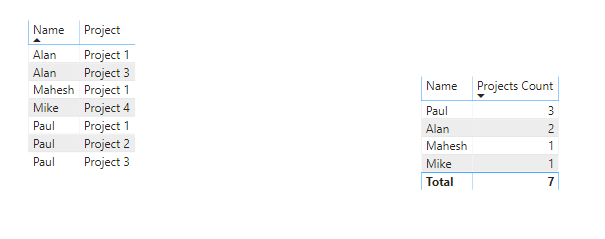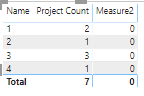New Offer! Become a Certified Fabric Data Engineer
Check your eligibility for this 50% exam voucher offer and join us for free live learning sessions to get prepared for Exam DP-700.
Get Started- Power BI forums
- Get Help with Power BI
- Desktop
- Service
- Report Server
- Power Query
- Mobile Apps
- Developer
- DAX Commands and Tips
- Custom Visuals Development Discussion
- Health and Life Sciences
- Power BI Spanish forums
- Translated Spanish Desktop
- Training and Consulting
- Instructor Led Training
- Dashboard in a Day for Women, by Women
- Galleries
- Community Connections & How-To Videos
- COVID-19 Data Stories Gallery
- Themes Gallery
- Data Stories Gallery
- R Script Showcase
- Webinars and Video Gallery
- Quick Measures Gallery
- 2021 MSBizAppsSummit Gallery
- 2020 MSBizAppsSummit Gallery
- 2019 MSBizAppsSummit Gallery
- Events
- Ideas
- Custom Visuals Ideas
- Issues
- Issues
- Events
- Upcoming Events
Don't miss out! 2025 Microsoft Fabric Community Conference, March 31 - April 2, Las Vegas, Nevada. Use code MSCUST for a $150 discount. Prices go up February 11th. Register now.
- Power BI forums
- Forums
- Get Help with Power BI
- Desktop
- Re: Overlap scenario
- Subscribe to RSS Feed
- Mark Topic as New
- Mark Topic as Read
- Float this Topic for Current User
- Bookmark
- Subscribe
- Printer Friendly Page
- Mark as New
- Bookmark
- Subscribe
- Mute
- Subscribe to RSS Feed
- Permalink
- Report Inappropriate Content
Overlap scenario
Hi All,
I have Employee name and project name against them. Then i created a measuer which tells the total count of Projects in which they are working.
Now i would like to get those employee names alone who are working in more than 1 project.
Here in the above example Paul and Alan, both of these guys are working in more than 1 projects. so i would like to have a columnn which gives the names of these 2 employees alone.
Also another column which holds "The total count of employess working in more than 1 project" i.e., 2.
Thanks in Advance
Solved! Go to Solution.
- Mark as New
- Bookmark
- Subscribe
- Mute
- Subscribe to RSS Feed
- Permalink
- Report Inappropriate Content
Hi @Anonymous
Add a caluclated column to identify Names which have more than 1 project:
Project Count =
VAR RowName = Table1[Name]
VAR ProjectCount =
CALCULATE (
DISTINCTCOUNT ( Table1[Project] ),
FILTER (
ALL ( Table1 ),
Table1[Name] = RowName
)
)
VAR Result =
IF (
ProjectCount > 1,
"Y",
"N"
)
RETURN Result
You can then use this column as a visual level filter on your table visualisation to display only the Names with more than 1 project.
The following measure will give you the number of Names with more than 1 project:
More Than 1 Project =
CALCULATE (
DISTINCTCOUNT ( Table1[Name] ),
Table1[Project Count] = "Y"
)
Best regards,
Martyn
If I answered your question, please help others by accepting it as a solution.
- Mark as New
- Bookmark
- Subscribe
- Mute
- Subscribe to RSS Feed
- Permalink
- Report Inappropriate Content
Hi create simple measure
measure= count(table[Projects])
and drag emp name and measure in table visual and add measure into visual level filter and set it to "is greater than 1"
to get total employees having greater than 1
measure2=Sumx(table,if([measure]>1,1,0))
Thanks & regards,
Pravin Wattamwar
www.linkedin.com/in/pravin-p-wattamwar
If I resolve your problem Mark it as a solution and give kudos.
- Mark as New
- Bookmark
- Subscribe
- Mute
- Subscribe to RSS Feed
- Permalink
- Report Inappropriate Content
Hi @Anonymous ,
The below measure is not working as expected for me.
measure2=Sumx(table,if([measure]>1,1,0))
Thanks
- Mark as New
- Bookmark
- Subscribe
- Mute
- Subscribe to RSS Feed
- Permalink
- Report Inappropriate Content
Hi @Anonymous
Add a caluclated column to identify Names which have more than 1 project:
Project Count =
VAR RowName = Table1[Name]
VAR ProjectCount =
CALCULATE (
DISTINCTCOUNT ( Table1[Project] ),
FILTER (
ALL ( Table1 ),
Table1[Name] = RowName
)
)
VAR Result =
IF (
ProjectCount > 1,
"Y",
"N"
)
RETURN Result
You can then use this column as a visual level filter on your table visualisation to display only the Names with more than 1 project.
The following measure will give you the number of Names with more than 1 project:
More Than 1 Project =
CALCULATE (
DISTINCTCOUNT ( Table1[Name] ),
Table1[Project Count] = "Y"
)
Best regards,
Martyn
If I answered your question, please help others by accepting it as a solution.
- Mark as New
- Bookmark
- Subscribe
- Mute
- Subscribe to RSS Feed
- Permalink
- Report Inappropriate Content
Hi @MartynRamsden ,
For larger dataset it is taking more time than expected and performance of the dashboard is getting hit.
Is there any other way to do it?
Thanks
- Mark as New
- Bookmark
- Subscribe
- Mute
- Subscribe to RSS Feed
- Permalink
- Report Inappropriate Content
Hi @Anonymous
I'm surprised that the measure performance is slow as the query plan should be optimal.
The slow part would be calculating the column on data load / refresh, which wouldn't impact the report user.
Try this measure instead:
>1 Project =
COUNTROWS (
FILTER (
ADDCOLUMNS (
VALUES ( Table1[Name] ),
"@Projects", CALCULATE ( COUNTROWS ( VALUES ( Table1[Project] ) ) )
),
[@Projects] > 1
)
)
One benefit of this approach is that the measure can also be used as the visual level filter on your table visualisation which shows the Names with more than 1 project. This means that the calculated column in my previous answer is not required.
Hope it helps.
Best regards,
Martyn
If I answered your question, please help others by accepting it as a solution.
- Mark as New
- Bookmark
- Subscribe
- Mute
- Subscribe to RSS Feed
- Permalink
- Report Inappropriate Content
measure2=Sumx(table,if([measure]>1,1,0))
replace measue with project count..it will work for any size of dataset.
Thanks & regards,
Pravin Wattamwar
www.linkedin.com/in/pravin-p-wattamwar
If I resolve your problem Mark it as a solution and give kudos.
Helpful resources

Join us at the Microsoft Fabric Community Conference
March 31 - April 2, 2025, in Las Vegas, Nevada. Use code MSCUST for a $150 discount!

Power BI Monthly Update - January 2025
Check out the January 2025 Power BI update to learn about new features in Reporting, Modeling, and Data Connectivity.

| User | Count |
|---|---|
| 104 | |
| 75 | |
| 43 | |
| 39 | |
| 31 |
| User | Count |
|---|---|
| 166 | |
| 90 | |
| 65 | |
| 46 | |
| 43 |