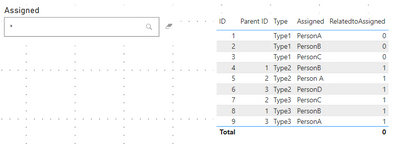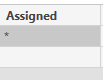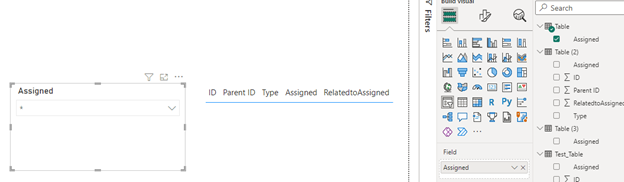Fabric Data Days starts November 4th!
Advance your Data & AI career with 50 days of live learning, dataviz contests, hands-on challenges, study groups & certifications and more!
Get registered- Power BI forums
- Get Help with Power BI
- Desktop
- Service
- Report Server
- Power Query
- Mobile Apps
- Developer
- DAX Commands and Tips
- Custom Visuals Development Discussion
- Health and Life Sciences
- Power BI Spanish forums
- Translated Spanish Desktop
- Training and Consulting
- Instructor Led Training
- Dashboard in a Day for Women, by Women
- Galleries
- Data Stories Gallery
- Themes Gallery
- Contests Gallery
- QuickViz Gallery
- Quick Measures Gallery
- Visual Calculations Gallery
- Notebook Gallery
- Translytical Task Flow Gallery
- TMDL Gallery
- R Script Showcase
- Webinars and Video Gallery
- Ideas
- Custom Visuals Ideas (read-only)
- Issues
- Issues
- Events
- Upcoming Events
Get Fabric Certified for FREE during Fabric Data Days. Don't miss your chance! Request now
- Power BI forums
- Forums
- Get Help with Power BI
- Desktop
- No data to display in table if * is used
- Subscribe to RSS Feed
- Mark Topic as New
- Mark Topic as Read
- Float this Topic for Current User
- Bookmark
- Subscribe
- Printer Friendly Page
- Mark as New
- Bookmark
- Subscribe
- Mute
- Subscribe to RSS Feed
- Permalink
- Report Inappropriate Content
No data to display in table if * is used
- Mark as New
- Bookmark
- Subscribe
- Mute
- Subscribe to RSS Feed
- Permalink
- Report Inappropriate Content
Hi @sanjanarama ,
Due to the design of desktop, if you want to search for "*" from the "Assigned" field, the field must contain "*" , here are my steps you can follow as a solution.
(1) My test data is the same as yours.
(2) Click "Enter data" to add a new table : Table(3)
(3) Click "Transform data" to enter the power query editor. Duplicate a test table (Test_Table), group the new table (Table) by the "Assigned" field, and append by this field and Table (3).
You can directly open "Advanced Editor" and copy and paste the following code.
let
Source = Table.FromRows(Json.Document(Binary.Decompress(Binary.FromText("i45WMlTSUQKikMqCVBAzILWoOD/PEcgyUIrViVYywibtBJc2xibtDJc2AbIMofJGKNoNwfKmQJYRhrwjXN4MyDLGkHeBy5sj6TdGsR8ib4FkvzEW+y2RzDdGtz8WAA==", BinaryEncoding.Base64), Compression.Deflate)), let _t = ((type nullable text) meta [Serialized.Text = true]) in type table [ID = _t, #"Parent ID" = _t, Type = _t, Assigned = _t, RelatedtoAssigned = _t]),
#"Changed Type" = Table.TransformColumnTypes(Source,{{"ID", Int64.Type}, {"Parent ID", Int64.Type}, {"Type", type text}, {"Assigned", type text}, {"RelatedtoAssigned", Int64.Type}}),
#"Grouped Rows" = Table.Group(#"Changed Type", {"Assigned"}, {{"Count", each _, type table [ID=nullable number, Parent ID=nullable number, Type=nullable text, Assigned=nullable text, RelatedtoAssigned=nullable number]}}),
#"Removed Columns" = Table.RemoveColumns(#"Grouped Rows",{"Count"}),
#"Appended Query" = Table.Combine({#"Removed Columns", #"Table (3)"})
in
#"Appended Query"
(4)Then the result is as follows.
Best Regards,
Neeko Tang
If this post helps, then please consider Accept it as the solution to help the other members find it more quickly.
- Mark as New
- Bookmark
- Subscribe
- Mute
- Subscribe to RSS Feed
- Permalink
- Report Inappropriate Content
Hi @sanjanarama ,
Due to the design of desktop, if you want to search for "*" from the "Assigned" field, the field must contain "*" , here are my steps you can follow as a solution.
(1) My test data is the same as yours.
(2) Click "Enter data" to add a new table : Table(3)
(3) Click "Transform data" to enter the power query editor. Duplicate a test table (Test_Table), group the new table (Table) by the "Assigned" field, and append by this field and Table (3).
You can directly open "Advanced Editor" and copy and paste the following code.
let
Source = Table.FromRows(Json.Document(Binary.Decompress(Binary.FromText("i45WMlTSUQKikMqCVBAzILWoOD/PEcgyUIrViVYywibtBJc2xibtDJc2AbIMofJGKNoNwfKmQJYRhrwjXN4MyDLGkHeBy5sj6TdGsR8ib4FkvzEW+y2RzDdGtz8WAA==", BinaryEncoding.Base64), Compression.Deflate)), let _t = ((type nullable text) meta [Serialized.Text = true]) in type table [ID = _t, #"Parent ID" = _t, Type = _t, Assigned = _t, RelatedtoAssigned = _t]),
#"Changed Type" = Table.TransformColumnTypes(Source,{{"ID", Int64.Type}, {"Parent ID", Int64.Type}, {"Type", type text}, {"Assigned", type text}, {"RelatedtoAssigned", Int64.Type}}),
#"Grouped Rows" = Table.Group(#"Changed Type", {"Assigned"}, {{"Count", each _, type table [ID=nullable number, Parent ID=nullable number, Type=nullable text, Assigned=nullable text, RelatedtoAssigned=nullable number]}}),
#"Removed Columns" = Table.RemoveColumns(#"Grouped Rows",{"Count"}),
#"Appended Query" = Table.Combine({#"Removed Columns", #"Table (3)"})
in
#"Appended Query"
(4)Then the result is as follows.
Best Regards,
Neeko Tang
If this post helps, then please consider Accept it as the solution to help the other members find it more quickly.
Helpful resources

Fabric Data Days
Advance your Data & AI career with 50 days of live learning, contests, hands-on challenges, study groups & certifications and more!

Power BI Monthly Update - October 2025
Check out the October 2025 Power BI update to learn about new features.