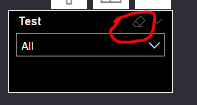Join us at the 2025 Microsoft Fabric Community Conference
Microsoft Fabric Community Conference 2025, March 31 - April 2, Las Vegas, Nevada. Use code FABINSIDER for a $400 discount.
Register now- Power BI forums
- Get Help with Power BI
- Desktop
- Service
- Report Server
- Power Query
- Mobile Apps
- Developer
- DAX Commands and Tips
- Custom Visuals Development Discussion
- Health and Life Sciences
- Power BI Spanish forums
- Translated Spanish Desktop
- Training and Consulting
- Instructor Led Training
- Dashboard in a Day for Women, by Women
- Galleries
- Webinars and Video Gallery
- Data Stories Gallery
- Themes Gallery
- Power BI DataViz World Championships Gallery
- Quick Measures Gallery
- R Script Showcase
- COVID-19 Data Stories Gallery
- Community Connections & How-To Videos
- 2021 MSBizAppsSummit Gallery
- 2020 MSBizAppsSummit Gallery
- 2019 MSBizAppsSummit Gallery
- Events
- Ideas
- Custom Visuals Ideas (read-only)
- Issues
- Issues
- Events
- Upcoming Events
The Power BI DataViz World Championships are on! With four chances to enter, you could win a spot in the LIVE Grand Finale in Las Vegas. Show off your skills.
- Power BI forums
- Forums
- Get Help with Power BI
- Desktop
- Re: Need to change the colour of Slicer 'Clear Sel...
- Subscribe to RSS Feed
- Mark Topic as New
- Mark Topic as Read
- Float this Topic for Current User
- Bookmark
- Subscribe
- Printer Friendly Page
- Mark as New
- Bookmark
- Subscribe
- Mute
- Subscribe to RSS Feed
- Permalink
- Report Inappropriate Content
Need to change the colour of Slicer 'Clear Selection' Button
I am updating the Slicer colour and i am not able to change the colour of the 'Clear Selection' Button.
By default the colour of Clear Selection remains the same and users wont be able to see the colour change. I am keeping a dark background and this impacts the users to easily see the option.
Solved! Go to Solution.
- Mark as New
- Bookmark
- Subscribe
- Mute
- Subscribe to RSS Feed
- Permalink
- Report Inappropriate Content
Found the Solution:
1.Click 'View'
2.Click on the down arrow button on the theme box
3.Click on 'Customize current theme' option in the dropdown list
4.Select 'Name and Colors' tab.
5.In the subsequent selection select 'Advanced'
6.In the 'Second Level Elements' you can select the color you want for the slicer level reset button.
- Mark as New
- Bookmark
- Subscribe
- Mute
- Subscribe to RSS Feed
- Permalink
- Report Inappropriate Content
Found the Solution:
1.Click 'View'
2.Click on the down arrow button on the theme box
3.Click on 'Customize current theme' option in the dropdown list
4.Select 'Name and Colors' tab.
5.In the subsequent selection select 'Advanced'
6.In the 'Second Level Elements' you can select the color you want for the slicer level reset button.
- Mark as New
- Bookmark
- Subscribe
- Mute
- Subscribe to RSS Feed
- Permalink
- Report Inappropriate Content
Thank you. Works perfectly.
- Mark as New
- Bookmark
- Subscribe
- Mute
- Subscribe to RSS Feed
- Permalink
- Report Inappropriate Content
This is applicable only in the Power BI Desktop app, not in the Fabric web developer environment I assume?
- Mark as New
- Bookmark
- Subscribe
- Mute
- Subscribe to RSS Feed
- Permalink
- Report Inappropriate Content
This is the first time sth has worked for me as a solution. Thanks!
- Mark as New
- Bookmark
- Subscribe
- Mute
- Subscribe to RSS Feed
- Permalink
- Report Inappropriate Content
The issue is i can see its colour is different for another collegaue' dashboard but behaves like this in my dashboard. I want to find if any other option is influencing the charecterestics.
- Mark as New
- Bookmark
- Subscribe
- Mute
- Subscribe to RSS Feed
- Permalink
- Report Inappropriate Content
HI @Anonymous,
Nope, I don't think it is possible. AFIK, these parts not included in the format panel, normally their colors are transparent from the background colors.
Perhaps you can submit ideas to add options manage/config them.
Regards,
Xiaoxin Sheng
If this post helps, please consider accept as solution to help other members find it more quickly.
- Mark as New
- Bookmark
- Subscribe
- Mute
- Subscribe to RSS Feed
- Permalink
- Report Inappropriate Content
@Anonymous , I doubt you have an option for that with the theme.
Just check if a theme generator can help a bit -https://powerbi.tips/tools/report-theme-generator-v3/
Helpful resources

Join us at the Microsoft Fabric Community Conference
March 31 - April 2, 2025, in Las Vegas, Nevada. Use code MSCUST for a $150 discount!

Power BI Monthly Update - February 2025
Check out the February 2025 Power BI update to learn about new features.

| User | Count |
|---|---|
| 82 | |
| 81 | |
| 51 | |
| 39 | |
| 34 |
| User | Count |
|---|---|
| 95 | |
| 78 | |
| 52 | |
| 49 | |
| 47 |