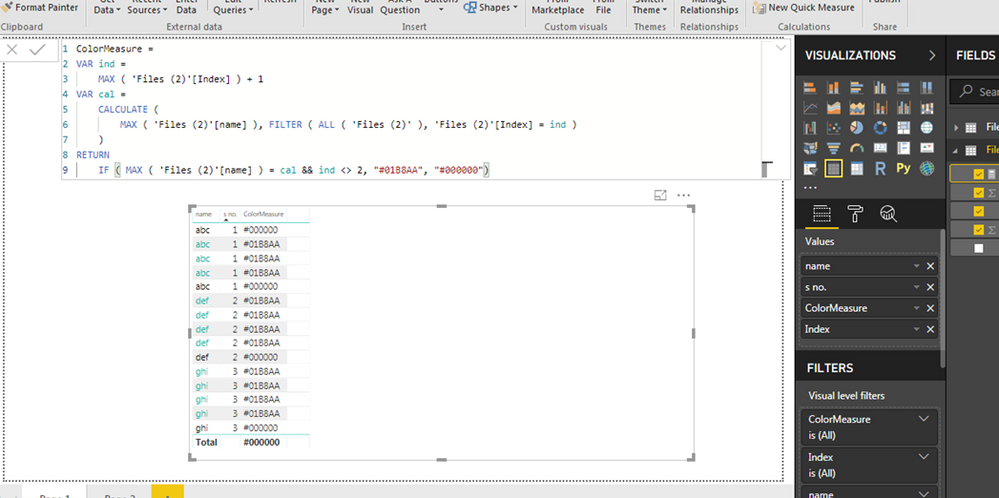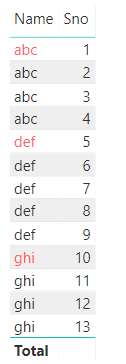Fabric Data Days starts November 4th!
Advance your Data & AI career with 50 days of live learning, dataviz contests, hands-on challenges, study groups & certifications and more!
Get registered- Power BI forums
- Get Help with Power BI
- Desktop
- Service
- Report Server
- Power Query
- Mobile Apps
- Developer
- DAX Commands and Tips
- Custom Visuals Development Discussion
- Health and Life Sciences
- Power BI Spanish forums
- Translated Spanish Desktop
- Training and Consulting
- Instructor Led Training
- Dashboard in a Day for Women, by Women
- Galleries
- Data Stories Gallery
- Themes Gallery
- Contests Gallery
- Quick Measures Gallery
- Visual Calculations Gallery
- Notebook Gallery
- Translytical Task Flow Gallery
- TMDL Gallery
- R Script Showcase
- Webinars and Video Gallery
- Ideas
- Custom Visuals Ideas (read-only)
- Issues
- Issues
- Events
- Upcoming Events
Join us at FabCon Atlanta from March 16 - 20, 2026, for the ultimate Fabric, Power BI, AI and SQL community-led event. Save $200 with code FABCOMM. Register now.
- Power BI forums
- Forums
- Get Help with Power BI
- Desktop
- Need help modifying DAX formula for conditional fo...
- Subscribe to RSS Feed
- Mark Topic as New
- Mark Topic as Read
- Float this Topic for Current User
- Bookmark
- Subscribe
- Printer Friendly Page
- Mark as New
- Bookmark
- Subscribe
- Mute
- Subscribe to RSS Feed
- Permalink
- Report Inappropriate Content
Need help modifying DAX formula for conditional formatting
Hello,
I am using the following formula to get the following result.
However, I need this logic:
If the value of "name" at index 2 is different from the value of "name"at index 1, then change color of "name" at index 2,
If the value of "name" at index 3 is different from the value of "name"at index 2, then change color of "name" at index 3,
If the value of "name" at index 4 is different from the value of "name"at index 3, then change color of "name" at index 4.
So if "def" is different from "abc" above it, highlight it. But don't highlight the "def" that come after it since they are not different from the value above them. I hope that makes sense.
Pls help me modify/simplify the formula to achieve that.
Solved! Go to Solution.
- Mark as New
- Bookmark
- Subscribe
- Mute
- Subscribe to RSS Feed
- Permalink
- Report Inappropriate Content
@Anonymous
- Please add a column for a serial number starting with 1 in your data. That can be done using Power Query >> Add Column Tab >> Index >> from 1
- Then write the following measure
Measure =
SUMX(
Data,
(COUNTROWS(
FILTER(
ALL(Data),
Data[Name]=EARLIER(Data[Name])&&
Data[Sno]<=MAX(Data[Sno])
)
)=1
)*1
)Now use conditional formatting to highlight the font based on the measure.
Here is how the result looks like
I am hoping this is what you are expecting. You can download the Power BI file here
thanks
- Mark as New
- Bookmark
- Subscribe
- Mute
- Subscribe to RSS Feed
- Permalink
- Report Inappropriate Content
@Anonymous
- Please add a column for a serial number starting with 1 in your data. That can be done using Power Query >> Add Column Tab >> Index >> from 1
- Then write the following measure
Measure =
SUMX(
Data,
(COUNTROWS(
FILTER(
ALL(Data),
Data[Name]=EARLIER(Data[Name])&&
Data[Sno]<=MAX(Data[Sno])
)
)=1
)*1
)Now use conditional formatting to highlight the font based on the measure.
Here is how the result looks like
I am hoping this is what you are expecting. You can download the Power BI file here
thanks