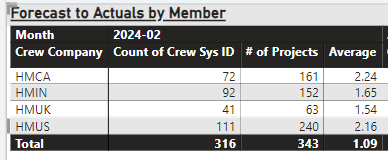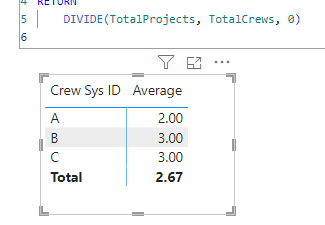Fabric Data Days starts November 4th!
Advance your Data & AI career with 50 days of live learning, dataviz contests, hands-on challenges, study groups & certifications and more!
Get registered- Power BI forums
- Get Help with Power BI
- Desktop
- Service
- Report Server
- Power Query
- Mobile Apps
- Developer
- DAX Commands and Tips
- Custom Visuals Development Discussion
- Health and Life Sciences
- Power BI Spanish forums
- Translated Spanish Desktop
- Training and Consulting
- Instructor Led Training
- Dashboard in a Day for Women, by Women
- Galleries
- Data Stories Gallery
- Themes Gallery
- Contests Gallery
- Quick Measures Gallery
- Visual Calculations Gallery
- Notebook Gallery
- Translytical Task Flow Gallery
- TMDL Gallery
- R Script Showcase
- Webinars and Video Gallery
- Ideas
- Custom Visuals Ideas (read-only)
- Issues
- Issues
- Events
- Upcoming Events
Get Fabric Certified for FREE during Fabric Data Days. Don't miss your chance! Learn more
- Power BI forums
- Forums
- Get Help with Power BI
- Desktop
- Re: Need help in DAX formula
- Subscribe to RSS Feed
- Mark Topic as New
- Mark Topic as Read
- Float this Topic for Current User
- Bookmark
- Subscribe
- Printer Friendly Page
- Mark as New
- Bookmark
- Subscribe
- Mute
- Subscribe to RSS Feed
- Permalink
- Report Inappropriate Content
Need help in DAX formula
Hi,
I have created a average function which is as below
"Average = (DISTINCTCOUNT(merged_allocation_daily[Project Sys ID])/(DISTINCTCOUNT(merged_allocation_daily[Crew Sys ID])))"
However the count of project is calculating incorrectly, Below is the screenshot of the matrix created using the formula, the # of projects is coming up incorrect, which should be 347 for HMCA, 316 for HMIN, 215 for HMUK and 755 for HMUS.
Could you please help me in correcting the sum of Projects and Average formula?
Thank you so much!
Ashish
- Mark as New
- Bookmark
- Subscribe
- Mute
- Subscribe to RSS Feed
- Permalink
- Report Inappropriate Content
Hi @Ashish9201
Here’s how you can achieve this:
Create a New Measure:
- Go to the Modeling tab in Power BI.
- Click on New Measure.
- Name your measure (e.g., “Crew with 5+ Projects”).
Calculate Crews with 5 or More Projects:
- Use the following DAX formula for your new measure:
Crew with 5+ Projects = CALCULATE( [Distinct Crew Count], FILTER( ALL(merged_allocation_daily), [Distinct Crew Count] >= 5 ) ) - Replace [Distinct Crew Count] with your existing measure for distinct crew count (e.g., DISTINCTCOUNT(merged_allocation_daily[Crew Sys ID])).
- Use the following DAX formula for your new measure:
Update Your Visual:
- Now, use the new measure “Crew with 5+ Projects” in your visual instead of the previous “# of Projects” measure.
- Apply any necessary filters to your visual.
- Mark as New
- Bookmark
- Subscribe
- Mute
- Subscribe to RSS Feed
- Permalink
- Report Inappropriate Content
Hi,
I was able to fix the formula and have created below two to resolve the issue.
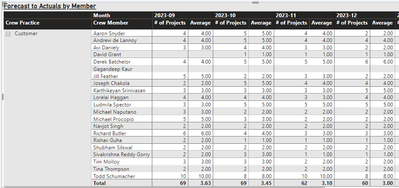
I am working on to update the visual for crew members to be including in the above visual only if they have worked on 5 or more than 5 projects, when i apply the filter on "# of projects" it only works on the subtotal rather than each line item.
Could you please help me with updating my formulas to including crew members working on 5 or more than 5 projects?
Thank you in advance!
Ashish
- Mark as New
- Bookmark
- Subscribe
- Mute
- Subscribe to RSS Feed
- Permalink
- Report Inappropriate Content
Hi Team,
Can someone please help me with solution on updating my formulas to including crew members working on 5 or more than 5 projects?
Thank you,
Ashish Gupta
- Mark as New
- Bookmark
- Subscribe
- Mute
- Subscribe to RSS Feed
- Permalink
- Report Inappropriate Content
Hi @Ashish9201
To correct the calculation of the number of items, you need to make sure that you are using the correct columns in the DISTINCTCOUNT function. It appears that the problem may be related to the way you are calculating the different item IDs.
Modify your fomula like below:
Average =
VAR TotalProjects =
DISTINCTCOUNT ( merged_allocation_daily[Project Sys ID] )
VAR TotalCrews =
DISTINCTCOUNT ( merged_allocation_daily[Crew Sys ID] )
RETURN
DIVIDE ( TotalProjects, TotalCrews, 0 )
Best Regards,
Adamk Kong
If this post helps, then please consider Accept it as the solution to help the other members find it more quickly.
- Mark as New
- Bookmark
- Subscribe
- Mute
- Subscribe to RSS Feed
- Permalink
- Report Inappropriate Content
@Ashish9201 , Try a measure like
Sumx(Values(merged_allocation_daily[Crew Company]), calculate(DISTINCTCOUNT(merged_allocation_daily[Crew Sys ID]) ))
Helpful resources

Fabric Data Days
Advance your Data & AI career with 50 days of live learning, contests, hands-on challenges, study groups & certifications and more!

Power BI Monthly Update - October 2025
Check out the October 2025 Power BI update to learn about new features.