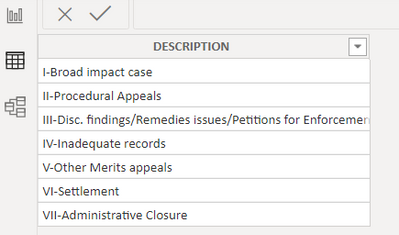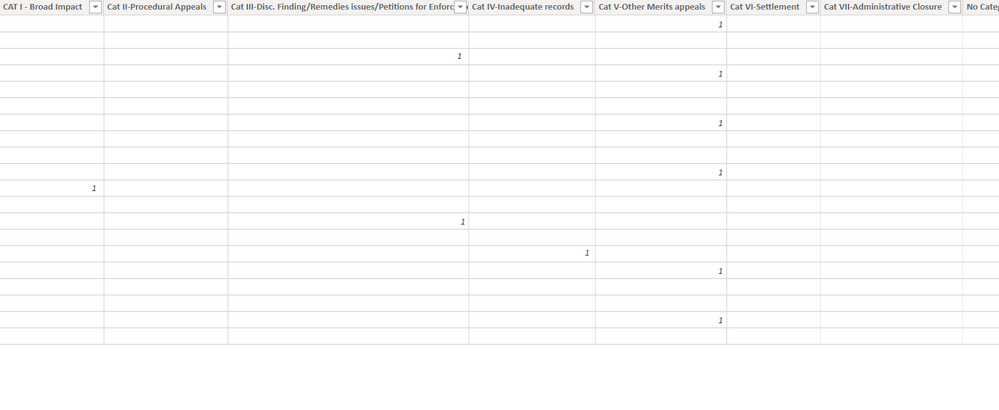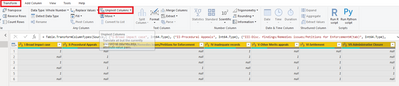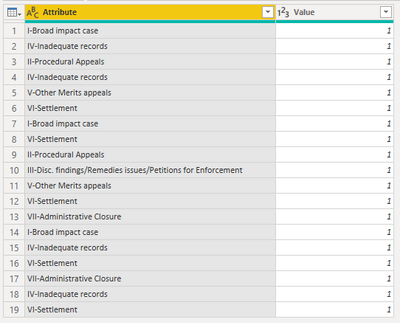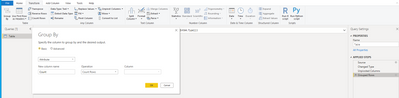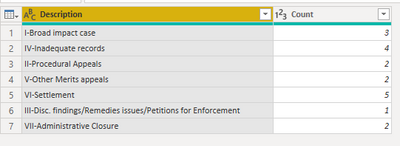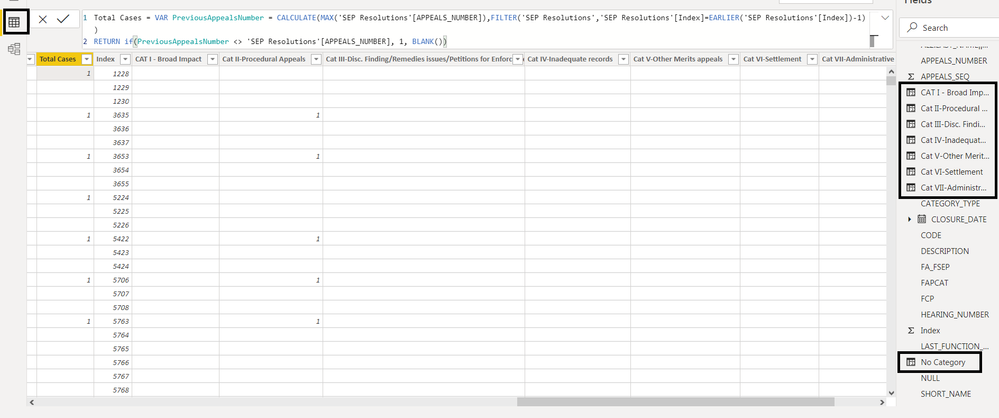FabCon is coming to Atlanta
Join us at FabCon Atlanta from March 16 - 20, 2026, for the ultimate Fabric, Power BI, AI and SQL community-led event. Save $200 with code FABCOMM.
Register now!- Power BI forums
- Get Help with Power BI
- Desktop
- Service
- Report Server
- Power Query
- Mobile Apps
- Developer
- DAX Commands and Tips
- Custom Visuals Development Discussion
- Health and Life Sciences
- Power BI Spanish forums
- Translated Spanish Desktop
- Training and Consulting
- Instructor Led Training
- Dashboard in a Day for Women, by Women
- Galleries
- Data Stories Gallery
- Themes Gallery
- Contests Gallery
- QuickViz Gallery
- Quick Measures Gallery
- Visual Calculations Gallery
- Notebook Gallery
- Translytical Task Flow Gallery
- TMDL Gallery
- R Script Showcase
- Webinars and Video Gallery
- Ideas
- Custom Visuals Ideas (read-only)
- Issues
- Issues
- Events
- Upcoming Events
Get Fabric Certified for FREE during Fabric Data Days. Don't miss your chance! Request now
- Power BI forums
- Forums
- Get Help with Power BI
- Desktop
- Re: Need Help with grouping and summing
- Subscribe to RSS Feed
- Mark Topic as New
- Mark Topic as Read
- Float this Topic for Current User
- Bookmark
- Subscribe
- Printer Friendly Page
- Mark as New
- Bookmark
- Subscribe
- Mute
- Subscribe to RSS Feed
- Permalink
- Report Inappropriate Content
Need Help with grouping and summing
My first table has all the list of possible table name category:
My second table name DataCollection is a table that collected data based on those category above. The category are seperated into individual column in the DataCollection table and we mark it 1 if it belongs to it.
How do I make a pivot to sum the above stuff into this:
| DESCRIPTION | Counts |
| I-Broad impact case | 4 |
| II-Procedural Appeals | 3 |
| III-Disc. findings/Remedies issues/Petitions for Enforcement | 1 |
| IV-Inadequate records | 12 |
| V-Other Merits appeals | 2 |
| VI-Settlement | 0 |
| VII-Administrative Closure | 5 |
I try it with the pivot and table visual with no luck. Thank you so much if anyone can help.
Solved! Go to Solution.
- Mark as New
- Bookmark
- Subscribe
- Mute
- Subscribe to RSS Feed
- Permalink
- Report Inappropriate Content
Hi, @oluong
Based on your description, I'd like to suggest you use 'unpivot' and 'group by' feature in 'Query Editor'. I created data to reproduce your scenario. The pbix file is attached in the end.
Table:
You may make all column selected, click 'Transform' ribbon=>'Unpivot columns'.
Then you need to click 'Group by' in 'Transform' ribbon and set as below. Finally you can rename the columns to get the result.
Best Regards
Allan
If this post helps, then please consider Accept it as the solution to help the other members find it more quickly.
- Mark as New
- Bookmark
- Subscribe
- Mute
- Subscribe to RSS Feed
- Permalink
- Report Inappropriate Content
Hi, @oluong
Based on your description, I'd like to suggest you use 'unpivot' and 'group by' feature in 'Query Editor'. I created data to reproduce your scenario. The pbix file is attached in the end.
Table:
You may make all column selected, click 'Transform' ribbon=>'Unpivot columns'.
Then you need to click 'Group by' in 'Transform' ribbon and set as below. Finally you can rename the columns to get the result.
Best Regards
Allan
If this post helps, then please consider Accept it as the solution to help the other members find it more quickly.
- Mark as New
- Bookmark
- Subscribe
- Mute
- Subscribe to RSS Feed
- Permalink
- Report Inappropriate Content
Hi Allan,
Thank you so much for your the pbix, I did left out a detail, the reply to amitchandak contains the details. Hopefully after you read the reply you can give me some more pointers.
- Mark as New
- Bookmark
- Subscribe
- Mute
- Subscribe to RSS Feed
- Permalink
- Report Inappropriate Content
@oluong , Not very to me transpose or unpivot should help
https://radacad.com/pivot-and-unpivot-with-power-bi
Transpose : https://yodalearning.com/tutorials/power-query-helps-transposing-data/
- Mark as New
- Bookmark
- Subscribe
- Mute
- Subscribe to RSS Feed
- Permalink
- Report Inappropriate Content
Hi amitchandak , I'm so new to this..I forgot to mention I created the column here using:
In the links you gave me, it assume that the columns were to be created in the "Transform Data" using the editor, so I could not use the pivot and unpivot article. If I have to put these columns Cat I...Cat II using th query editor, I didn't recognize the dax codes, what would your further expertise recommend?
- Mark as New
- Bookmark
- Subscribe
- Mute
- Subscribe to RSS Feed
- Permalink
- Report Inappropriate Content
In Power Query, select all Category columns (e.g., Cat I, Cat II) in the query DataCollection, and select Unpivot Columns. These columns will be pivoted into two columns: Attribute and Value. Rename these as desired. Then, create a measure that counts the value in each Category:
Category Count = COUNT ( DataCollection[Value] )
Add this measure to a matrix with the Category table (DESCRIPTION field) as rows.
Did I answer your question? Mark my post as a solution!
Proud to be a Super User!
Helpful resources

Power BI Monthly Update - November 2025
Check out the November 2025 Power BI update to learn about new features.

Fabric Data Days
Advance your Data & AI career with 50 days of live learning, contests, hands-on challenges, study groups & certifications and more!