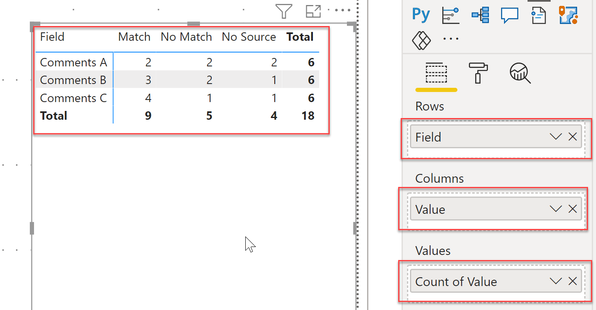FabCon is coming to Atlanta
Join us at FabCon Atlanta from March 16 - 20, 2026, for the ultimate Fabric, Power BI, AI and SQL community-led event. Save $200 with code FABCOMM.
Register now!- Power BI forums
- Get Help with Power BI
- Desktop
- Service
- Report Server
- Power Query
- Mobile Apps
- Developer
- DAX Commands and Tips
- Custom Visuals Development Discussion
- Health and Life Sciences
- Power BI Spanish forums
- Translated Spanish Desktop
- Training and Consulting
- Instructor Led Training
- Dashboard in a Day for Women, by Women
- Galleries
- Data Stories Gallery
- Themes Gallery
- Contests Gallery
- QuickViz Gallery
- Quick Measures Gallery
- Visual Calculations Gallery
- Notebook Gallery
- Translytical Task Flow Gallery
- TMDL Gallery
- R Script Showcase
- Webinars and Video Gallery
- Ideas
- Custom Visuals Ideas (read-only)
- Issues
- Issues
- Events
- Upcoming Events
The Power BI Data Visualization World Championships is back! Get ahead of the game and start preparing now! Learn more
- Power BI forums
- Forums
- Get Help with Power BI
- Desktop
- Multiple unpivot in one table
- Subscribe to RSS Feed
- Mark Topic as New
- Mark Topic as Read
- Float this Topic for Current User
- Bookmark
- Subscribe
- Printer Friendly Page
- Mark as New
- Bookmark
- Subscribe
- Mute
- Subscribe to RSS Feed
- Permalink
- Report Inappropriate Content
Multiple unpivot in one table
Hi ,
how to unpivot Multiple column , multiple unpivot in one table
see the below image i have a data and result like this
How to solve this?
Thanks
Rajesh
Solved! Go to Solution.
- Mark as New
- Bookmark
- Subscribe
- Mute
- Subscribe to RSS Feed
- Permalink
- Report Inappropriate Content
Hello, @RajeshRanganath, you may want to use the following code in Power Query to achieve your goal.
let
Source = Table.FromRows(Json.Document(Binary.Decompress(Binary.FromText("i45WclTSUfJNLEnOANLuSGxnODtWJ1rJCcjzy1eASXqgcl2QuSDlzhCB4PzSouRUINsTje+KwgfpcEGy2gvVdG8Ul7jiktRR8kFR6IZmpw+aDVCVsQA=", BinaryEncoding.Base64), Compression.Deflate)), let _t = ((type nullable text) meta [Serialized.Text = true]) in type table [#"Column A" = _t, #"Comments A" = _t, #"Column B" = _t, #"Comments B" = _t, #"Column C" = _t, #"Comments C" = _t]),
Columns = List.Zip(List.Split(Table.ColumnNames(Source), 2)){0},
Rows = Table.RowCount(Source),
#"Reformed Table" = Table.Combine(List.Transform(List.Split(Table.ToColumns(Source),2), each Table.FromColumns(_))),
#"Added Index" = Table.AddIndexColumn(#"Reformed Table", "Index", 0, 1),
#"Integer-Divided Column" = Table.TransformColumns(#"Added Index", {{"Index", each Columns{Number.IntegerDivide(_, Rows)}}}),
#"Pivoted Column" = Table.Pivot(#"Integer-Divided Column", List.Distinct(#"Integer-Divided Column"[Column2]), "Column2", "Column1", List.Count)
in
#"Pivoted Column"| Thanks to the great efforts by MS engineers to simplify syntax of DAX! Most beginners are SUCCESSFULLY MISLED to think that they could easily master DAX; but it turns out that the intricacy of the most frequently used RANKX() is still way beyond their comprehension! |
DAX is simple, but NOT EASY! |
- Mark as New
- Bookmark
- Subscribe
- Mute
- Subscribe to RSS Feed
- Permalink
- Report Inappropriate Content
Hello
You can download my PBI file from here.
I hope this helps.
Regards,
Ashish Mathur
http://www.ashishmathur.com
https://www.linkedin.com/in/excelenthusiasts/
- Mark as New
- Bookmark
- Subscribe
- Mute
- Subscribe to RSS Feed
- Permalink
- Report Inappropriate Content
Hello
You can download my PBI file from here.
I hope this helps.
Regards,
Ashish Mathur
http://www.ashishmathur.com
https://www.linkedin.com/in/excelenthusiasts/
- Mark as New
- Bookmark
- Subscribe
- Mute
- Subscribe to RSS Feed
- Permalink
- Report Inappropriate Content
@Anonymous , refer if this blog to unpivot twice can help
- Mark as New
- Bookmark
- Subscribe
- Mute
- Subscribe to RSS Feed
- Permalink
- Report Inappropriate Content
Hello, @RajeshRanganath, you may want to use the following code in Power Query to achieve your goal.
let
Source = Table.FromRows(Json.Document(Binary.Decompress(Binary.FromText("i45WclTSUfJNLEnOANLuSGxnODtWJ1rJCcjzy1eASXqgcl2QuSDlzhCB4PzSouRUINsTje+KwgfpcEGy2gvVdG8Ul7jiktRR8kFR6IZmpw+aDVCVsQA=", BinaryEncoding.Base64), Compression.Deflate)), let _t = ((type nullable text) meta [Serialized.Text = true]) in type table [#"Column A" = _t, #"Comments A" = _t, #"Column B" = _t, #"Comments B" = _t, #"Column C" = _t, #"Comments C" = _t]),
Columns = List.Zip(List.Split(Table.ColumnNames(Source), 2)){0},
Rows = Table.RowCount(Source),
#"Reformed Table" = Table.Combine(List.Transform(List.Split(Table.ToColumns(Source),2), each Table.FromColumns(_))),
#"Added Index" = Table.AddIndexColumn(#"Reformed Table", "Index", 0, 1),
#"Integer-Divided Column" = Table.TransformColumns(#"Added Index", {{"Index", each Columns{Number.IntegerDivide(_, Rows)}}}),
#"Pivoted Column" = Table.Pivot(#"Integer-Divided Column", List.Distinct(#"Integer-Divided Column"[Column2]), "Column2", "Column1", List.Count)
in
#"Pivoted Column"| Thanks to the great efforts by MS engineers to simplify syntax of DAX! Most beginners are SUCCESSFULLY MISLED to think that they could easily master DAX; but it turns out that the intricacy of the most frequently used RANKX() is still way beyond their comprehension! |
DAX is simple, but NOT EASY! |
- Mark as New
- Bookmark
- Subscribe
- Mute
- Subscribe to RSS Feed
- Permalink
- Report Inappropriate Content
@Anonymous start a blank query and paste this m code in advanced editor, it will create a table.
let
Source = Table.FromRows(Json.Document(Binary.Decompress(Binary.FromText("i45WclTSUfJNLEnOANLuSGxnODtWJ1rJCcjzy1eASXqgcl2QuSDlzhCB4PzSouRUINsTje+KwgfpcEGy2gvVdG8Ul7jiktRR8kFR6IZmpw+aDVCVsQA=", BinaryEncoding.Base64), Compression.Deflate)), let _t = ((type nullable text) meta [Serialized.Text = true]) in type table [#"Col A" = _t, #"Comments A" = _t, #"Col B" = _t, #"Comments B" = _t, #"Col C" = _t, #"Comments C" = _t]),
#"Changed Type" = Table.TransformColumnTypes(Source,{{"Col A", type text}, {"Comments A", type text}, {"Col B", type text}, {"Comments B", type text}, {"Col C", type text}, {"Comments C", type text}}),
#"Unpivoted Columns" = Table.UnpivotOtherColumns(#"Changed Type", {"Col A", "Col B", "Col C"}, "Field", "Value")
in
#"Unpivoted Columns"
Use matrix visual put Field on Rows, Value on columns, and count on values, and you will get the result
Check my latest blog post Year-2020, Pandemic, Power BI and Beyond to get a summary of my favourite Power BI feature releases in 2020
I would ❤ Kudos if my solution helped. 👉 If you can spend time posting the question, you can also make efforts to give Kudos to whoever helped to solve your problem. It is a token of appreciation!
⚡Visit us at https://perytus.com, your one-stop-shop for Power BI-related projects/training/consultancy.⚡
Subscribe to the @PowerBIHowTo YT channel for an upcoming video on List and Record functions in Power Query!!
Learn Power BI and Fabric - subscribe to our YT channel - Click here: @PowerBIHowTo
If my solution proved useful, I'd be delighted to receive Kudos. When you put effort into asking a question, it's equally thoughtful to acknowledge and give Kudos to the individual who helped you solve the problem. It's a small gesture that shows appreciation and encouragement! ❤
Did I answer your question? Mark my post as a solution. Proud to be a Super User! Appreciate your Kudos 🙂
Feel free to email me with any of your BI needs.
Helpful resources

Power BI Monthly Update - November 2025
Check out the November 2025 Power BI update to learn about new features.

Fabric Data Days
Advance your Data & AI career with 50 days of live learning, contests, hands-on challenges, study groups & certifications and more!