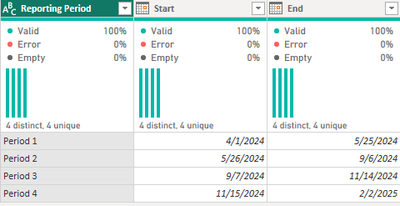Join us at the 2025 Microsoft Fabric Community Conference
March 31 - April 2, 2025, in Las Vegas, Nevada. Use code MSCUST for a $150 discount! Early bird discount ends December 31.
Register Now- Power BI forums
- Get Help with Power BI
- Desktop
- Service
- Report Server
- Power Query
- Mobile Apps
- Developer
- DAX Commands and Tips
- Custom Visuals Development Discussion
- Health and Life Sciences
- Power BI Spanish forums
- Translated Spanish Desktop
- Training and Consulting
- Instructor Led Training
- Dashboard in a Day for Women, by Women
- Galleries
- Community Connections & How-To Videos
- COVID-19 Data Stories Gallery
- Themes Gallery
- Data Stories Gallery
- R Script Showcase
- Webinars and Video Gallery
- Quick Measures Gallery
- 2021 MSBizAppsSummit Gallery
- 2020 MSBizAppsSummit Gallery
- 2019 MSBizAppsSummit Gallery
- Events
- Ideas
- Custom Visuals Ideas
- Issues
- Issues
- Events
- Upcoming Events
Be one of the first to start using Fabric Databases. View on-demand sessions with database experts and the Microsoft product team to learn just how easy it is to get started. Watch now
- Power BI forums
- Forums
- Get Help with Power BI
- Desktop
- Re: Merging Reporting Periods Into a Calendar Tabl...
- Subscribe to RSS Feed
- Mark Topic as New
- Mark Topic as Read
- Float this Topic for Current User
- Bookmark
- Subscribe
- Printer Friendly Page
- Mark as New
- Bookmark
- Subscribe
- Mute
- Subscribe to RSS Feed
- Permalink
- Report Inappropriate Content
Merging Reporting Periods Into a Calendar Table
Hi, hoping someone can help as I've tried a few ways to approach this but am not getting anywhere.
I have a standard calendar table in Power BI and also a list of reporting periods in a separate excel which I'm bringing through which show some bespoke dates that are calculated within the excel:
| Reporting Period | Start | End |
| Period 1 | 01/04/2024 | 25/05/2024 |
| Period 2 | 26/05/2024 | 06/09/2024 |
| Period 3 | 07/09/2024 | 14/11/2024 |
| Period 4 | 15/11/2024 | 02/02/2025 |
I want to have a field in the calendar table (using Power Query, not calculated columns or a measure as I need to do further work once I have it) which shows, for each date, what period it falls in (anything before period 1 should default to period 1 and anything after period 4 should be null).
Does anyone have a solution as to how I can do this?
Solved! Go to Solution.
- Mark as New
- Bookmark
- Subscribe
- Mute
- Subscribe to RSS Feed
- Permalink
- Report Inappropriate Content
In Power Query.
Assuming your reporting period table looks like...
add a column that creates a list of dates from the start date to and including the end date.
List.Dates([Start], Number.From([End]-[Start])+1, #duration(1,0,0,0))remove the Start and End columns
expand the created column to new rows.
You should now have a table with two columns, Reporting Period and the coresponding dates.
Merge the reporting period query into the date query using the date columns as the keys.
Expand only the Reporting Period column from the resulting merge.
Fill up so any dates prior to the first reporting period are 'Period 1'
And the result should be what you are looking for.
Proud to be a Super User! |  |
- Mark as New
- Bookmark
- Subscribe
- Mute
- Subscribe to RSS Feed
- Permalink
- Report Inappropriate Content
In Power Query.
Assuming your reporting period table looks like...
add a column that creates a list of dates from the start date to and including the end date.
List.Dates([Start], Number.From([End]-[Start])+1, #duration(1,0,0,0))remove the Start and End columns
expand the created column to new rows.
You should now have a table with two columns, Reporting Period and the coresponding dates.
Merge the reporting period query into the date query using the date columns as the keys.
Expand only the Reporting Period column from the resulting merge.
Fill up so any dates prior to the first reporting period are 'Period 1'
And the result should be what you are looking for.
Proud to be a Super User! |  |
- Mark as New
- Bookmark
- Subscribe
- Mute
- Subscribe to RSS Feed
- Permalink
- Report Inappropriate Content
- Mark as New
- Bookmark
- Subscribe
- Mute
- Subscribe to RSS Feed
- Permalink
- Report Inappropriate Content
If the period is flat/fixed you can just add a Custom Column writing a logic similar to this:
= if [Date] >= #date(2024,4,1) and [Date] <= #date(2024,5,25) then "Period 1" else if [Date] >= #date(2024,5,26) and [Date] <= #date(2024,9,6) then "Period 2" else if [Date] >= #date(2024,9,7) and [Date] <= #date(2024,11,14) then "Period 3" else if [Date] >= #date(2024,11,15) and [Date] <= #date(2025,2,2) then "Period 4" else nullDid I answer your question? Give your kudos and mark my post as a solution!
Proud to be a Super User!

- Mark as New
- Bookmark
- Subscribe
- Mute
- Subscribe to RSS Feed
- Permalink
- Report Inappropriate Content
Sadly not - what you've suggested is what I'm doing as a manual workaround every time the periods change but the calculations that are done in the excel based on other data then determine and update the reporting period dates. Also, when a reporting period is over, it is deleted.
Helpful resources

Join us at the Microsoft Fabric Community Conference
March 31 - April 2, 2025, in Las Vegas, Nevada. Use code MSCUST for a $150 discount!

Microsoft Fabric Community Conference 2025
Arun Ulag shares exciting details about the Microsoft Fabric Conference 2025, which will be held in Las Vegas, NV.

| User | Count |
|---|---|
| 114 | |
| 76 | |
| 57 | |
| 52 | |
| 44 |
| User | Count |
|---|---|
| 168 | |
| 116 | |
| 63 | |
| 57 | |
| 50 |