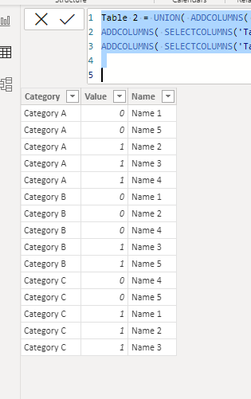Join us at the 2025 Microsoft Fabric Community Conference
Microsoft Fabric Community Conference 2025, March 31 - April 2, Las Vegas, Nevada. Use code MSCUST for a $150 discount.
Register now- Power BI forums
- Get Help with Power BI
- Desktop
- Service
- Report Server
- Power Query
- Mobile Apps
- Developer
- DAX Commands and Tips
- Custom Visuals Development Discussion
- Health and Life Sciences
- Power BI Spanish forums
- Translated Spanish Desktop
- Training and Consulting
- Instructor Led Training
- Dashboard in a Day for Women, by Women
- Galleries
- Webinars and Video Gallery
- Data Stories Gallery
- Themes Gallery
- Contests Gallery
- Quick Measures Gallery
- R Script Showcase
- COVID-19 Data Stories Gallery
- Community Connections & How-To Videos
- 2021 MSBizAppsSummit Gallery
- 2020 MSBizAppsSummit Gallery
- 2019 MSBizAppsSummit Gallery
- Events
- Ideas
- Custom Visuals Ideas
- Issues
- Issues
- Events
- Upcoming Events
The Power BI DataViz World Championships are on! With four chances to enter, you could win a spot in the LIVE Grand Finale in Las Vegas. Show off your skills.
- Power BI forums
- Forums
- Get Help with Power BI
- Desktop
- Measures to Columns
- Subscribe to RSS Feed
- Mark Topic as New
- Mark Topic as Read
- Float this Topic for Current User
- Bookmark
- Subscribe
- Printer Friendly Page
- Mark as New
- Bookmark
- Subscribe
- Mute
- Subscribe to RSS Feed
- Permalink
- Report Inappropriate Content
Measures to Columns
Hello. I currently have a table in this format :
| Name | Category A | Category B | Category C |
| Name 1 | 0 | 0 | 1 |
| Name 2 | 1 | 0 | 1 |
| Name 3 | 1 | 1 | 1 |
| Name 4 | 1 | 0 | 0 |
| Name 5 | 0 | 1 | 0 |
And I have these measures to count the zeroes :
Category A Count = COUNTROWS(FILTER(Table1,Table1[Category A]=0))
Category B Count = COUNTROWS(FILTER(Table1,Table1[Category B]=0))
Category C Count = COUNTROWS(FILTER(Table1,Table1[Category C]=0))
And the percentage of zeroes over count of rows :
Category A % = Category A Count/COUNT(Table1[Name])
Category B % = Category B Count/COUNT(Table1[Name])
Category C % = Category C Count/COUNT(Table1[Name])
Is there a way to achieve below matrix format without unpivoting the table? I think there should only be one measure for count and one for % but I can't make it work. Thanks in advance!
| Count | % | |
| Category A | 2 | 40% |
| Category B | 3 | 60% |
| Category C | 2 | 40% |
Solved! Go to Solution.
- Mark as New
- Bookmark
- Subscribe
- Mute
- Subscribe to RSS Feed
- Permalink
- Report Inappropriate Content
Hi, @adventurer7
Here are the steps you can refer to :
(1)My test data is the same as yours.
(2)We can use dax to unpivot your table, you can click "New Table":
Table 2 = UNION( ADDCOLUMNS( SELECTCOLUMNS('Table',"Value",[Category A],"Name",[Name]) , "Category","Category A"),
ADDCOLUMNS( SELECTCOLUMNS('Table',"Value",[Category B],"Name",[Name]) , "Category","Category B"),
ADDCOLUMNS( SELECTCOLUMNS('Table',"Value",[Category C],"Name",[Name]) , "Category","Category C"))
(3)Then we can create two measures:
Count = CALCULATE( COUNT('Table 2'[Value]) , 'Table 2'[Value]=0)% = DIVIDE([Count], DISTINCTCOUNT('Table 2'[Name]))(4)Then we can put the measure on the visual and we can meet your need:
Thank you for your time and sharing, and thank you for your support and understanding of PowerBI!
Best Regards,
Aniya Zhang
If this post helps, then please consider Accept it as the solution to help the other members find it more quickly
- Mark as New
- Bookmark
- Subscribe
- Mute
- Subscribe to RSS Feed
- Permalink
- Report Inappropriate Content
Hi, @adventurer7
Here are the steps you can refer to :
(1)My test data is the same as yours.
(2)We can use dax to unpivot your table, you can click "New Table":
Table 2 = UNION( ADDCOLUMNS( SELECTCOLUMNS('Table',"Value",[Category A],"Name",[Name]) , "Category","Category A"),
ADDCOLUMNS( SELECTCOLUMNS('Table',"Value",[Category B],"Name",[Name]) , "Category","Category B"),
ADDCOLUMNS( SELECTCOLUMNS('Table',"Value",[Category C],"Name",[Name]) , "Category","Category C"))
(3)Then we can create two measures:
Count = CALCULATE( COUNT('Table 2'[Value]) , 'Table 2'[Value]=0)% = DIVIDE([Count], DISTINCTCOUNT('Table 2'[Name]))(4)Then we can put the measure on the visual and we can meet your need:
Thank you for your time and sharing, and thank you for your support and understanding of PowerBI!
Best Regards,
Aniya Zhang
If this post helps, then please consider Accept it as the solution to help the other members find it more quickly
- Mark as New
- Bookmark
- Subscribe
- Mute
- Subscribe to RSS Feed
- Permalink
- Report Inappropriate Content
Works like a charm! Thanks Aniyaaaa appeciate it
- Mark as New
- Bookmark
- Subscribe
- Mute
- Subscribe to RSS Feed
- Permalink
- Report Inappropriate Content
Can you tell us why you don't want to unpivot the data?
Did I answer your question? Mark my post as a solution!
Proud to be a Super User!
- Mark as New
- Bookmark
- Subscribe
- Mute
- Subscribe to RSS Feed
- Permalink
- Report Inappropriate Content
Hi! There are already existing visuals and several columns/measures made using this table format.
Are you suggesting I reference/duplicate the table and unpivot it?
- Mark as New
- Bookmark
- Subscribe
- Mute
- Subscribe to RSS Feed
- Permalink
- Report Inappropriate Content
Actually sometimes it's better to rebuild whole dashboard using correct model than trying to find a "workaround" solutions that you will hate in the future. Power BI is super-easy, fast and even if you need to rebuild some stuff it will be much easier, because right know you know what you want.
If you want, you can send me a pbix file. I can rebuild it for you. 🙂
Did I answer your question? Mark my post as a solution!
Proud to be a Super User!
- Mark as New
- Bookmark
- Subscribe
- Mute
- Subscribe to RSS Feed
- Permalink
- Report Inappropriate Content
@adventurer7 , In the Matrix switch values to row, should do the job
of try calculation group
Calculation Groups- Measure Slicer, Measure Header Grouping, Measure to dimension conversion. Complex Table display : https://youtu.be/qMNv67P8Go0
Helpful resources

Join us at the Microsoft Fabric Community Conference
March 31 - April 2, 2025, in Las Vegas, Nevada. Use code MSCUST for a $150 discount!

Join our Community Sticker Challenge 2025
If you love stickers, then you will definitely want to check out our Community Sticker Challenge!

| User | Count |
|---|---|
| 126 | |
| 78 | |
| 78 | |
| 59 | |
| 51 |
| User | Count |
|---|---|
| 164 | |
| 84 | |
| 68 | |
| 68 | |
| 58 |